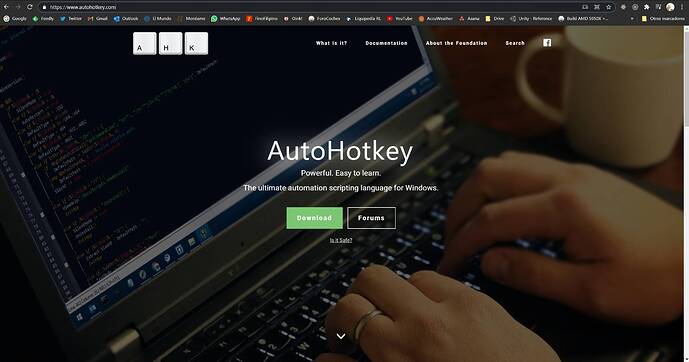Hello all.
After the last day I lost 2 hours of flight because of a CTD, I decided to create an Autohotkey script to manually save my flights easily.
This script is NOT an Autosave feature, nor native, this script just ‘press’ keys by itself to reach the Save Flight Window and saves the flight on a file named with current time format (h-m-s DD-MM-YY).
The aim is to run it now and then using a keyboard shortcut to create different saved files avoiding writting anything on keyboard (just like autosave would do, but executed manually).
How to do:
- Download and install Autohotkey (Search on google)
- Create a file named MSFS_Autosave.ahk
- Copy this text onto the file:
#SingleInstance Force
^º::
FormatTime, CurrentDateTime, hh-mm-ss tt dd-M-yyyy
Send, {Esc down}
Sleep 20
Send, {Esc up}
Sleep 500
Send, {Space down}
Sleep 20
Send, {Space up}
Sleep 500
Send, {Down down}
Sleep 20
Send, {Down up}
Sleep 500
Send, {Enter down}
Sleep 20
Send, {Enter up}
Sleep 500
SendInput, %CurrentDateTime%
Sleep 50
Send, {Enter down}
Sleep 20
Send, {Enter up}
Sleep 500
Send, {Esc down}
Sleep 20
Send, {Esc up}
return
Execute MSFS_Autosave.ahk (double-click), you will see a green H icon on the taskbar’s background programs.
To Save the flight, press Ctrl+º
This is the shortcut I use, but you can customice it modifying the second line of the file ^º::
Please read Autohotkey manual to learn how to do it.
You can also modify the time between keys to do it faster or slower depending on how much your MSFS takes to reach and save the flight (Sleep lines), I don’t recommend using shorter sleep times, the script could go faster than MSFS GUI and then it wouldn’t save anything.
Notice this script will run on any Windows application, so I recommend executing the ahk file only when you are playing to MSFS, and closing it after the flight.
Result:
AutohotKey webpage screenshot: