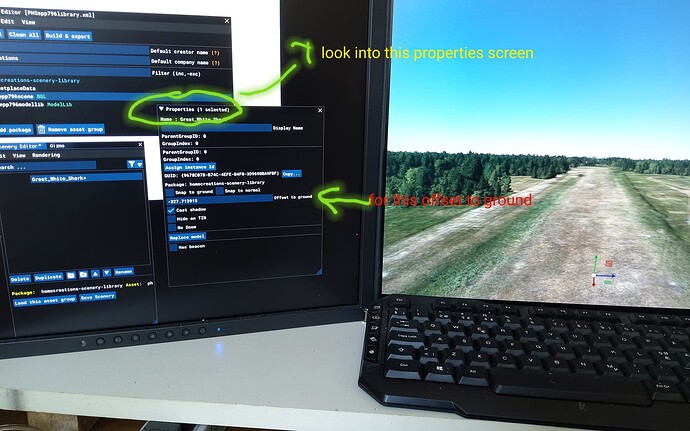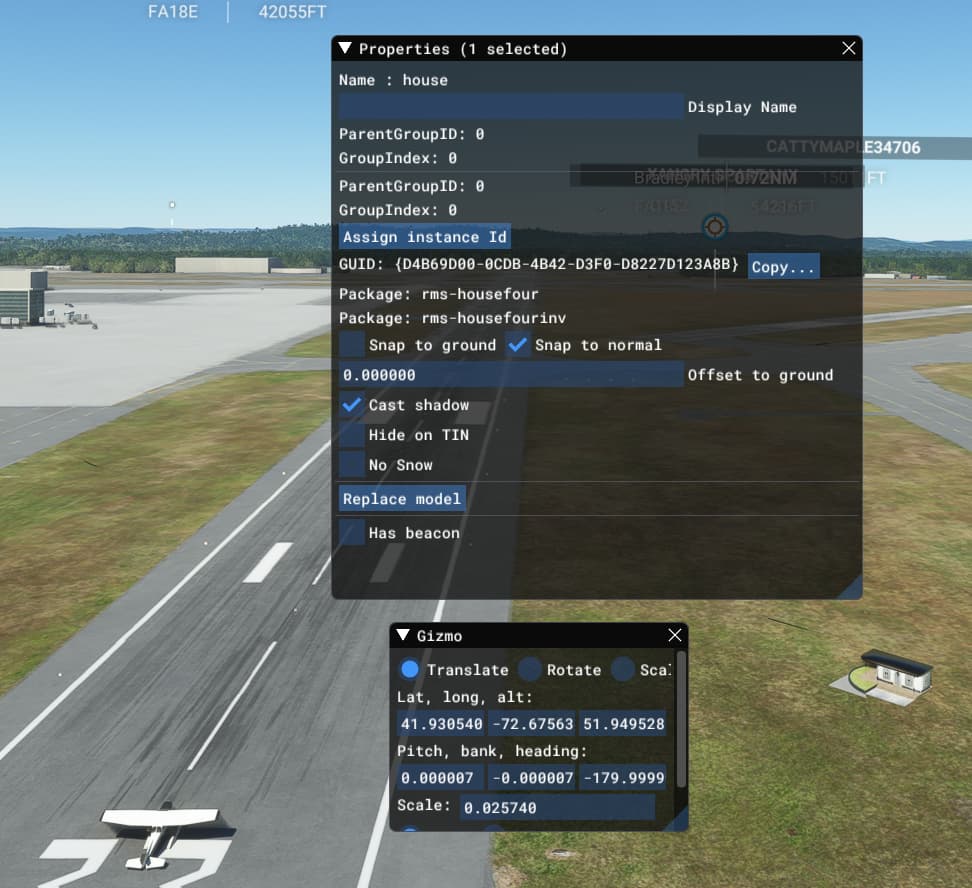I have a Blender file of a house imported into Flight Simulator SDK, placed, and saved into a Package file. When I exit the SDK and go to the airport expecting to see my newly placed house it doesn’t show up. If I roll my plane to the spot that my house is supposed to be it pops in and then stays in for the rest of the session. It’s not timing because It wont show up no matter how long I wait. I have to hit it. Any idea?
i am still a basic student of SDK, but
- is this package file available in the community folder?
- if the ModelLib is in the same scenery folder as the Scenery, you must be sure not cleaning before building, because the other way you loose the source, therefore the “conection” to your object in your project… happens to me. then i had to build again, reload the objects and reconnect them again to the no “unavailable” entry in the object -section of the project list.
- But if this is not the problem, maybe the other is with any other scenery conflict, like an exclude poly or similar?.. did you try only with your house in the community folder?
I know, its just a try to help, glad to see the correct solution too
Thanks for the reply. Yes the package is in the community folder. I’m very new to this too and I wanted to try a simple house next to a runway just to see if it would appear. It does, but remains invisible until you run into it with a plane like I posted. Here is a dropbox link to my project in case you want to experiment. The white house is placed on the grass strip on the right side of the runway next to the plane.
So depending on what’s going on here it could be 1 of 2 likely things.
If it is invisible when importing into MSFS SDK you have an issue with the blender model, either an empty material, you didn’t have the item selected when exporting it or your textures are not squares and divisible by 4.
If you can see it when placing in SDK but once flying in game it only pops in when close you didn’t apply scale in Blender, it probably thinks it is extremely tiny and so the pop in is right on top of it.
Select the model, hit CTRL+A and chose scale. What can also help is making a large square underneath it, joining it and setting it to MSFS invisible.
Hope this helps.
Hi @daisymollie im not sure if this is what you mean but surely look into this. have you checked the properties screen in dev mode.
It occure to me tha the offset to ground was at zero-alt change when pulling the object towards the aeroplane the offset changed to -229 or more below surface, leaving the box around the object empty, after i set offset to 0 my object became visible.
Hope this helps
Hey there. I’ve recreated the shack calling it ‘shack02’ and it shows up in the simulator. However the original shack ‘shack01’ still won’t appear until I taxi the plane up to it. For example… I know shack01 is 25 feet away from me so I taxi toward its location, but it will not appear until I’m within 1 foot away, then it pops in and stays in. This is more a curiosity to me now since I’ve created another. (it is above ground).
you should do in Blender what Nethiuz said!
it’s not that, he forgot to apply scale in Blender, so the simulator thinks at first that the object is very small at first, then once you get closer it scales at the chosen size.
yep, the second option is the right one
Thank you for the replies but I’ve given up with this one since a duplicate I generated shows up fine and the bad one doesn’t want to show up at all anymore. Before it disappeared for parts unknown I managed to get a screenshot. If I increase the scale from .025 the house ends up larger than the airport. Anyway I put this to bed. Thanks for the help and advice and I will pay more attention to scale in blender.