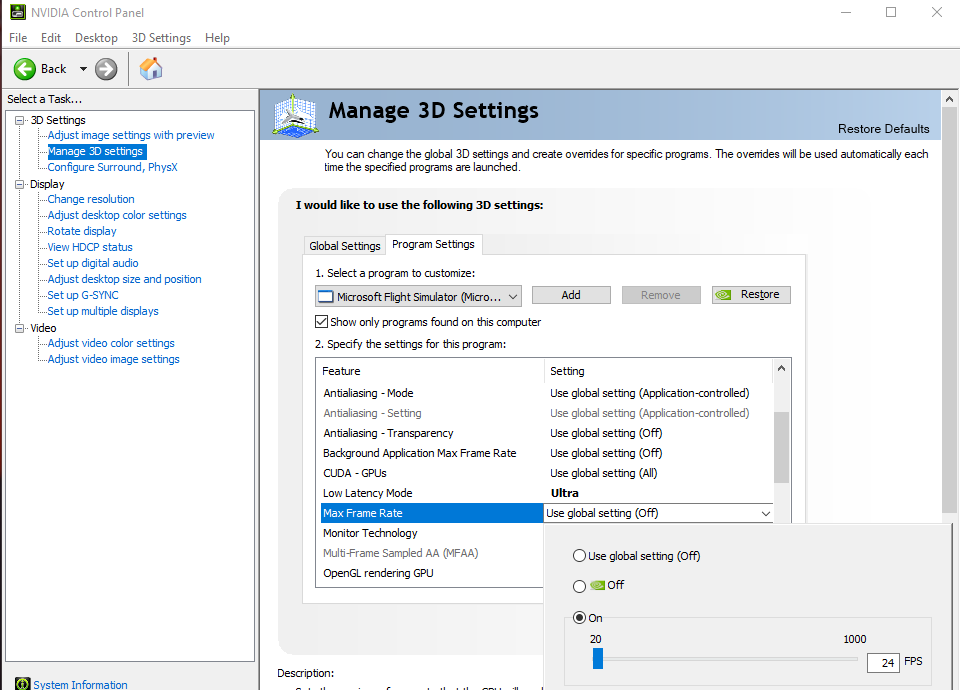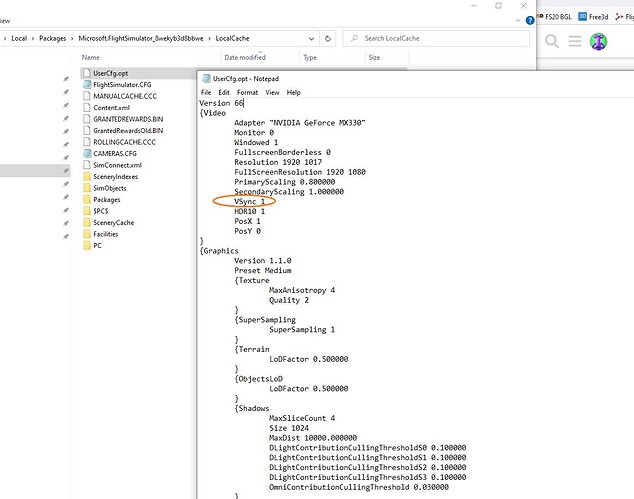In the graphics settings GUI unlike in previous version of the Sim we only get a choice between 20, 30 or 60 FPS. Previous versions has a slider which pretty much allowed the used to select any value for Frame Rate up to 60fps or Unlimited. In previous version of the sim under [DISPLAY] in the .cfg file this was recorded as UPPER_FRAME_LIMIT = X. I cannot find find any similar line for setting a custom Frame rate in the UserCfg.opt file. I know I can get 24 fps using a 24fps display refresh and Vsync But I don’t want to use Vsync because I know I can get better performance results without it. Is there any configurable file in MSFS 2020 that allows me to set the frame rate to 24fps?
I don’t know your GPU board, but there is also a vsync option in the NVidia control stuff.. if you set that to 24 and ingame to 30 FpS, it should clip on 24 FpS. Inspect your frame rate (enable SDK) and see what happens..
Thanks for your reply. I did try that before and tried it again but it delivers pretty bad horizontal tearing without Vsync. I get my best performance from P3D using this method: Frame Rate: 24fps, Vsync: off in the P3D Graphics GUI and Display refresh rate in NCP set to 23hz. This in conjunction with the built in Shudder Reduction filter on my Samsung 4KTV gives perfectly fluid motion on the display so long as there isn’t any fast panning. Works for me!
I can get very close to the same result using Vsync but I’ve found that it introduces some stutters that are not there with Vsync off and with P3D I don’t get any Screen tearing!
The difference with MSFS is that I cannot set the Frame Rate to 24fps in the Graphics options only 20, 30 or 60.
So again, is there a config file in MSFS that has a Value set to either 20, 30 or 60? And can I manually change that value to 24 using a text editor? If there is a configuration file with this Value, where is it and what’s it called?
Your situation should not cause screen tearing, screen tearing happens when the video cards ability to render far exceeds that of the refresh rate…
…as in having the card rendering at 100 fps when the monitor only runs at 60hrz.
Well the video cards ability to render with the setting I have selected is about 30fps and the display refresh rate is 23hz so 30/23 is fairly close to 100/60. That’s what Vsync is for ![]()
OK let me put it this way and see if anyone has an answer:
In P3D in the config file there is a heading [DISPLAY]
Under that heading there is an value: UPPER_FRAMERATE_LIMIT=24
Is there a config file in MSFS with a value that is equivalent to this?
i.e. can the MSFS frame rate limit be set to a value other than 20, 30 or 60?
I don’t believe your refresh rate is 23hrz, it would look like a strobe light.
The lowest setting windows will allow me is 50hrz, my monitor is capable of 165hrz this is what confuses me about your requests.
Monitors and TV are different. 4K tv’s have filters that smooth out signals that have a low refresh rate like 23 or 24hz.
So does anyone know where the config file that sets the internal frame rate limiter is?
its a good question, and i dont know the answer, i do suspect its not there anymore.
i dont know what card you have but setting max frame rate in video card options is usually best. there are also other framerate limiters.
Vsync in game works as adaptive Vsync, set at 30 will lock it at half your monitors refresh rate, 20 fps will lock it at a third of your monitors refresh rate, I haven’t try setting it at 60fps, I run my monitor at 75 hz and get 37.5 fps when I set Vsync to 30 in game, works great for me, much smoother than useing Nvidia panel.
I been trying something similar with my monitors, I run them at 60hrz, lock nVidia and MSFS to 30fps and use nVidia adaptive frame rate setting that says yes, half please.
Yes that all works. I’ll accept that there is no where in a config file to set Frame Rate Limit. In fact I think if Vsync is off so is the frame limiter anyway. I get excellent results with Vysnc on with FPS set to 60 and NCP set to 23hz anyway. Its just that I notices in P3D the frame rate which tends to fluctuate wildly with Vsync on is far more stable with Vsync off and the Frame rate limit set to 24 to match the display refresh of 23hz. So wanted to try the same thing in MSFS. Of course this is all subject to using a TV with a Shudder Control filter otherwise it is like watching a slide show. I suggest it to anyone using a Samsung 4K HDTV. Set Shudder Control in the TV setting to the maximum value. Its like playing at 60fps with all the setting maxed out. (That is of course if you’re using a 3090 and i9 10900K). You millage may vary! ![]()
All I can say is fiddle a bit with the nVidia settings and see if you can find a balance of your capable video card and awesome TV can work together.
I’m quite sure there’s some way you can in fact do better.
Myself, I keep turning things back on and think I’m fine till I’m in a thunderstorm near a city at 19fps and I start over. ![]()
Ok let’s put an answer.. found your config option, but I can confirm your findings, 24 can’t be set.. they indexed it.. See below my usercfg.opt they do 20-30-50, we choose 1-2-3 etc so there is no 24. My VSync is 1 because I run 20 FpS cap
You could set it at 24.. some programmers do stuff like that ( ![]() ) but I won’t guarantee your GPU will not explode when 24 would set it on 5000FpS or so (hehe woowoo)
) but I won’t guarantee your GPU will not explode when 24 would set it on 5000FpS or so (hehe woowoo)
P.S. for all you nerds that go experiment and do silly things with this file, make sure you back up the old version
Right, I saw a that already and figured it was Vsync 1 was On and Vsync 0 was off. But what you are saying makes perfect sense. I won’t try 24. I’m sure my GPU wouldn’t explode but you never know! ![]()
You typed 20, 30 or 50 but I’m sure you meant 20,30 or 60.
Son of a bear! All this time I thought I was the only one in this forum who had his VSync capped at 20FPS…
I am stoked!!
![]()
I’ll give that a shot and see if I like it
OK, I’ve tried 20fps with Vsync and 60hz. My method is a lot better. An awful lot better.
I’m not bragging. I just want to share something with you guys. It’s not for everyone
but If you already have the right equipment its going to blow your socks off!
So I’m done messing with settings to get the best possible image quality.
This will specifically apply to anyone using a 4KTV for their sim.
I’m using a 55" Samsung 4KTV model no. UN55NU6900F
This TV has a Picture Settings heading under “Expert Settings” called “Auto Motion Plus Settings”
and under that a setting called “Judder Reduction”.
Other 4K and HDTV’s probably have a similiar setting so worth trying on any modern TV.
This probably won’t work on PC monitor because it requires the display refresh rate to be set
very low. 23hz on my system.
I also use TrackIR which and since the Achilles heel of this approach is panning to fast, TrackIR must be setup a particular way. If you use TrackIR5 choose the “Smooth” profile in the TrackIR GUI and set smooth slider to 50 and speed slider to 0.3 and when panning move your head slowly. That works for me.
OK the meat and potatoes. On your 4K or HDTV set “Judder Reduction” or what ever its called on your TV to the maximum setting. On my TV that’s 10. In Nvidia Control Panel set your display refresh rate to
23hz. in the MSFS Graphics setting set Frame rate to 60 and turn Vsync on. Go fly. Your millage may vary. If this works on your system the way it works on mine you won’t believe your eye’s and you won’t believe you are looking at 23fps. Make sure your setting aren’t set to high i.e. so high that your system cannot deliver a good 25+ fps otherwise it won’t work.
The key to this is the TV’s Judder Reduction filter. Without that this method will not work. If anyone tries it, let me know how it worked for you.
Kind of an apples and oranges comparison, I think -
your 55" Samsung 4KTV and my Lenovo Legion Y520 15"HD lap-top screen.
I’m really glad you found the magic combination for your set-up, though.
With an almost infinite number of hardware and MSFS configuration combinations to try out, it takes a certain kind of person to persevere and not just throw their hands up in hopeless frustration!
![]()
This topic was automatically closed 30 days after the last reply. New replies are no longer allowed.