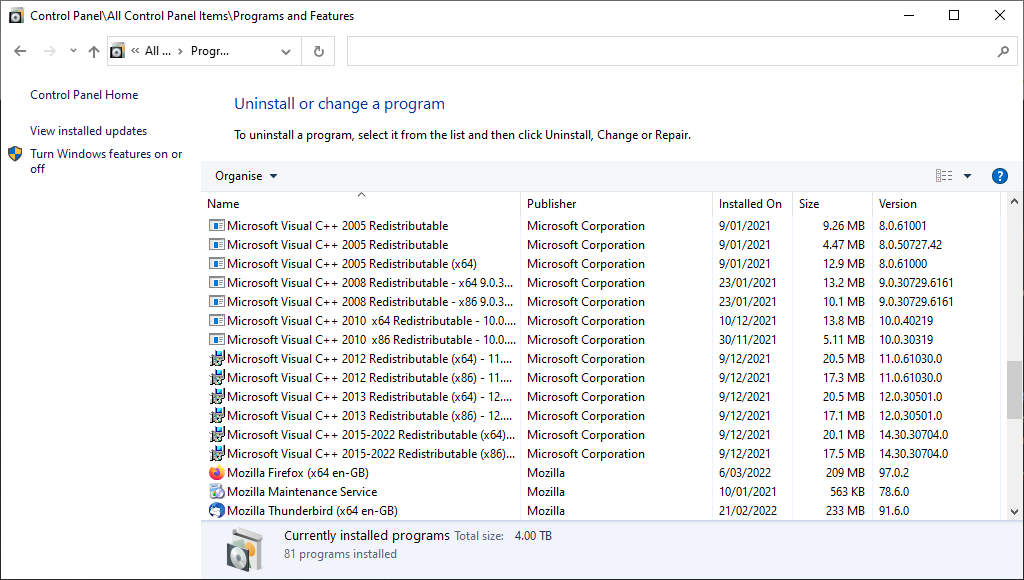@NicXG had the same issue and it took two uninstall/reinstalls to get it working, there are about 3 things I can think of as to why the second reinstall worked.
While you are waiting for the Tobii Scripts.zip file there are a few troubleshooting steps you can try first. I’m assuming you have already followed steps 1-34 listed above in post #10. One thing that just occurred to me is that you actually need to reboot after making the changes before you launch MSFS and I’ve updated step 34 to reflect this:
so reboot now and after logging back in launch MSFS and test Tobii.
Make sure all 3 Tobii services are running:
Click in the Windows Search bar and type in Services and click on it. Scroll down and make sure that:
Tobii Eye Tracker Generic Service
Tobii Runtime Service
Tobii Service
have a Status of Running. Then click X to close Services.
If you have used other tracking software in the past you need to uninstall it along with any related plugins by following the instructions in this paragraph:
Click on the Windows Search Bar, type in Control Panel and click on it. Click on Programs and Features and uninstall any other tracking software and related plugins. Click X to close off Programs and Features. Click on the Windows Search Bar, type in Add or remove programs and click on it (this will list other apps not listed in Programs and Features). Uninstall any other tracking software and related plugins. Click X to close off Add or remove programs.Click on the Windows Search Bar, type in Device Manager and click on it. Go through each category carefully looking for any devices(Eye Tracker 5 and EyeChip belong to Tobii) might be related to other tracking software and related plugins and uninstall them by right clicking on them and clicking on Uninstall device. Click X to close off Device Manager. Then reboot. Launch MSFS and test Tobii.
Make sure you install all the prerequisites/dependencies:
Download and install Microsoft Visual C++ Redistributable files both X86 and X64. Start at Visual Studio 2005 (VC++ 8.0) SP1 by downloading and installing both the X86 and X64 files and then work your way upwards to Visual Studio 2015, 2017, 2019, and 2022 downloading then installing each one as you go. As the filenames are all the same you have to install each one as soon as you finish downloading it. After you have finished installing the final one, reboot. Then check that you have all 12 Microsoft Visual C++ Redistributable files installed by clicking in the Windows Search Bar, typing in Control Panel and clicking on it, click on Programs and Features, and scroll down and it should look similar to this:
^ There are actually 13 listed in this image but Microsoft Visual C++ 2005 Redistributable [x86 edition] is listed twice as I have 2 versions of it installed, you only need 1 but don’t uninstall any duplicates.
^ Make sure the last 2 lines actually say Microsoft Visual C++ 2015-2022
Then click on Turn Windows features on or off(located on the left) and make sure that you have .NET installed, it should look like this:
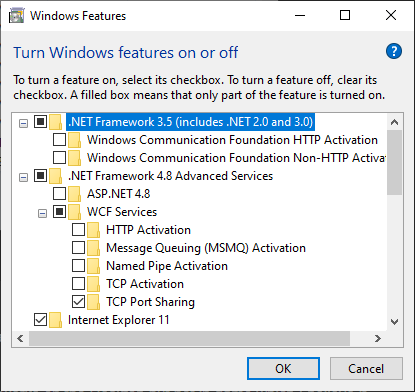
click OK. Click the X to close off Programs and Features. Reboot. Launch MSFS and test Tobii.
If that didn’t fix it then it is time to try uninstalling/reinstalling.