PRODUCT UPDATE:
GFC 500 updated for the new Vision Jet V2.
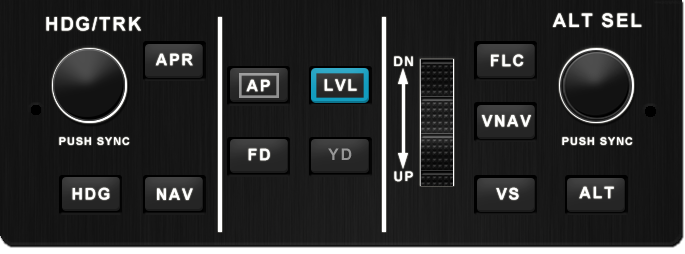
Right click here and Save As to download
New auto throttle will be released very soon.
PRODUCT UPDATE:
GFC 500 updated for the new Vision Jet V2.
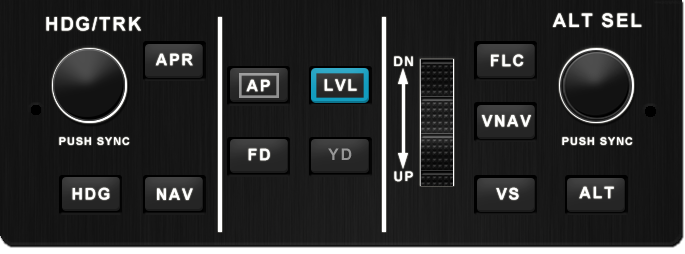
Right click here and Save As to download
New auto throttle will be released very soon.
Hi Crunchmeister,
I am setting up the CRJ on Air Manager and I have a problem with the MCDU: the blue screen doesn’t want to be removed when I click on it, so I cannot pop out the MCDU screen on it.
All the rest works great. Thanks for a solution.
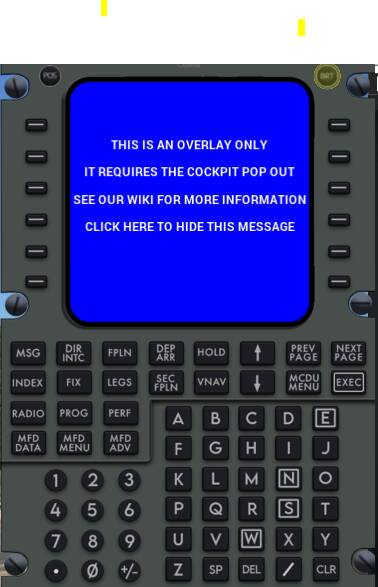
Not sure why that wouldn’t work. Clicking or touching the blue part should make that message disappear.
Hello OttoCrunch
Thanks for your hard work. You should charge for your instruments, like sling. I will get hate mail for that one. Ha Anyways, the VJ FMS and MAN buttons on autothrottle instrument don’t work. I looked in Spad for event or LVAR. could not find. You probably know this already. BTW, Sling did very nice job on Longitude panel. Looking forward to flying VJ more. Drives me crazy (crazier) to use mouse in cockpit to enable FMS MAN. I am guessing that this will be addressed on upgrade anyways. Here are a few requests:
The ALT button on GFC 500 only increments in 100’s. This one really keeps me from flying this aircraft. What a pain to go FL310 and back. Probably FlightFX fault I bet. Maybe I am missing something. Tried inner/outer/push nada
If possible, could you widen the touch area for knobster on AT. I can widen it myself but I thought you might be getting complaints. It misfires on touch. Usually takes 3-4 taps.
Thanks again
I encountered a huge problem using Air Manager yesterday. It did not involve AM software at all, but as so many on this thread use touchscreen monitors, I’m hoping someone might give me insight as to what went wrong in case it recurs.
I’d guess that it occurred because of cloning my M.2 C: drive to a larger one, but I also switched from a 3080 to a 4090 during the same surgical procedure.
In my case, the touchscreen monitors were turned into touchpads – they would register as inputs on the main monitor, not on themselves. All 4 monitors showed in Device Manager as “Generic PnP Monitor.” And the usual methods to set up the touchscreens were missing from both Settings and Control Panel. I spent a couple of hours following troubleshooting steps gleaned from Google searches and Bing’s worthless AI chat. SFC did find and repair some files, and DISM finished with no results – nothing worked, including upgrading the Nvidia driver to the latest version and many other steps too numerous to include.
Ultimately, I was faced with a Windows Reset or, as it finally occurred to me, a long-delayed upgrade to Windows 11.
The Win-11 upgrade did work (by restoring the feature in Settings to set up touchscreen monitors), but I’m still wondering why the problem happened and why I couldn’t make a dent in it without an OS upgrade.
This is a pretty common issue. You need to tell windows which of your screens are touch capable. You do this by calibrating. In Windows 11 you can find Tablet PC settings in the control panel. If you click setup just follow the instructions on the white screens that appear and when done the calibration will be complete.
I know my post was long, but if you read it through, you’ll see I mentioned that the ability to set up touchscreen monitors was entirely missing from both Settings and Control Panel. The two monitors were listed in Device manager under Human Interface Devices – simply as “touchscreen monitor” – but in DM’s “Monitors” section, both touchscreens and both of the main monitors were listed as “Generic PnP Monitor.” I suspect that the failure of the OS to recognize them by make and model somehow prevented the display of the usual setup sections in Settings and Control Panel. I also followed a procedure to get Windows to reinstall the PnP driver(s), but that didn’t help and no proprietary drivers of any kind are available for my touchscreens.
Yeah I didn’t read it all. Usually that’s because as you say windows doesn’t think you have a touch screen connected so doesn’t show the option in control panel. I’d work on trying to solve that. Mine just work as long as the USB for each one is connected.
As far as the OS is concerned the touch screen and monitor are not one and the same which is why you need to do the calibration to tell it how you have them arranged. Think of the touch part of each monitor as if it were a separate touch overlay. It needs its own USB connection and AFAIK has nothing to do with the graphics side so it’s unlikely a graphics driver will have any effect. They should be plug n play but perhaps you need a touch driver.
Excellent post. I struggled to figure out why my 15" monitor had lost its touch capability.
The Calibration routine fixed it.
I found a procedure that was supposed to reload the PnP driver(s), but it didn’t help at all. One of the other remedies recommended was disconnecting the video cables and reconnecting them – no joy, obviously, but after your last post, I wonder if disconnecting their USB cables, shutdown, and then reconnecting them might have helped.
The upgrade to Windows 11 was the only thing I found to restore touchscreen functionality.
So it works, but now I’m wondering if something was corrupted in the process of cloning the original M.2 SSD and, if so, what other time bombs could be lurking. SFC /scannow did report repairing a file(s) with nothing that it could not repair. Then DISM /online /checkhealth reported no problems at all, so ![]()
Touch on the G3X bezel buttons does not seem to work for me, NRST, BACK, DIRECT TO and HOME, I only hear a click. The twi knobs turn with my knobster but nothing happends. With Pop Out manager the touch on the actual G3X window work finebut not the bezel buttons for some reason. I believe from what I have read that the bezel touch is controlled from Air Manager while the display touch is controlled from the Pop out manager software. Am I perhaps missing a setting in Air Manager for it to work?
What aircraft and do you have the PFD/MFD setting correct?
Its the Sting S4 from FSReborn. I do notice now that their G3X seem to have the buttons in another order plus a different name for HOME called MENU so its NRST, DIRECT TO, MENU and BACK. I dont know if these things are the reason.
Just noticed that also the default MSFS G3X aircraft have the buttons in the same order as the Sting S4 so perhaps thats not the problem.
Perhaps a Air Manager setting I have wrong. My ”click-through” button for example is greyed out and cant be selected. I dont know what that does or if it has anything to do with this problem
I don’t have that aircraft so I can’t check it for you. Perhaps for testing purposes it would be better to try it with a default aircraft first to establish if it’s the AM overlay or the addon aircraft. Click Through has nothing to do with what you described but it can be toggled on/off only when the panel is not running. You need it enabled for touch enabled screens like the G3X and the GTN etc.
I have tried the default G3X aircraft as well with the same problem so its not aircraft specific.
I’m guessing you’re the one that posted about this on our Discord server. I’ll reply over there as we’re not permitted to provide support for 3rd party products in this forum. If that wasn’t you, please follow the link to our Discord in the first post of this thread.
Hi,
I wonder if someone can make a bezel for LXNAV?
The screen can already be popped out from the gliders instrument panel to a touchscreen. I use PopOut Manager for this. Combined with Air Manager a bezel could be popped out at the same time. To be used as basic is the B21 Nav panel installed in AS33Me, Discus 2C and Jonker gliders.
Are these restricted to just the 414 or can they be used in any plane? Thanks.
The more generic gauges will work with any plane. Others will only work with the 414.