You need to install WMR, then install OpenXR Developer tool from Windows Store. In that tool’s developer settings I set Open XR custom resolution to 70% with 3080 (you may do 80% with 3090), check use latest preview runtime. If it prompts you to make itself default OpenXR runtume - do that. Do not run SteamVR and do not use its OpenXR runtime, even if you have Steam MSFS version (like I do).
Install latest Nvidia driver (with the last one, try Studio and not Game driver). In Nvidia Control Panel set for MSFS set VR frames to 2, anisotropic to On, LOD BIAS to Clamped, Quality to Performance, Trilinear to On, Threaded optimization to On if I recall correctly.
In MSFS set the default VR settings, then gradually raise what you need until you are having bad performance, or try High, with clouds and textures at Ultra. Your 3090 could handle that I hope.
You will get a wild variety of advise and opinions. In fact, different people have absolutely different tolerances. I tried a lot of settings and those are what I settled on. I have strong “VR legs” and can play Alyx for 3 hours standing and walking with full smooth movement without any problems, but a cockpit jitter when turning my head makes me dizzy and so is a forced 60Hz refresh rate.
With your setup you can expect 30 to 40FPS at the the maximum, in VR when configured correctly. Many people prefer to disable motion reprojection and have their 30-35 FPS with more clarity, but I hate it. Distant scenery is usually OK, when looking ahead, but turning your head results in jittery cockpit and it’s nauseating and annoying. To get 90Hz, WMR can do “motion reprojection” that you can set to “Automatic” or “Always On” in the developer tool. It costs a few FPS, but it reprojects frames according to your head movements. Latest WMR OpenXR can reproject starting from 22.5FPS which created butter-smooth images. Next jump is 30FPS (3x reprojection) which is even smoother, and then 45FPS (2x reprojection) which is great but almost unreachable in MSFS. That’s how you get 90Hz - by reprojection. As long as your rig with your settings can ALWAYS get ebove 22.5FPS you SHOULD get smooth picture. But reprojection gets the wobbly artifacts - especially on propellers. I edited textures to almost eliminate those on the props (making rotating props barely visible), you can google how to do that, and use free prop mods for stock aircraft. You will see small artifacts when rotating head, around wing edges etc., but they are minor and don’t bother me so much. Other people can’t stand them and prefer jittery cockpits instead. Apparently they don’t suffer or don’t notice that jittering.
Try repro on and off and compare what you prefer yourself. Use landing challenges in dense photogrammetry areas (like Toronto, or JFK) challenge. That will tell you right away if your performance is acceptable.
Wait for July 27th Sim Update V before settling on your settings. You should be able to do better on that update, but don’t expect miracles.
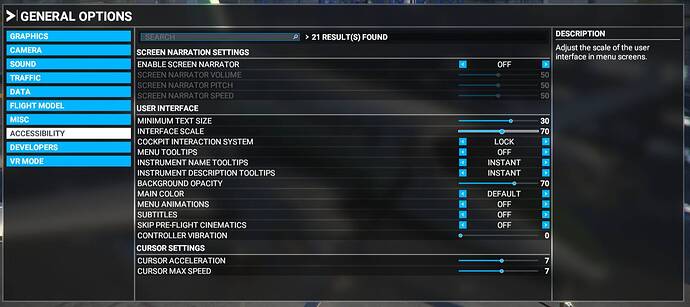
![REVERB G2 SETUP GUIDE [WMR & STEAM VR]](https://img.youtube.com/vi/YpKFTqOUY-s/maxresdefault.jpg)
