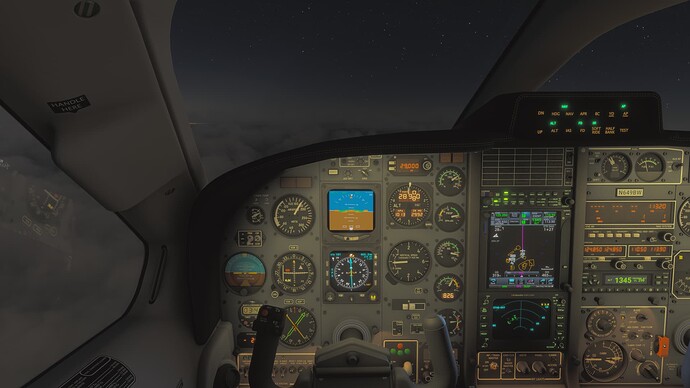Hey, weird one - I turned on HDR in Windows display settings, turned on HDR in MSFS2024 graphics settings, and was playing around with trying to get screenshots and OBS Studio streaming looking nice. During these experiments, I also installed Reshade and was playing with some filters. I decided that HDR was not worth the streaming trade-off so I turned HDR off in both MSFS settings and Windows settings. Also uninstalled Reshade. Made no changes to my monitor settings throughout this process.
But now MSFS looks weird. Super saturated, colorful scenes look neon, night sky looks gray, blotchy and washed out - it’s like there’s some kind of disagreement between what Windows thinks my HDR settings are, and what MSFS thinks they are. Like it’s off on one but turned on on the other or something. It’s for sure off now, and I’ve tried toggling it on and off again ad nauseum and the sim just looks bad now. What super easy thing am I overlooking here? Thanks for any help -
I had a similar issue and finally figured out that I was applying the settings to my laptop monitor (#1) and not my external monitor (#2), the one that I use. Worth checking if you are using multiple monitors. Cheers.
There is a second monitor at play here, thanks for that note. I know I’m making my Windows Settings changes with the correct monitor, but with it being “stuck” in HDR like it is now, playing around with the HDR settings on both monitors independent of one another will be my next course in troubleshooting this.
Try this. (click it for help)
No one else with this issue? I’m at the point of exploring a complete uninstall and reinstall of the sim. The attached screenshot shows the washed-out, bloom-y display I’m working with right now, and hopefully conveys it well.
Have you ran the Windows HDR Calibration?
Maybe something is stuck in the Registry.
Run these commands with Command Prompt:
sfc /scannow
→ The operation completed successfully.
Dism.exe /online /Cleanup-Image /CheckHealth
→ The component store is repairable.
→ The operation completed successfully.
Dism.exe /online /Cleanup-Image /ScanHealth
→ No component store corruption detected.
→ The operation completed successfully.
Dism.exe /online /Cleanup-Image /Restorehealth
→ The operation completed successfully.
Dism.exe /Online /Cleanup-Image /AnalyzeComponentStore
→ Component Store Cleanup Recommended : Yes
→ The operation completed successfully.
Dism /online /Cleanup-Image /StartComponentCleanup
→ The operation completed successfully.
I have, thanks - I’ve ran the calibration tool with HDR on, and with HDR off. No change.
Thanks for those detailed instructions, I really appreciate it. I ran them in order in admin-elevated Command Prompt and they returned all expected outputs, as you’ve noted - issue persists.
1 Like
Did you run DDU?
Boot Windows in Safe mode?
Go to Device Manager and uninstall the Display Adapter?
As you state, a clean install of Windows from USB is needed.
So, the issue does seem isolated to MSFS. Toggling on/off HDR in Windows display settings does have the intended effect on all other apps and games, and within the windows GUI. MSFS2024 is the exception. Given that, I would hope that a complete reinstall of Windows isn’t my next step? I do understand the registry implications of what you’ve been theorizing and why that might require a reinstall of Windows but I’m encouraged by the fact that it seems to be MSFS-only.
I agree.
A re-install of FS2024 is quick & easy.
Save your Community folder.
Uninstall FS2024
Be sure to delete the \Microsoft.Limitless… folder.
Re-install FS2024
See what it is like with a new FS2024 install and empty Community folder.
1 Like