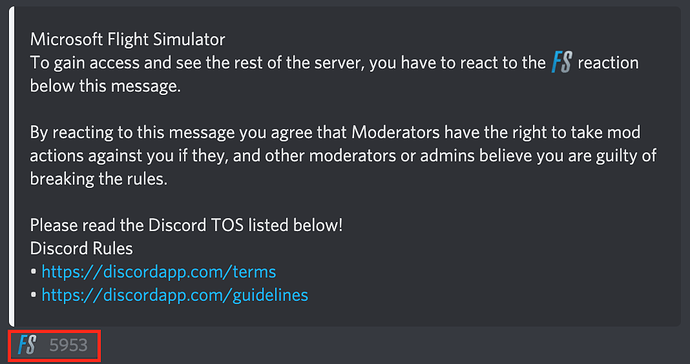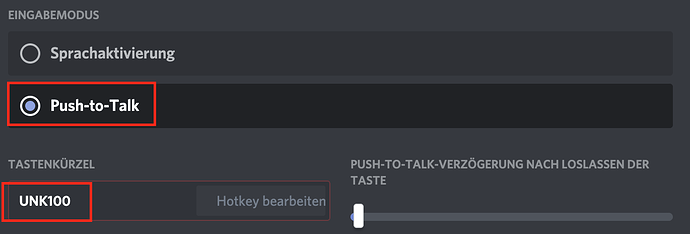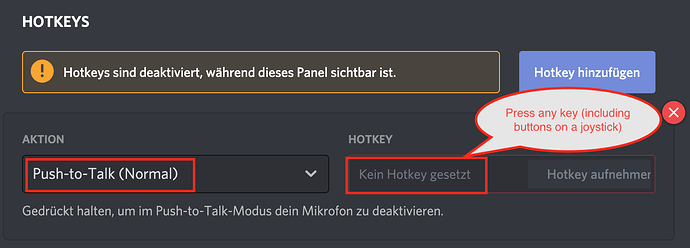Dear all,
Here is a step-by-step introduction about Discord and how to join a “voice/video stream chat” on the official MS Flight Simulator Discord server, in case you are new (like I was just a couple of days ago):
Install Discord
- Optionally Download and install Discord (available for all major platforms - a “browser-only” user interface is also available)
- Login or create a new Discord account
- Maybe read the official Discord Beginner’s Guide
Join the official MS Flight Simulator Discord server
- Go to https://discord.gg/msfs
- In the MS Flight Simulator Discord server, go to the important-info text channel
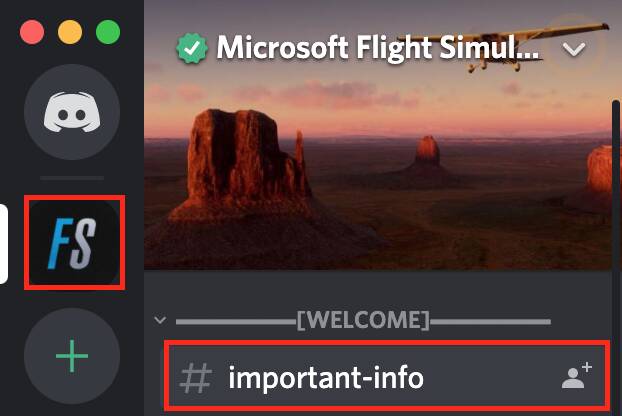
- Read and accept the server rules; if you agree, click on the indicated icon to get access to all other server channels
Settings
In order to also talk to others during a community “fly-in event” I believe that push-to-talk is enforced - which is a useful feature in any case, especially if more than five people are participating (and you can sip your tea without worries ;))
- Go to settings (a cogwheel, typically next to your profile picture)
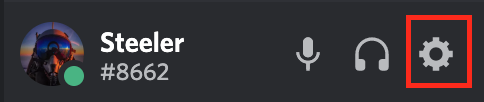
- Go to “Speech & Video” - later on you can add additional “Hotkeys” for push- to-talk, if needed (e.g. a button of your joystick)
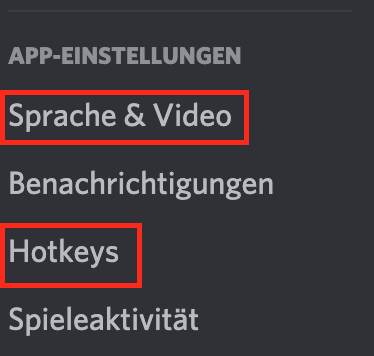
- In the “Speech &Video” settings, activate the push-to-talk option
- Specify any key on your keyboard (or even a button of your joystick)
- Optionally you can specify additional hotkeys to activate push-to-talk, in the “Hotkeys” settings: select the “Push-To-Talk (Normal)” action and again specify any key/button:
Join a Community Event
- Shortly before the community event starts the correspoding event channel should be opened. Check under EVENTS:
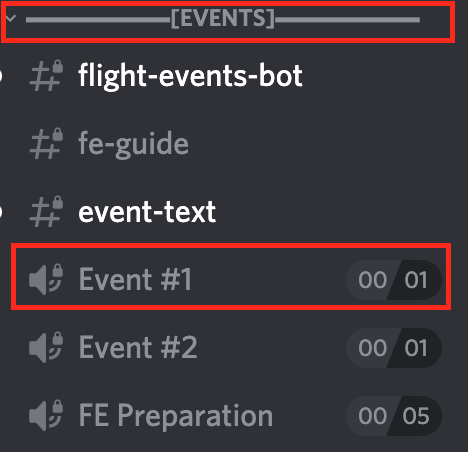
- Join the desired event channel, subscribe to any available LIVE video streaming and have fun! Remember: “push the button to talk”
 (A green circle around your profile picture indicates that your microphone is now on)
(A green circle around your profile picture indicates that your microphone is now on)