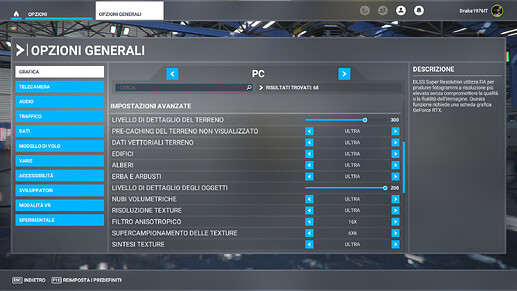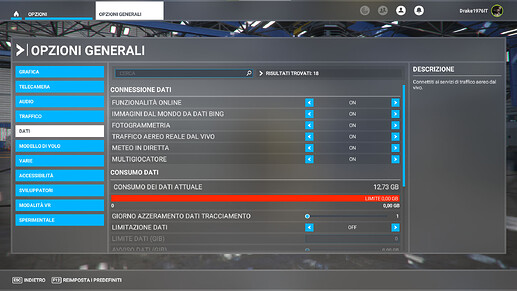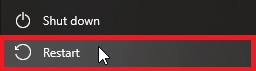![]() Thank you for using the Bug section, using templates provided will greatly help the team reproducing the issue and ease the process of fixing it.
Thank you for using the Bug section, using templates provided will greatly help the team reproducing the issue and ease the process of fixing it.
Are you using Developer Mode or made changes in it?
No
Have you disabled/removed all your mods and addons?
Yes
Brief description of the issue:
The automatically generated terrain around the aircraft position has a different altitude compared to the more distant terrain, the consequence is a step between the two terrain layers and the disappearance of objects if the altitude of the near terrain is higher than the altitude of the far terrain. I know that area in the real world and the correct altitude is the one generated at close range from the aircraft.
Provide Screenshot(s)/video(s) of the issue encountered:
ICAO or coordinates (DevMode > Options > Display position)
LIFP (42.051670,13.557220)
Detailed steps to reproduce the issue encountered:
Take off from LIFP Runway 26, then head north in the direction of Celano Castle.
PC specs and/or peripheral set up if relevant:
CPU Intel I7-8700K, RAM 16 GB, GPU Nvidia RTX 3090, Windows 10 Pro 22H2
Build Version # when you first started experiencing this issue:
First flight in the area, so not sure if the problem was still occurring.
![]() For anyone who wants to contribute on this issue, Click on the button below to use this template:
For anyone who wants to contribute on this issue, Click on the button below to use this template:
Do you have the same issue if you follow the OP’s steps to reproduce it?
Provide extra information to complete the original description of the issue:
If relevant, provide additional screenshots/video: