Delete rollig cahce
Also delete these folders:
%localappdata%\D3DSCache
%localappdata%\NVIDIA\DXCache
%localappdata%\NVIDIA\GLCache
%appdata%\NVIDIA\ComputeCache
How to
1 Start your PC in safe mode
- Click start

- Click power icon

- Press and hold left SHIFT key and click restart
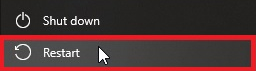
- Select Troubleshoot > advanced options > startup settings > restart
- Select 4 - Enable safe mode
2 Click start and type
%localappdata%\D3DSCache
Press Enter
Delete all folders
3 Click start and type
%APPDATA%\..\LocalLow\Nvidia\PerDriverVersion\DXCache
Press enter
Delete all files
4 Type
%localappdata%\Nvidia\GLCache
Press enter
Delete all folders
5 type
%appdata%\NVIDIA\ComputeCache
Press enter
Delete all folders
6 type
%localappdata%\Packages\Microsoft.FlightSimulator_8wekyb3d8bbwe\LocalCache\SceneryIndexes
Delete all files
Restart PC.