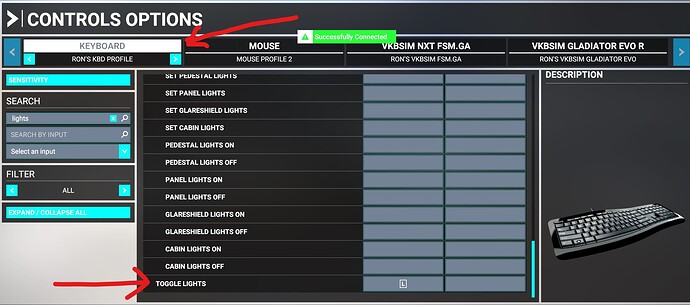Greetings. My brand new (bought it two days ago) Thrustmaster T.16000M SCF is indeed moving the menus accross the Simulator: it seems it controls well enough the flying surfaces and so on while flying, but when I am inside MSFS 2020 menus, it moves things around, like menus’ selections etcetera. Especially the HAT switch! Is there any solution to this? I installed and removed it three times, via Windows 10 ‘Devices and Printers’ Control Panel, as well as DLing and installing official Driver from TM portal.
Is there a way to somewhat avoid that the buttons of this Stick – again, especially the HAT Switch – moved things (especially menu selections) like if I was using the keyboard’s arrow and ENTER keys? It’s very difficult, let alone unpleasant.
Keep in mind that, although I own a more than decent PC since a year, now, I am quite new to Windows 10, hence I absolutely wouldn’t know how to tweak/fix (or whatever using some so called ‘tricks’ within the OS) such a behaviour, if even possible.
Thank you.
You can take a keyboard key action to see what is mapped to the key.
And then assign it to a button on your joystick.
In my flightstick, button 11.
Thank you for your answer. I will take a look later, when I’ll be able to launch the Sim. Anyway, I probably have expressed myself badly (english is not my main language).
What I meant to say is that the Stick is behaving strangely, in a way I am not accustomed to. It’s the first joystick in my life that has this behaviour, I never saw something like it.
For instance, when I am inside the OPTIONS area, expressely the CONTROLS area, when I press the HAT switch, the menus change selection. Referring to your image above as an example, should I be in MOUSE section and should I press the HAT switch to the left, the selections goes to the KEYBOARD menu. This happens with almost every other button on the stick. The fron button on top of the stick, behaves like if I pressed the ESCape key, so should I press it more than once, I can actually exit from the CONTROLS area (and then, I am asked to apply the changes). So, it seems (I am completely ignorant about the matter, it’s just my speculation) that the stick is controlling menus’ selections as if it was a keyboard, but ONLY WITHIN the Simulator. Outside the Sim, this does not happen at all: the Stick for what Windows is concerned, is not doing anything regardless if I press any button, or move the stick itself. So I am guessing that this perhaps has something to do with the driver itself, or, rather, the ‘way’ the OS (being Windows 10 64-bit Pro, kept updated as long as MS lets us) handles the stick. I have of course checked the DEVICES and PRINTERS Control Panel: the stick appears among the devices, but there is little (or almost nothing) I can do, as far as I can understand except maybe some kind of test, which give fine results since the stick is brand new. For what I know, there is nothing I can do to simply avoid this behaviour, which, again, only occurs inside the Sim. It’s very weird.
Does somebody has an answer on how to set-up or tweak this strange thing?
Thank you.
In Windows 10/11 Devices and Printers, you can test and calibrate the T.16000 if needed. On the Test screen, move the stick and press each button to see if it works correctly. Calibrate it if needed.
Here is my configuration of my T.16000 mapping assinnments if this
helps you.
It does not show the HAT switch POV views (up,down left,right).
1
3 4
2
5 6 7 Right 13 12 11
10 9 8 Right 14 15 16
(Left/Right = Switch on bottom of T.16000)
11 12 13 Left 7 6 5
16 15 14 Left 8 9 10
PRIMARY CONTROLS
================================================
Joystick R-Axis Z -> Rudder Axis (Reverse)
Joystick L-Axis Y -> Elevator Axis (Reverse)
Joystick L-Axis X -> Ailerons Axis (Reverse)
Joystick Slider X -> Throttle Axis (Reverse)
================================================
Visual Layout
----------------------------------------------------------
- 1-Brake -
- - -
- 3-Slew Down 4-Slew Up -
- - - -
- 2-APPRoach
-
- (Left = Switch on bottom of T.16000)
-
- Sim U 11 5 F D
- NAV On 12 6 I V 1
- AP 13 | | 7 SPLR
- Sim D 16 | | 10 F U
- Ext V 15 | | 9 I V 3
- Pk Br 14 | | 8 ACT P
- 1 shown above
- 2 shown above
- 3 shown above
- 4 shown above
- 5 Flap Down
- 6 INST View 1 - Altitude set
- 7 Toggle Spoilers (CJ4)
- 8 Active Pause / future 747 Reverse Thrusters
- 9 INST View 3 - FMS Legs set
- 10 Flap Up
- 11 Sim Rate Increase Up
- 12 Autopilot Nav 1 Hold On
- 13 Autopilot On
- 14 Parking Brake
- 15 Cockpit External View Mode
- 16 Sim Rate Decrease Down
Note: On my earlier reply:
You select the Profile on the top of the screen with the mouse.
On the 2nd screenshot, you use the mouse to select the box that shows
11 in it to display the assignment box.
Then you use the T.16000 to tell it which button to assign to that action.
Again, thank you for the answer. The device is working perfectly and all its tests within Devices and Printers are ok. All I am tyrying to say is that, simply put, I can navigate the menus within MSFS2020 simply using the HAT switch or some other buttons, WITHOUT EVEN TOUCHING the keyboard. Does your Thrustmaster do the same or does it not? If not, as I am guessing, what (else) could you suggest that I did to somewhat solve the issue? I would simply like a stick that does not navigate through menus and that simply moved the surfaces and activates some switches (or whatever) but all of this ONLY inside the simulator, not outside like when I am navigating through its menus etcetera.
I have downloaded its driver from Thrustmaster portal a couple of days ago and installed it twice or thrice, but this particular and weird behaviour pertaining this stick is not just strange per se (a stick should only move wheels or flying surfaces, or cameras, or whatever, certainly not ‘navigate through menus’ in an application, being this MSFS 2020): it’s also very annoying.
I hope I have been clearer, now.
Do you have any ideas?
Thank you.
My T.16000 FCS
Displaying the default profile.
Select an input on the T.16000.
Select the HAT up position.
See what actions are mapped to that HAT up position.
This is the Default profile provided by FS2020.
My profile is different.
De-install whatever you downloaded from Thrustmaster.
Select your Default Preset for your T.16000.
Open Preset Manager.
Click the + icon
Create your own Preset & name it something.
Then, change the assignments (mappings) for your T.16000 stick, HAT, and buttons to do what you want them to do.
My T.16000 only functions when I am in FS2020 and flying.
I uninstalled/removed Thrustmaster drivers. My stick still continues to behave like a keyboard, whatever settings I create/edit inside MSFS2020. However, this weird behaviour only occurs when navigating through menus, but seems that it does not alterate in any way the movement of flying surfaces, so in the end buttons (and HAT switch) do what I have set them to do WITHIN THE cockpit, or anyway, WHILE FLYING. Thus, apart from this weird behaviour, the Thrustmaster T.16000 works as expected while flying, which is, ultimately, the important thing. Still have to fine-tune it, but this I shall do in the next days.
Thank you for your kind help.
T.16000M Airplane Controls:
- "JOYSTICK BUTTON 7 + [ ? ] " I assume this means I have to press button 7 and some other button or command on the joystick. My Issue is I can’t see the command after the +, it is not visible
- What do the white circle with number on the command line mean?
Thank you
The white circle has the number of what FS2024 calls “Conflicts” for that control.
But they may not be conflicts. It is just other buttons or axis for
other controls.
Click the Gear/wheel and see on the next screen what they are.