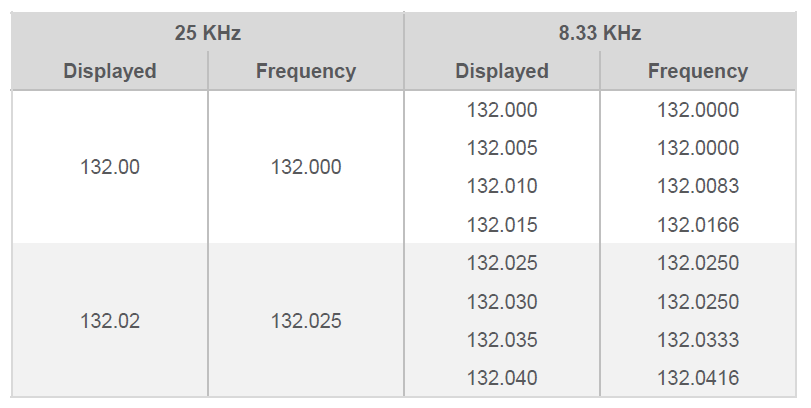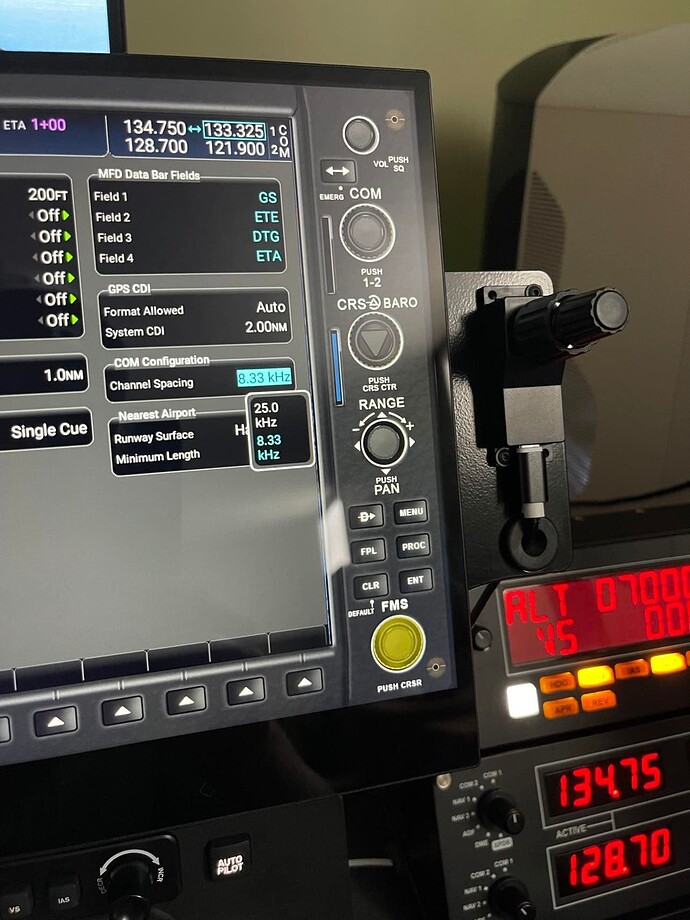All Garmin radios (and maybe others?) increment the fine-tuning knob by .005. This is not sane. I’ll be on the CFIT list before I ever get to my next ATIS report. Is there a way to click in sane increments? I’m aware that if I click-n-hold and then drag the mouse left or right, it will move much faster, but then it’s way too fast, meaning you can only get close to your frequency. Fining tuning from there means you’re right back at .005 increments again.
Using the new control system, I like to click and drag to get the frequency close, and then I use the mouse wheel to dial it in specifically. It’s still a pain in the ■■■ while you’re flying if you don’t have an autopilot.
I haven’t gotten around to getting a setup that works with the Honeycomb Bravo yet, thanks to deficiencies in the game’s UI that makes binding the controls an even bigger pain in the ■■■.
The other quirk that needs to get fixed is the click and drag input stopping when the cursor hits the edge of the screen. The mouse should wrap across the screen.
I am very disappointed in FS 2021. Very hard to setup and full of bugs,
I’m pretty sure that’s how the real radios work. Everyone wants realism, and here they got it. If you have a mouse, use the Legacy method for controls, then put your cursor over inner knob and spin the mouse wheel.
Or you can use the ATC window’s Nearest Airports function and pull up the airport if you’re close enough. Use the Com 2 tab, pull up the airport, choose the ATIS function for that airport and get your info, then just use the switch button on the radio to shut it up when you’re done.
You shoudl give 2020 a try then might be better 
Sorry, couldn’t resist!
You can set comm/nav freqs directly in some Garmins, so no problem there (D930 for example). For the G1000’s, I use the legacy mode, and just hold the left mouse button down (with the curved arrow pointing up/down as desired). You can learn to stop closely to where you want to be. But first, for most uses, just change the channel spacing to 25kHz and it will move in bigger increments. Depending on where you’re at, you may need to go back to 8.33kHz on occasion. Takes all of 5 seconds.
Regards
In Europe most frequencies are 8.33 KHz now, and use of a 25 KHz radio is prohibited. I’m not sure how the 25 KHz option works on the Garmin, does it keep using 8.33 KHz channels but just skips some of them? or does it actually become a old fashion 25 KHz radio? In the latter case I wouldn’t swap to 25 KHz in real life.
Right meant 2020. But to design complex settings and not have some type of user manual is nuts. Also do FS patches/fixes download automatically or do have to go find them.
Thanks
I’m just referring to the basic Cessna 152 for frequencies that are very glitchy.
@BillV9136
Sorry, my original post was for @JocularCentaur8. Unfortunately, only about half of my “reply to post” messages actually address back to the person I’m trying to address.
I wasn’t following your thread, but to answer one of your questions, when you start MSFS, it will let you know if there’s an update. I normally go into the MS store and check for updates from there periodically if I haven’t run the sim in a while. Updates will also show up in the store if there is one. There are numerous threads on how to address issues if you have problems downloading an update.
Regards
For core simulator updates you will be prompted when you star the sim (screen that says checking for updates).
If there is an update, you’ll apply it there. Once completed, you should go to the content manager and check for additional updates (will be a section on the left that shows number of packages for update).
You select those and install / update.
For regular content that you get through marketplace, you just have to keep an eye on content manager and update it as you see it.
I hope that helps.
It does help. Thanks
Can you elaborate on how to change the channel spacing? To use your example of the G1000, I’m not aware of a real-life function for that, nor a simulator tweak/setting for it. Even using a mouse I’ve found the tuning egregiously slow in 8khz increments, and it kind of defeats the fun and the point of spending a 130 bucks on a Logitech radio panel.
On the MFD, using the FMS knob turn it until you get to the AUX page.
Then click on it and scroll through until you get to COM Configuration → Channel Spacing. Click and then scroll to select.
Okay, I’ve figured out the real-world setting in a Garmin 530 which is pretty much as SkyPilotYTS noted, which also worked for the G1000. Thanks for that.
But for others, is there a config file somewhere that I can just go and edit directly?
2 years later, similar issues. As noted above, you can virtually change this right on the 530/G1000. But on my Carenado aircraft that have older Bendix/King, they never virtualized the push and pull function into the code it seems. There is a rotate option, but unlike the 530 there is no position that turns the mouse pointer into a pointed finger (which would translate into a push/pull action).
I’d still like to know if there is a config file somewhere that can solve this.
On the note from '21 above about “realism”, this behavior is the opposite. In a real aircraft you can change the increments, and this virtual Carenado one has a “pull 25K” label printed right on the the tuner knob of the Bendix. They just didn’t bother to code in the pull function.