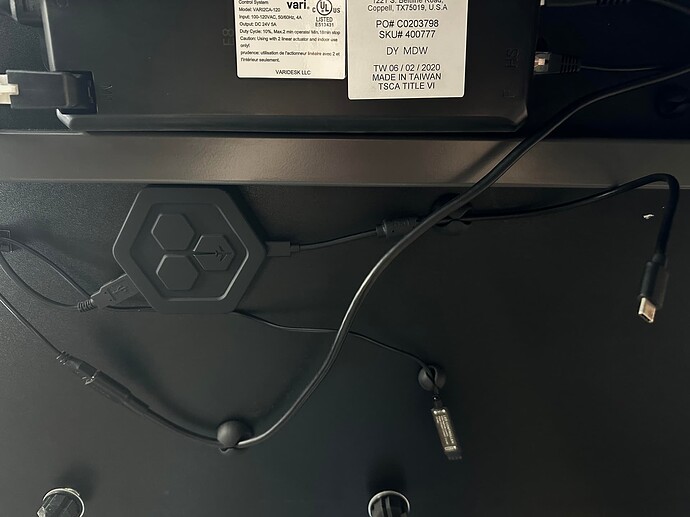Xbox Series X | Honeycomb Alpha XPC | Honeycomb Bravo | Turtle Beach VelocityOne Flight Stick | Turtle Beach Rudder Pedals | Axair MIAP | keyboard | mouse | Xbox controller
With Turtle Beach releasing a firmware update to their Flight Stick allowing it to act as a server for their rudder pedals, I believe this is the top of the mountain in terms of peripheral setups for Xbox at this point.
I picked up the Flight Stick, initially only intending to enable use of their rudder pedals. The rudders looked like a fine product and I was never all that impressed with my T.Flight rudder pedals, though they did serve me well for a long time. Turns out, the flight stick ended up being one of my favorite parts of my setup - comically inexpensive for what it gives you as a standalone device, and very practical and fun to use when combined with a traditional yoke and throttle. Wanted to share some ideas on how I’ve incorporated this into my dumb little cockpit.
Firstly, I made a “Stick Only” master profile, with all pertinent mappings and control surfaces configured. This was in order to just be able to drag out the stick and fly, not worry about getting everything set up. Trigger is mapped to brakes, rudders and ailerons and elevators are mapped to the stick, and levers are mapped to flaps and throttles. TO/GA on the forward throttle detent and reverse thrust on the aft detent.
Buttons on the left hand side:
Drone camera
Display VFR Map
Display Navlog
Lights
Buttons on the right hand side:
Toggle Parking Brake
Toggle Landing Gear
ATC Panel Choice 1
Display ATC
Decided since I have a real stick now, I’d break out this master profile into customized profiles for all stick aircraft - this turned into me primarily using the stick for all flights in KitFox, Vision Jet, military aircraft, Airbus A32x, etc. Also set up “stick only” profiles for helicopters and gliders - someday I’ll try and practice that type of flying a little more. Great to be able to just grab the stick, fire up the sim and have some casual fun quickly.
Introduce the Honeycomb Bravo back into the mix, and with that comes a whole new subset of flight stick profiles that still allow for control of all surfaces of stick-based aircraft, but with throttles and flaps and gear all handled by the Bravo. Basically, not touching the Alpha for anything besides battery/alternator/lights, but letting it act as a server for the throttle quadrant. Happy to share any of these complete profiles with anyone who cares; I don’t have each and every plane mapped out, but I sure have a whole bunch of em.
So what about yoke aircraft? I had figured I’d just leave the flight stick swung over to the side of my desk and out of the way, let it drive my rudder pedals, and just use Alpha and Bravo to fly. But gosh darn it, I missed that sweet-feeling stick and the placement of the thumb buttons, and the ability to easily trigger a real chronograph right in front of me.
So now when I’m flying with my Alpha yoke, which is probably 95% of the time, the flight stick handles pretty much all of my cameras. All control surface mappings are removed, as well as throttles, flaps, lights, parking brake etc. Center button is for Smart Cam, base button is for Drone Cam. Xbox controller is still used to control the Drone when in drone mode.
The best part is the thumb joystick and hat switch on the Flight Stick. On my Honeycomb Alpha, I use the right hand thumb joystick to freely look around the cockpit (rather than quick views, as it’s mapped out of the box), but the rigidity of the movement of that thumbstick was never all that satisfying and honestly made me miss my VelocityOne yoke. It’s either down, left, right, or up, with no nuance in the movement. Made for some jittery looks around the cockpit. Now I can free-look with my left hand on the sidestick and use that sweet thumbstick and it almost feels like I’m using TrackIR or Tobii or whatever while my right hand’s busy flying. It’s really great at keeping up with me and what I want to be seeing!
In addition, since the pedals are now handling rudders and brakes, I can now use the flight stick trigger as a “shift” button - when I use trigger in conjunction with the hat switch and the two “soft” buttons on the front of the flight stick, I can translate around the cockpit - forward, backward, left, right, up, and down. Trim wheel handles zoom in/zoom out.
End result? Total control over all cameras using the hand that wasn’t doing anything anyway. I think if you hop in this sim trying to play make believe, and if you strive for immersion and storytelling no matter what you’re flying, the best aid to this experience is to try and best leverage the awesome camera controls that are built into MSFS.
All com/nav radios and altimeter are handled by Axair MIAP. Quick-switch default camera views and VFR map and flashlight and a whole bunch of other stuff are handled by keyboard. Autopilot functionality (ALT, VS, OBS, HDG, IAS) as well as flight director and yaw damper are handled by Honeycomb Bravo.
Happy to share any additional controller profiles for any of my peripherals, as well as any other details. Didn’t really intend to clutter this thread up with tables full of yoke and throttle mappings, as those are readily available elsewhere and largely left to personal preference - just wanted to show off how a really cool and immersive setup can be had on Xbox. And also to say I really, really love Turtle Beach’s flight stick! ![]()