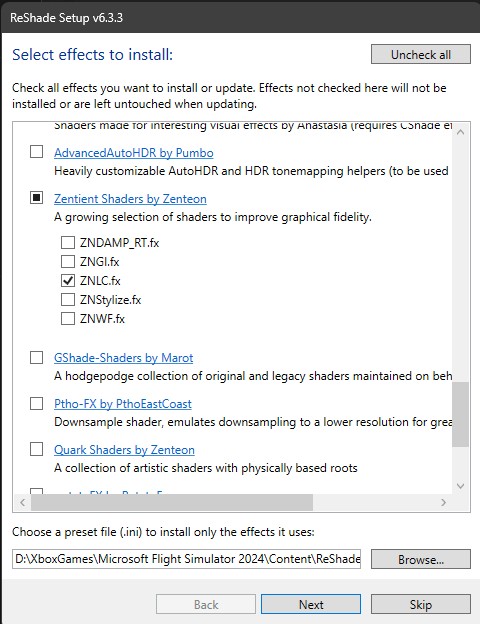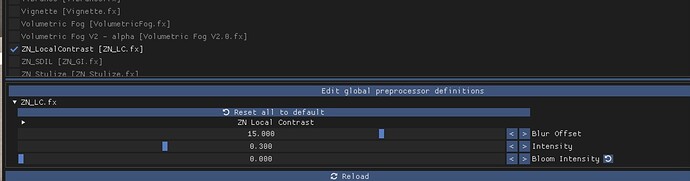Like many others, I’ve been disappointed to see that the Nvidia filters that I used in MSFS 2020 don’t seem to work in 2024. I was originally using the Nvidia App with 2024; that kept telling me ‘must use a supported game’ (or whatever the wording actually is); I saw in a video one guy claim that by switching from the Nvidia App back to GeForce Experience it could fix this issue, but for me it did not. No matter what I do, I simply cannot get the Nvidia Filters to recognize MSFS 2024.
In the meantime, I’ve found a simple ReShade setting that seems to ‘fix’ most of what I would’ve wanted to change via the filters.
Here’s a shot without the filter:
And here’s with the filter:
Start the ReShade installer (note that, at least for the Windows Store version of MSFS 2024, it seems you have to select the ‘gamelaunchhelper.exe’ executable rather than the ‘FlightSimulator2024.exe’); when it prompts you to choose which effects to install you choose the ‘Zentient Shaders by Zenteon’:
And then once in-game, hit ‘Home’ to open the ReShade settings and turn on the ‘ZL_LocalContrast’ filter:
By default it was too bright on my monitors, washing out the whites, so I dropped the ‘Bloom Intensity’ parameter down to 0 (I think it was around 0.3 by default).
Hope this helps others who can’t get the Nvidia filters working.
8 Likes
Thank you! Works fine for me.
1 Like
WOW, what a difference! Thanks a lot!
1 Like
Hi GregP7617,
I would like to install the ReShade shaders as you indicated above. My problem is, that I own the Windows store version of FS2024 and none of your advices is working. The “gamelaunchhelper.exe” is pointing to FS2020 and “FlightSimulator2024.exe” is a zero byte file and cannot be accessed. Do you know anything else that makes ReShade working in FS2024 ?
Thank you
Bruno
1 Like
Thank you, no reply necessary, i searched wrong directories.
2 Likes
Home key does nothing. Cant launch reshade in game.
NVIDIA finally solved the problem with its new version of the App 11.0.1.184 and the actual driver 566.36! E.g. the app recognizes MSFS2024 store-version and also its filters are now working in MSFS2024. But one hint if you are just updating the app it does not work. So please de-install the previous app-version completely and newly install 11.0.1.184 - then is should automatically recognize MSFS2024 store-version. Additionally I also updated the graphic driver and after that running MSFS2024 I could configure the filters with ALT+F3.
1 Like
Just uninstalling didnt work here. Anybody has suggestions?
Are the filters compatibilitiy with FS2020 still not fixed in the Nvidia App?
I believe they fixed that a while back now, but I’m not sure if it works with the most recent version of the app that includes DLSS4 as I haven’t updated to that one yet.
I’m not sure that matters for FS2024, since DLSS 4 isn’t officially incorporated into the sim (though people are already mucking around with DLSS Swapper and Nvidia Profile Inspector to fudge it).
Yeah I was just trying to describe the latest version of the app that I haven’t updated to yet and therefore couldn’t vouch for the filters still working with it.
I’m also having this problem. I have Store version so exe is in Xbox folder on C drive, but it keeps telling me I don’t have permission to access it. I can’t even run MSFS2024 with admin rights…