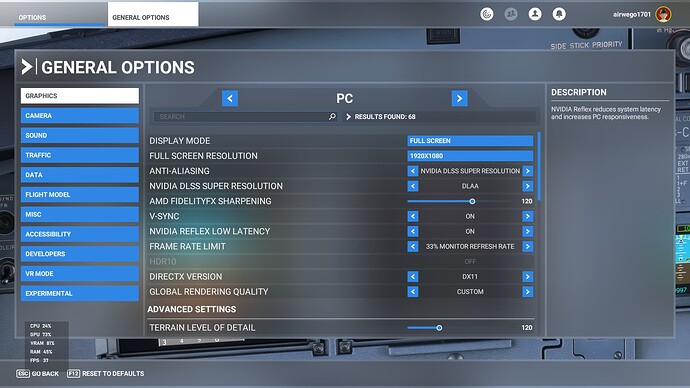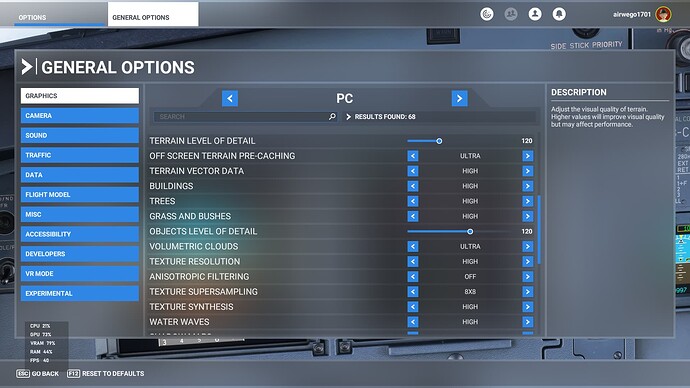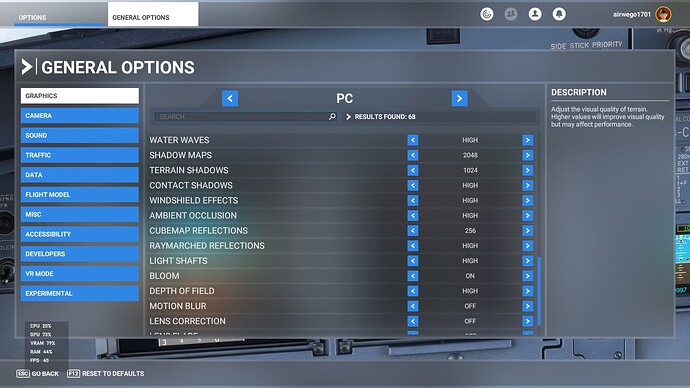Recently I have noticed a unusual problem in MSFS.
The sim is fully updated I am using the most recent Nvidia Drivers (551.61) on the following PC specification.
- AMD Ryzen 5 5600X 6-Core Processor 3.70 GHz
- 32GB Corsair VENGEANCE DDR4 3200MHz
- 12GB NVIDIA GEFORCE RTX 3060
- 2TB CORSAIR MP400 NVMe PCIe M.2 SSD
- 2TB Sabrent Rocket Q M.2 (2280) NVMe PCIe 3.0
- Windows 10 Home
My specification is as follows.
- I have travelled around the sun fifty one times.
- My first Microsoft Flight Simulator was FS5 on CDROM.
- Generally PC competent.
MSFS Graphics settings as follows.
Nvidia Control Panels settings as follows;
Overall I have a nice balance in sim between performance and visuals.
However I noticed a few days ago that when in full screen mode shimmering and “jaggies” across taxi lines, scenery objects and some other sim elements. When switching back to window mode they disappeared and all everything looks great.
When trying to screenshot the problem it starts to get confusing as there is no evidence of the problem in those images. I took two photos using my phone this morning to try and demonstrate the problem.
The image below is when in full screen.
Windowed mode below.
The problem gets more confusing when if I bring up the Xbox Game Bar (Windows Key +G) in full screen mode the image appears fine. i.e no jaggies etc…
In an attempt to remedy the problem I done the following.
- Rolled back the Nvidia Drivers to two older versions. This didn’t fix it.
- Disabled all AA related features in the Nvidia Control Panel. This didn’t fix it.
- Disabled all features in the Nvidia Control Panel. This didn’t fix it.
- Cleared the Shader Cache several times in between each driver install. This didn’t fix it.
- Deleted the Rolling Cache in MSFS. This didn’t fix it.
- Tried different aircraft (the problem occurred first in the Fenix A320). This didn’t fix it.
- Loaded the sim at different airports. This didn’t fix it.
It isn’t the worse problem to have in MSFS I’m sure but it really is a head scratcher.
All views, opinions and suggestions are welcome.