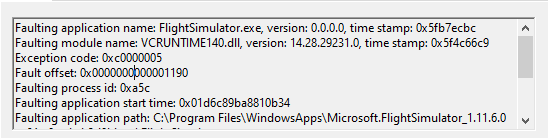I’ve had this one more often lately, but only when doing challenges when there’s fog nearby. Seems to be related to the fog at the very least, although not exclusively.
Hi all,
I have been suffering from the same CTD issue for many weeks.
The error in the Event Log:
EVENT ID 1000
Faulting application name: FlightSimulator.exe, version: 0.0.0.0, time stamp: 0x5f9c1bd0
Faulting module name: VCRUNTIME140.dll, version: 14.28.29231.0, time stamp: 0x5f4c66c9
Exception code: 0xc0000005
Fault offset: 0x00000000000012de
Faulting process ID: 0x293c
Faulting application start time: 0x01d6b6218d4332e0
Faulting application path: C:\Program Files\WindowsApps\Microsoft.FlightSimulator_1.10.8.0_x64__8wekyb3d8bbwe\FlightSimulator.exe
Faulting module path: C:\Program Files\WindowsApps\Microsoft.VCLibs.140.00.UWPDesktop_14.0.29231.0_x64__8wekyb3d8bbwe\VCRUNTIME140.dll
Report ID: 3a7321b7-df6f-4f3b-8b08-936ec6f08400
Faulting package full name: Microsoft.FlightSimulator_1.10.8.0_x64__8wekyb3d8bbwe
Faulting package-relative application ID: App
So I decided to have a look at my Virtual C++ Redistributable installs.
I was shocked to find 20 different installs in the Add/Remove programs section of the Control Panel.
I decided to remove all versions of the Virtual C++ Redistributable and Re-install the Latest version from the Microsoft Website:
https://support.microsoft.com/en-gb/help/2977003/the-latest-supported-visual-c-downloads
I installed the x64 and x86 version.
This site has the supported Version of VC++ Redis 2015-2019 version 14.27.29112.
As you can see from the error message, I had a later version installed. So Microsoft must have downgraded it to an earlier version due to bugs/issues.
Since installing the supported version of VC++ 2015-2019, I have no CTD any more.
I have had 6 two hour flights now with no crashing.
Have you tried to “run as administrator”?
At the start of every day when I login, I check the Microsoft Store for updates. Today it downloaded and installed a number of items that I did not see all the names as it was too fast. I started MSFS, flew around for a short time, then BOOM ! CDT! Restarted MSFS but it crashed before getting to the Home Screen. I have no idea what the MS Store download so I cannot back out those programs out. I checked my C++ Runtime libraries and deleted the three listed. Download the current C++ which is newer than what I had. So far, so good. Thank you for your post!
Update: This didn’t work… The crash was using the dll version showing up in previous crashes. For some reason, the updated version from MS didn’t change the one MSFS is using. I searched my drive and found about a dozen of these dlls, all of them different versions. Right now I’m stuck until MS Store fixes whatever was downloaded earlier today. Sometimes I think the biggest problem with MSFS is that it runs on Windows.
Agree. Removed old, reboot, installed new - CTD
I, too, have had crashes since reinstalling the latest visual c+ + runtime but no more crashes due to the vcrun140.dll. Something else is causing my crashes.
It’s a funny thing. Lot’s games work without any CTD/Errors/Whatever among of long time.
World of Warcraft NEVER CTD for me (it’s online game with huge data transfer).
But…
Only MSFS has lots CTD and everyone think it’s problem of your computer/library/windows/whatever…
Guys. Come on. Keep your eye is open! This game is broken!
You downloaded system VCRUNTIME140. But game used WindowsApps VCLibs package. You can not update/reinstall this stuff
See this post:
As you can see in error log:
Faulting module path: C:\Program Files\WindowsApps\Microsoft.VCLibs.140.00.UWPDesktop_14.0.29231.0_x64__8wekyb3d8bbwe\VCRUNTIME140.dll
It’s mean crashed by VCLibs not vcredist.
I already reinstaled vcredist and now i have latest version. But it’s doesnt help
If you noticed, @RaptorUK fixed his error by reinstalling those vcredist. Those libraries contain everything related to any VC++ reference.
If you noticed - i told. Complete reinstall won’t fix anymore.
When you reinstalled those, did you restart your PC after installing them?
Are there any other errors/warnings in the Event Viewer related to VCRUNTIME140.dll that show up just after starting your PC that are not related to MSFS?
- Removed all VCREDIST
- Restarted
- Instaled latest vcredist
- Restarted.
I doest have any kind of problem with other my games. Only with MSFS. Dancing with tambourine not part of the game.
I dont have any other problem. Only MSFS.
And this is ridiculous. Every time you get error with library - reinstall and restart computer.
OK. Someone else can help you.
I cleaned my PC of every VCRUNTIME140.dll I could find. Rebooted. Download and installed the latest runtime library from MS. Rebooted. Used MSFS until the next CTD. When I looked at the error log message, the indicated VCRUNTIME140.dll was an older version, not the one I just installed. I scanned my system but could not find the version in the error log. Now I’m really confused! What a big waste of time!
so, you not found all  … it is the hidden game in the msfs game
… it is the hidden game in the msfs game 
Have you enabled this Windows QuickStart stuff ?
( energy → what happens in case Powerbutton → QuickStart )
Just out of curiosity, I looked this up:
Your app uses a VCLibs framework package. If you are converting a C++ Win32 app, you must handle the deployment of the Visual C++ Runtime. Visual Studio 2019 and the Windows SDK include the latest framework packages for version 11.0, 12.0 and 14.0 of the Visual C++ Runtime in the following folders:
- VC 14.0 framework packages: C:\Program Files (x86)\Microsoft SDKs\Windows Kits\10\ExtensionSDKs\Microsoft.VCLibs.Desktop\14.0
- VC 12.0 framework packages: C:\Program Files (x86)\Microsoft SDKs\Windows Kits\10\ExtensionSDKs\Microsoft.VCLibs.Desktop.120\14.0
- VC 11.0 framework packages: C:\Program Files (x86)\Microsoft SDKs\Windows Kits\10\ExtensionSDKs\Microsoft.VCLibs.Desktop.110\14.0
To use one of these packages, you must reference the package as a dependency in your package manifest. When customers install the retail version of your app from the Microsoft Store, the package will be installed from the Store along with your app. The dependencies will not get installed if you side load your app. To install the dependencies manually, you must install the appropriate framework package using the appropriate .appx package for x86, x64, or ARM located in the installation folders listed above.
Dunno if this helps or not, but the SDK references that either the app author packages the correct support files with software, or references the SDK links.
So with that being said, is there an end-user distribution of the SDK that might help alleviate this run-time error?
Has anyone find a solution to this VCRUNTIME140.dll issue. The simulator at this moment is unbearable to me as I cannot complete any flight I do, so much so that I uninstalled the game and went back to FSX. Before someone tell me to do anything listed above, yes I have tried it all and even went a step further by reinstalling Windows 10, I still get the same CTD.