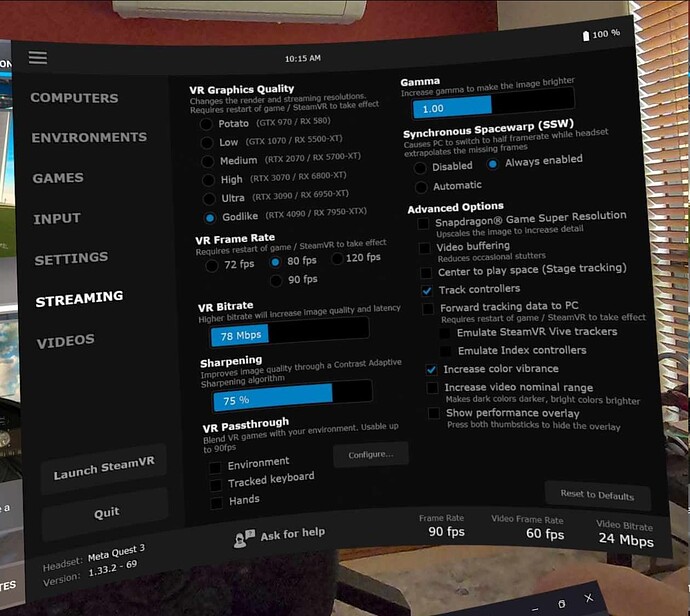Hi everyone, I used for more than 3 years the HP reverb headset with openxr toolkit with a fov of 80/85% to obtain image clear and detailed that permit to read the cockpit gauges and see details. This month I bought a meta quest 3 headset and with virtual desktop and some specific settings fs2020 is very immersive and smooth video. The only thing that I’m not able to configure manteining the image quality is the FOV. If I try to increase the FOV more then 85% the image is blurry inside and outside cockpit. Is this a flight simulator limitation regarding the image reproduced into the headset vr or is only due the fact that the resolution must be increased so high that is unusable with a rtx4090 also? The issue is slightly mitigated if I try to use TAA instead of DLSS but with minimal difference and a big lost of permormance and stuttering.
Do you have suggests?
I run a Quest 3 with a 4090 and use OpenXR toolkit and TAA too. When I had a Reverb G2 I used a 95% FOV but with the Quest 3 I run it at 100% and everything is very clear. I also use custom Fixed Foveated Rendering with a 90% inner ring, 1/4 middle resolution and 100% outer ring with 1/16 outer resolution for a slight performance boost by not drawing in detail what is outside the visible view. I also use Virtual Desktop and Godlike render quality if that’s any help.
What is the custom Fixed Foveated Rendering that you are using? How did you manage the FOV in the Reverb G2? I stopped OS updating to keep using it.
@INOLP If you have a Q3/rtx4090 I suggest you forget about FOV adjustments, or using OpenXR Toolkit. Just use stock FOV and with the right settings you’ll get a great result with msfs2020 imho.
Up to you to decide if wired with a link cable or wireless with Air Link or Virtual Desktop works best for you. Personally I’ve found my official link cable connected to my z790mb usb3.2 gen2 type-c port at 650mbps encoding bitrate works best, But, I can also get very good wireless results with Air Link and Virtual Desktop. Really comes down to personal preferences imho. Up to you to decide what you prefer to use.
How many hz are configured within your meta link app? Is this setting applied also when using virtual desktop or only using air and link cable? Into virtual desktop I configured 72 fps and into meta link quest app I have 90 hz and native resolution of quest 3 at 1.0 without supersampling.
I state it in my post ie. 90% inner ring, 1/4 middle resolution and 100% outer ring with 1/16 outer resolution
Using OpenXR toolkit under the system tab.
Thank you for the clear instructions!
Have you configured some override resolution into openxr toolkit?
No. Godlike gives me 3072 X 2xxx and I am pretty happy with that visually.
Thank you for all the informations. I tried all the settings and for the external view of the scenery the image seems to be ok but for the internal cockpit gauges, for example a glass cockpit, the little characters are impossible to read if I don’t move my head ahead zooming into. If I set the FOV at 80% into openxr toolkit all is clear and I can read all the cockpit labels.
Can you confirm this or is there some another setting to adjust?