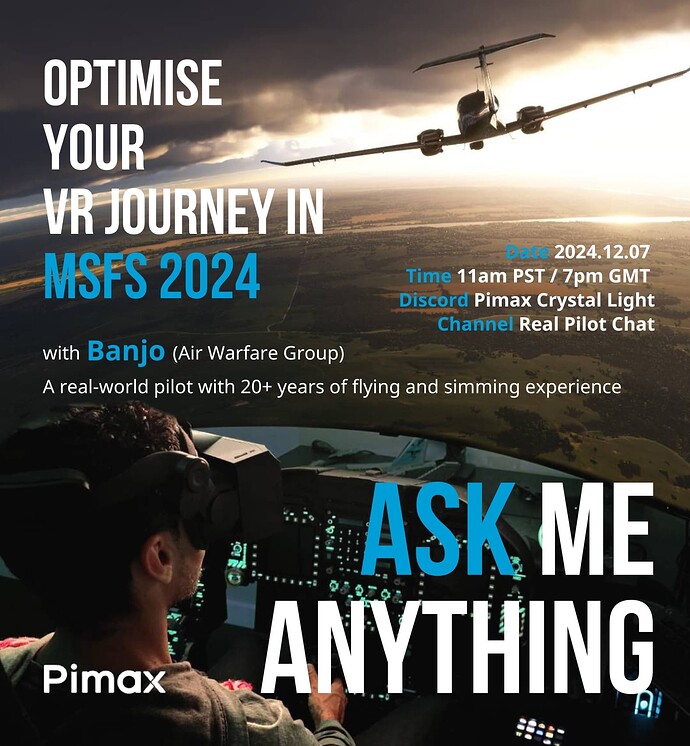I’m totally new to VR in Flight Sim. Never tried VR with FS 2020 actually. So, I would be grateful if I could get some hints from veteran VR users (please read my questions above). I’m mostly wondering if my setup is CPU bound, if I should lower graphics settings, or if VR is just broken with FS 2024 at this point.
The devmode fps counter will tell you if you’re CPU limited or not. I’ve been doing FS2020 VR since the VR patched dropped at Xmas 2020 but I can’t help you with 2024 as it runs terrible (vs 2020) on my 7800x3D, 4090, 64GB too.
Ideally you want an x3D CPU for this sim, but your system should be pretty solid for 2020. 2024, all bets are off currently for VR it seems. I get about 30% less fps vs 2020 and it’s a lot more unstable.
So my advice is go back to 2020 for now, it’s a great sim and runs much better. Until they fix it (I got a refund, probably until some time next year.).
Although 3fps is extreme, it shouldn’t quite be that bad.
Most important thing is to aim for fps of half refresh rate and lock it there with RTSS. In 2020 that’s easily doable for your system even with a Crystal Light.
Are you running OpenXR? (has anybody got OpenXR working?)
I managed to get a steady 45fps in 2024. I’m a Crystal Light user, and consider my system to be mid-tier (i9-10900KF, Alienware R11 RTX3080, 64GB DDR4 3600MHz RAM).
I was getting an immediate CTD when I tried to switch to VR. I finally figured out that if I disabled OpenXR via the OpenXR Toolkit, VR would finally load. Then I was getting 3-4fps - impossible…so I:
(1) used DLSS Swapper,
(2) changed Pimax Play quality to Low,
(3) made sure DLSS was set to Auto (I don’t know why “Performance or Balanced” dropped the fps again)
(4) I could set graphics quality to High - and it worked like a dream.
I recommend that you drop into the Pimax Ask Me Anything session this weekend in the official Pimax Discord group
By the way, I also cleared out temporary files… that helped.
Loading time still took ages.
I’m using Flight Simulator 2024 on Ultra settings with the Quest headset at 1.5x resolution. I’m running it without 1/2 frame rate , without ASW , motion reprojection disabled , and at 72Hz .
And WOW! It has always looked crisp, but now it’s super smooth — zero artifacts, no issues when moving my head. The 1/2 frame mode and reprojection options were ruining the experience.
I’m running a RTX 5090 and a Ryzen 9950X3D , but even with that setup, I was only getting around 60 FPS in VR , with just 30% GPU and 12% CPU usage.
Then I did something simple: I changed the CPU affinity in Task Manager to use only the X3D cores — and boom! I instantly gained 15–20 FPS .
Now I’m seeing 100 FPS , around 80 FPS over London Airport , with Ultra and High settings , using about 65% GPU . Turns out the real issue was never the framerate or ASW — it was always about GPU Headroom .
Even when my GPU was only at 50% and CPU at 12%, I had zero headroom , and that was the bottleneck.
I fixed it by enabling DLSS in-game. Even just setting it to Performance and just that gave me more headroom, even TAA at lower resolution wont game the headroom — not sure why, maybe it’s how the game handles things. But now I’m running smooth at 90 FPS ,1.5x on quest, using only 24% GPU , with all settings on High at 80 90fps. So check your quest GPU headroom!!! just with all that positive you will get real time smoothness…
The good new is that if im with only 25% of 5090 290w only, any 4090 or lower propably will hangle at the same settings with the x3d to.
Hallo, wie haben sie die CPU-Affinität im Task-Manager geändert? Habe RTX 5090 und 9800x3d.
Grüße
Moderator Edit:
Translated from de by Microsoft
Hi, how did they change the CPU affinity in the Task Manager? I have RTX 5090 and 9800x3d.
Greetings
Probably using Process Lasso.
9800x3d dont need that, just 9950x3d…
I have to reply to the “even just setting it to performance” for DLSS; you realize that with setting it to ‘performance’ (which is one of the worst quality settings), renders it at 25% of the actual resolution (so for example, 4K display, ‘performance’ DLSS setting results in rendering 1080p, and then upscaling). To me, rendering the equivalent of 1080 on a 5090 is insanity, but I guess if you like the performance, and aren’t bothered by the drop in quality, that’s entirely fine too.
Additionally;
You probably don’t need to mess with CPU affinity at all.
Instead; try setting your windows power profile to ‘Balanced’ instead of ‘Prefer Maximum performance’.
Having that set to ‘Prefer maximum performance’ will make it utilize the highest clockspeed cores (as in, the non-X3D cores). On ‘Balanced’ it’ll pick the ones most suited for the task.
Take to balance not working here… still need lasso, withou use all cores…