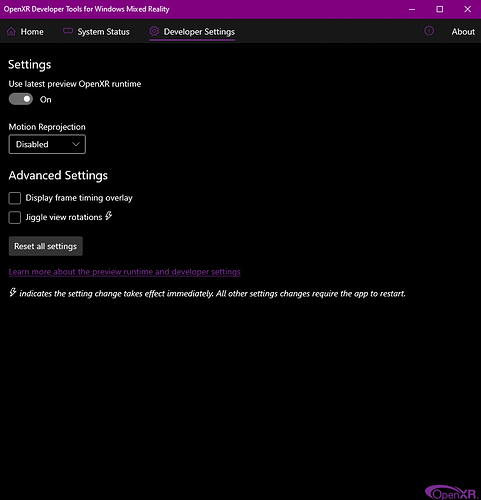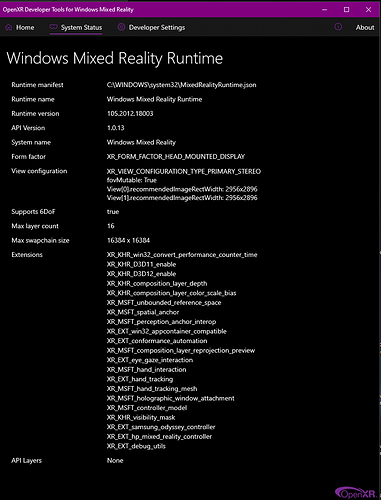Have you tried with reprojection off? It’s not just the propeller. Everything looks pixelated and shimmery. When you turn it off it’s gone.
You have to update the developer tools in Microsoft Store.
i’ve heard this quite often now, can anyone explain what the reason for this would be? i’d prefer a technical explanation if possible, thanks a lot in advance.
You have the latest runtime version (105), check if you have the Developers Tools updated in the MS Store
Thanks a lot for your help! I got perfect experience regarding quality and performance except a continuous stuttering. It doesn’t matter what I change, I tried really all … the stutters are mostly visible at airports and during flight when I look at objects or ground directly below my plane, with a i9 3090, 32GB. Especially at airliners.
It’s flyable but I was thinking if you all get that too ?
Thx!
Looks like it is. In MS store there is no update available for open XR
Rgrds
I tried reprojection off. It’s actually not as bad as I thought in terms of stuttering – when you are 5000 feet high.
But I don’t see any image quality improvement. I get more frame rates but less smooth experience, which is especially noticeable when you fly close to buildings and try to appreciate details.
I am turning the “latest preview” on, which is supposed to have improved motion smoothing.
I tried these settings and they do indeed make things smooth and playable. But because they do make the cockpit and outside world a bit soft, I decided to try the suggested settings for openxr one more time. I set it all the way down to 60 with projection off, but this time I rebooted my computer. Launching the sim gave me very clear visuals all around with smooth movements. Even the warping I was getting with projection turned off was gone. Maybe we should restart our systems whenever we make a change in openxr?
System:
Intel 6700K
2080ti
32gb ram
Hp Reverb G2
460.89 nvidia drivers
See here (among other places). Despite title it doesn’t just affect index, just where it was first noted.
As you can see in that thread it’s an issue acknowledged by Nvidia but they haven’t fixed it yet. It’s also mentioned by valve that post 446.14 can cause issues in the patch notes of the latest steamVR beta release.
Thank you so much for your post. It was miraculous.
I have an i9-10900K (not overclocked), a Gigabyte AORUS Master Z-490 motherboard, 32 GB RAM, 2TB NVME drive and a 2080Ti.
When I first tried to run VR with the Asobo default settings and the stock OpenXR recommendations, I thought “Is this the best they can do? What is all the fuss about!”
Now, I know.
The first time I ran VR with your settings this morning, I spawned at La Palma (GCLA) with Live weather. As I flew over all the calderas, I kept hearing myself saying “Now, that’s what I’m talking about!” And “Holy s***!” Over and over again. No shimmering. No artifacts. Crisp and sharp. Butter smooth. I could actually see that the screws holding the upper cowling on the left engine were Phillips head screws. After the sun went down in the sim, I caught a shiny reflection of the moon glinting off the paint! It looked exactly like the moon looks glinting off the paint of the SR-22 I fly IRL. I became completely immersed in the VR world and spent the day touring around the islands. That’s the whole point, isn’t it?
It seems clear that the rendering scale in FS2020 VR Graphics settings is the per eye resolution closest to the native resolution of the G2.
The i9-10900K did allow me to go up to:
CONTACT SHADOWS Low
WINDSHIELD EFFECTS Medium
COCKPIT REFRESH RATE High
The 2080Ti allowed me to up the rendering scale up to 100 but I didn’t see any significant improvement to warrant the performance hit. Therefore, I don’t think the 3090 is going to make the G2 look much better at a higher rendering scale but it should allow you to boost some of the other settings in VR while maintaining acceptable frame rates.
With your settings, the VR experience in FS2020 blows X-Plane out of the sky on my computer. Now, if we could only get the payware planes from X-Plane and Prepar3d ported over, I could free up a lot of storage space.
I’m using 460.89 15 Dec 2020
A few more settings Game mode in windows ‘Off’. HAG if using latest build of windows ‘Off’.
G2 Settings - Headset visuals ‘High’. Resolution 4320 x 2160.
MSFS VR settings - Lots of settings here that make a difference if bumped up. I probably need to post a screenshot.
It’s not just one setting, but all settings in G2, OpenXR and MSFS need to be adjusted to get the best result. I can never go back to 2D MSFS!
Thank you very much @lkowgli and @CptLucky8! the combination of both your settings made my MSFS VR experience amazing!
System: i7-9700K stock, RTX 2080Ti, 32G RAM
Followed ikowgli’s settings, but at CptLucky8’s suggestion of TAA100 OXR60 and his Nvidia CPL settings. This gave me the best clarity and performance! Thanks again!
OXR60? Wow, that seems low. Someone told me to try TAA100 OXR70. I also have a 2080Ti, 32G RAM, but i only have a 6800K CPU, however my CPU has not been maxing out, sometimes my CPU is only 12% so I have a lot of room to play. Do you think I should just skip right to OXR60 and forget about the OXR70? I wanted to check with you to see if you are still using that setting 10 days later (now) or have you moved on to different settings?
press windows key + i - then click Gaming > Game Mode on the right hand side of the window you will see an option for Graphics settings under the Related settings heading. The switch to turn it off is found there.
Hi guys I am new here with a g2 and rtx3090 and 3900 AMD. What is mean OXR 60 and TAA 100% I have to check the random scale down ON OXR to 60% ? And the TAA i have to put the terrain detail on 100% ? I thought was the first option on fs2020 the render scale.
OXR means the scaling setting in the OpenXR Developer Tool (you get from the windows store).
TAA xx% means xx scaling in MSFS and TAA selected as antialiasing method.
Try going to settings in windows and then display. With your vr headset plugged in and powered on; now check the number of displays that are showing up in settings, are there more than the displays showing?
I use just a laptop display but my settings were showing the vr display as two extra and another single extra display instead of just the one display (my laptop display) giving a total of 4 displays. Windows automatically renders the VR displays (this is extra and separate from any other program using vr) causing a massive gpu load, even when I’m not actually using any program such as fs2020 in VR mode. I don’t know if I’m allowed to recommend a you tube content creator (moderators please advise) but I’ll try: flight sim guy has a video showing how to create a registry key that stops windows rendering the extra screens. The video was titled ’ get 50 % fps back by changing this setting on g2 reverb’ or something like that. I did this for the g1 reverb and a mobile rtx2060 and got super smooth motion and very clear instruments.
So basically from what Im understanding is that without the registry change; windows renders extra displays without actually outputting the results and that’s before I’ve even started fs2020. At one point I checked the display numbers in settings when running fs2020 and found that windows was trying to render 7 displays leading to 15-20 fps and puke city! Made the changes and now only shows 3 displays when running vr and fs2020, result: silky smooth vr and very readable displays.
Moderators: can i update this post to show a direct link to the you tube video to help this guy out please?
hi, am currently testing turning off custom render scale and motion reprojection off in OXR with 70 scaling in-game…so far it is smoother, however, i find the graphics a bit downgraded…i’ll try ur OXR70 and TAA100 if i get better graphics and still good frame rates