Maybe you should try using second monitor. Or maybe it changed after SU7. FPS is so bad I didn’t check if the winddow works the same. You can also try setting WMR to manual focus switching, not via sensor.
Hi,
I don’t find what you are mentioning from the drop-down menu on Profile Inspector. Can you please help a little more? My PI version is 3.50.
Thank you.
HB
My gear icon is greyd “show unknown settings” and therefore i cannot find those values 0x000F00BA, 0x00F00BB, 0x000F00FF
Edit. I did download this version of Nvidia Profile Inspector and did enable now this gear icon: Release 2.3.0.13 · Orbmu2k/nvidiaProfileInspector · GitHub
But still cant find those values.
Edit2: with this manual video, i now enabled those values: Star Citizen: How To Force Enable Resizable BAR - YouTube
Great!
Thank you C0rsten!
HB
Standard Windows window minimize and maximize shortcuts, just google it:
I don’t need to use mouse much as I have ca. 200 physical switches, buttons, knobs available on 3 MIDI devices, Saitek throttle, Honeycomb Alpha Yoke and DIY panel 
I’m getting better and better reaching for them in VR
Thanks. I was asking because those shortcuts don’t work for me. At least, it’s not sable at all.
I succeeded to change focus using the WIN + Y shortcut, switching between Edge window and MSFS window into the VR. It’s not working with a desktop window however, and I still got some trouble if the mouse cursor goes over the second screen while not focused on the sim.
Also, FSUIPC doesn’t accept WIN key in the button programmation, so I can’t set WIN+Y on my joystick.
So, it’s kind of working, but not really easy to use (only Edge window, and frequent problems due to the cursor going over the second screen).
Anyway, thank you for your help. I will continue to look for a stable / easy solution.
I suggest reading “FSUIPC for Advanced Users” manual. Then you will be able to add to FSUIPC.ini something like presentend below to allow Win+Up and Win+Down.
CAUTION! Don’t copy it direclty, it’s part of my FSUIPC.ini, in your case it will be different.
[Buttons]
PollInterval=20
ButtonRepeat=20,10
KeyboardFocus=Yes
212=PC,7,K38,40 -{Key press: win+Up}-
213=PC,6,K40,40 -{Key press: win+Down}-
I have just one desktop window in the VR. When I need mouse in the sim (rarely, I mostly rely on my H/W panels, operated in blind) I invoke the sim window to the desktop with WIN-up binding (mapped to my yoke button). When I want to operate apps on my desktop (most of the time) I minimize the sim window with WIN-down mapped to another yoke button. FSUIPC is smart enough to pass these commands to sim window only.
I have planty of stuff running on this desktop:
- Navigraph
- Pilot2ATC
- several PDFs (CRJ manual, checklists, flight log for SimBrief)
- weather app in the browser
- whatever you want - I like having the desktop available, I have my entire PC available when enroute.
Thanks again. I will have a look at that.
My main problem might be that I use the keyboard, which is not sending order only to the sim but to the whole system.
Perhaps I am missing something but everyone seems to be talking about Resizeable bar despite it not being setup for MSFS. Some people who have set ip up have shown a measurable decrease in performance too. I can be pretty late to the party on these things though…
FSUIPC is able to send keyboard inputs just to the sim, this is specified in FSUIPC manual. So you can have the mouse cursor operating some other app, with the sim window minimized, then you press the button on the yoke/joystick with win+up assigned and FSUIPC sends this keyboard input to the sim window only.
KeyboardFocus=Yes does the trick. Please read FSUIPC manual:
KeyboardFocus: When this is included and set to ‘Yes’ it ensures that any keypresses assigned to buttons (or sent by external programs as FSUIPC controls) are directed to the main FS window for processing. This would normally be the case except that folks using windows external to [the sim] might be changing the keyboard focus away from the main FS window. Using a touchscreen, for instance, moves the keyboard focus even though it is the mouse which is activated by touch. Setting KeyboardFocus=Yes makes FSUIPC restore focus to the main FS window every time it is asked to send a keypress. The FS window will become the foreground window at the same time
Most monitoring this thread probably know about this, but for those that don’t, … biggest tweak I’ve ever found.
I don’t understand the stutter, or jumping the G2 does… I was thinking of upgrading from I9 and 2080 TI to a new machine with either 3080TI or 3090. But i don’t think I can buy my way out of this, after reading all these texts…
I have a Valve Index that I was using prior, got the HP G2 on black Friday Sale for 399.00 but the small up and down jumping, the problems with menus flickering and lagging, I went back to Index., Not as clear but runs so smooth and hassle free,
I thought the jumping and jitters might be a tracking issue without light houses for tracking, but not the case…
The really odd part is the G2 worked so super smooth, and the clarity of the glass panels and cockpits in Aerofly 2 was amazing. No jumping, jitters flew it for an hour not one single issue,
If anyone has any breakthroughs let me know, mean time I am a bit less clearer in resolution but enjoying flying with a bit wider POV with my Valve Index, while my G2s live back inside their box.
Having tested VR fairly thoroughly now in my HP G2 Omnicept, I am running 100%OXR, 100%TAA, and no NIS API; full native resolution. No NCP settings worth mentioning. Clouds on Ultra, water on High, TAA enabled, and almost everything else on LOW or OFF. The thing about VR is you must forget about the terrain and focus on the flying experience. It’s not going to be sharp like 2D, but as long as it’s smooth, that’s all that matters. My 2c.
I discovered something last night that’s not solely related to VR - it also works in 2D - but I thought I would post this for those of us with less than gold-plated graphics cards ( I’m running a 2060 Super).
I use Shift-Z as an ingame panel on the Toolbar to monitor my FPS from time to time. No, that’s not the tip!
Last night, I had its’ FPS counter on the screen while in VR, and decided to turn Developer Mode on, to see if the frame rates matched. Lo and behold, according to the Developer Mode FPS counter, my FPS went from 27 to 34 (a 25% jump). I checked the Shift-Z counter, and it had jumped up, too. I then loaded the Game Bar FPS counter, and the Rivatuner FPS counter, and they all matched. I then turned the FPS counter off in Developer Mode, and the others continued to show the increased rate.
Some caveats to this:
First, Developer Mode seems to turn off all weather, period. It’s as if you had selected Clear Skies. However, even if you HAD selected Clear Skies before turning Developer Mode on, the frame rate still increased the same amount, so perhaps the Clear Skies setting still uses the weather “engine”. In any case, it works, regardless of your weather settings.
Second, according to others, turning Developer Mode on prevents the sim from updating your logbook
of flights and achievements. I haven’t checked this, but I have no reason to doubt it.
I also have no idea of other repercussions of flying while Developer Mode is on. I’m just reporting what I found.
And, like I mentioned above, this holds true while running the sim in 2D on the monitor.
Hope this helps someone,
Bill
A further “weather” observation with Developer Mode turned on:
While it keeps the sky free of clouds and rain no matter what setting you choose, apparently wind is still enabled. When I turned on Rain, the wind jumped to 12 knots!
Bill
I had no difrence between clead skies and dev mode.
C0rsten,
I’m limited by GPU, not CPU. I wonder if that’s the case for you? Maybe you’re running at max frame rate already? In any case, it’s interesting that I can repeat this, while you show no improvement at all.
Bill
An edit to my previous post:
After some help from @Grabber523, I found the reason for my difference in frame rates with Dev Mode on and off.
There is a setting under Options in Developer Mode, named “Volumetric atmospheric effects”, which was UNCHECKED. Once I checked this option, and saved it, the Developer Mode would not turn off the weather effects.
As for FPS increase, this appears to be more complex than I first thought. If you have graphics settings turned down in the sim, unchecking this option in Dev Mode should increase FPS if you are CPU bound. If, however, you max out your graphics settings so that you are GPU bound, then turning off this option will not increase FPS, but it will remove some work from your graphics card.
Bottom line, though, weather effects will have an effect on your system.
So, the tip stands, sorta.
Bill
This mod is an absolute must-have for VR users with motion reprojection enabled. This package now also includes many of the most popular add-on aircraft, making them so much nicer to fly in VR. Thank you @BufordTX for your efforts with this!
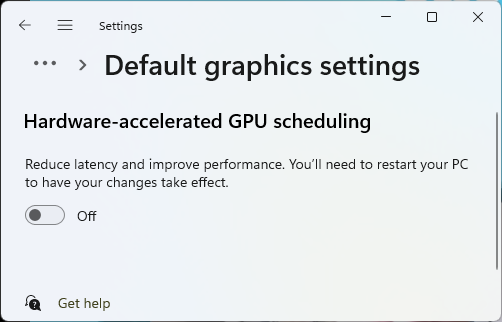
My Top tip is to turn this off, had lots of trouble with my headset with this on (not just on flight simulator on all VR applications)