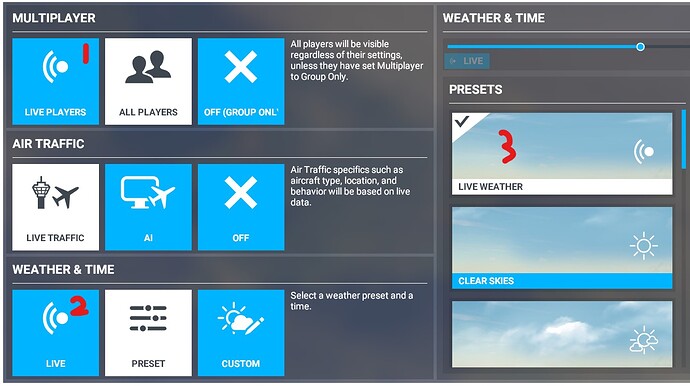Hello, Can someone give me the configuration solution that is needed to have access to the weather in flight? I’ve tried a lot of different settings for the general options of Flight Simulator 2020 without ever being able to get access to the weather in the menu bar. The weather button is always grayed out. However, when the game launches a flight which seems by default (Courchel France) the Weather tab is accessible! Did you have the same problem? What to do ?
Hi @franchimoise - Welcome to the MSFS forums.
What multiplayer mode are you using? If you select “Live” you cannot change your weather or time settings as they are locked to real time/weather.
I have disabled multiplayer and Weather in real time On.
Is it correct ?
If you set your mode to “group” or “all” before clicking the fly button, you should be able to access the weather UI on the top navbar in sim. As an aside note, if you are doing a landing challanage or bush trip weather/time is locked as well.
With the DATA OPTION setting all ON: in the flight settings I can select All players but that doesn’t change anything even if the time is not “live”
For the flight configuration, what should be chosen for Air traffic (Real? IA? Off?)
What about weather and times Preset or Custom?
Moreover, if I create a flight plan and immediately click on “Start flight” the flight seems lost and the software systematically starts a flight which seems to be by default with the weather option functional!
So that I can launch the flight that I have defined, I must save the flight and reload the FLT before launching it. Is it normal that I cannot launch a flight immediately after defining it?
This is the other reason you might not be able to change your weather. Loading a flight, not a plan, stops you from adjusting weather. Or at least it used to.
That, and “Live” players option are the only options I can think of.
If you’re using LIVE Weather mode from the world map. You won’t be able to change it. You have to select the Weather Preset or the Custom Weather Preset to have access to the top menu weather bar.
That’s not strictly correct, but depends on what you are referring to. The image below shows three “Live” options:
Option 1 will only show other players with live time, and weather. With this the weather icon is missing from the top toolbar.
Option 2 is live weather, and time, but you can still use either All Players or Group only. You can still see the Weather icon on the toolbar though.
Option 3 is a live weather preset. It is the same as option 2 except you can adjust the time with the slider just above it. It will also give you the top menu weather option.
I know because I just tested option 2 to create that second image.
Yes.. that’s what I meant.
First thank you all
A solution I found: delete the Custom folder
Observation: when performing a very first flight, the software creates files named CUSTOMFLIGHT.xxx which are located in a Custom folder
C: \ Users \ User \ AppData \ Local \ Packages \ Microsoft.FlightSimulator_8wekyb3d8bbwe \ LocalState \ MISSIONS \ Custom
Then when the CUSTOMFLIGHT files are created, click once I try to launch a flight that has just been created or a flight loaded from a previously saved PLN, the software systematically launches the initial CUSTOMFILGHT (which becomes by default ).
If we save the flight’s PLN and reload the FLT, the flight is executed without the possibility of modifying the WEATHER.
The only solution I have found is to clear the Custom folder every time I want to start a flight without saving it or whenever I load a PLN and want to be able to change the weather during the flight.
I find that flight plan saving is a bit wonky. So I usually just create a brand new flight plan everytime instead of loading a flight plan.