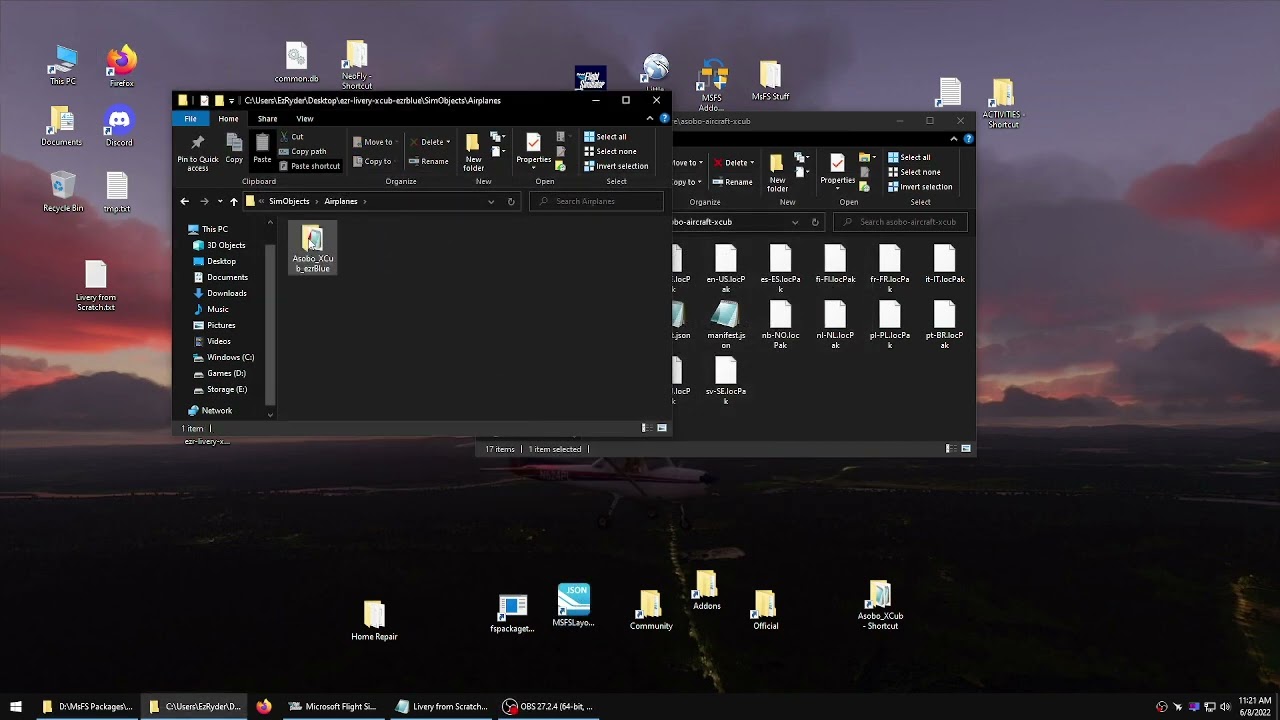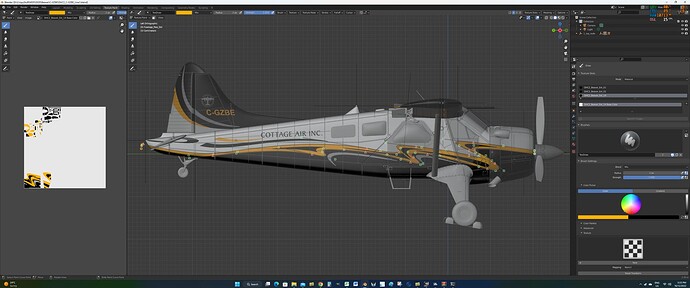So I think I get the idea how to create a livery using a template from someone else. I have such a template for the Cessna 172 (although I don’t know what version of the 172 it’s supposed to be for). This is supposed to work in MSFS but when I copy the top base folder into my community folder and then boot into MFSF this livery doesn’t appear anywhere (which is to say no 172 that I select seems to have this livery).
So clearly I am misunderstanding either the folder structure OR some of the CFG commands inside of the livery. For example, in the Airplane.cfg there is a line (from the template):
[VARIATION]
base_container = “…\Asobo_C172sp_classic”
but this doesn’t correspond to any aircraft in the sim so I’m not sure if this needs editing nor how to edit. My gut tells me this is the major problem with the livery but there could be a lot of others. The basic structure of this unzipped file (again, supposed to be a template easy to use by just copying over to the community folder) is this:
Cessna_FR127_Paintkit
… SimObjects
… ___Airplanes
…______Asobo_FR172_Paintkit
And this is where the aircraft.cfg folder is stored (I’ve eliminated some other JSON and JPG files but that’s the folder structure, basically).
Is this wrongly named? Nowhere I look online does anyone REALLY explain the exact way these liveries are stored or laid out in the community folder but I’d love to get a handle on this.
The base container line tells MSFS which model of aircraft your livery is for. The example you gave means the livery is for the Wheeled version of the 172 with classic gauges.
If you were doing the livery for the G1000 version of the 172 the line should read
base_container = “…\Asobo_C172sp_AS1000”
Or for the float version it would read
base_container = "…\Asobo_C172sp_AS1000_Floaters
Or for the ski version it would read
base_container = “…\Asobo_C172sp_AS1000_Skis”
Well, that definitely helps, but it doesn’t explain why when I’m looking at the wheeled version with classic gauges I don’t see that livery available. I put the folders as shown into the Community folder - any idea why it doesn’t show up then? What else could I be missing?
There are many things that can stop a livery from appearing, and these are just a couple.
- A duplicate name in the title line in the aircraft.cfg. ie 2 aircraft liveries have the same value.
- An incorrect folder name in the aircraft.cfg.ie for texture, model or panel lines,
- An incorrect or msising entry in the layout.json for a crtical file. ie the fiel references an aircraft.cfg that doesn’t exist. Make sure you regenerate the layout.josn file after adding or removing any file, or after changing any folder names. I use this utility GitHub - HughesMDflyer4/MSFSLayoutGenerator: A drag-and-drop application for updating layout.json files in Microsoft Flight Simulator (2020) packages.
If you can’t work it out then upload your livery to your Google drive (or somewhere) and send me a personal message with the link to the file. I will have a look at it for you.
I think the wheeled classic is one of the deluxe or premium deluxe edition planes; do you have one of those editions or just standard?
Thanks for the replies, folks.
I never could get the two “samples” working, but I downloaded one more and it DID work, and thus I was able to use it as a sort of template (although I’m still pretty confused - there are some of the files you can easily see where you need to change, but there are also ones that correspond to the same parts but seem entirely made of reddish areas over the whole thing - which obviously doesn’t translate since none of the planes have any red on them at all).
While I could “sort of” do my own it was limited since the way things work text and other areas are often broken up across wing parts. I’m a 3D animator and used to working with 3D Paint programs like 3D Coat which would make the process a LOT easier but I don’t see that these are UV maps per se (or how I would even load and process them). Clearly the best thing would be some sort of “plane editor” as loading these files into Photoshop (even with filters that allow me to work on them) don’t allow 3D painting in the way I’m used to.
But thanks for all the advice - I’m sure there’s something about the others I downloaded that don’t make them work properly but life is WAY too short for me to figure it out (oh, and yes I do own those planes - I have the fullest deluxe version of MSFS you can buy).
the one thing i dont think any one mentioned is the ui_variation in the aircraft.cfg
in addition to the comments BilingualHarp made that also needs to be unique, its the ‘livery’ name for the Hanger, no new name no new entry
what happens if you remove one of the dots? (because three dots doesnt mean anything to a computer that I know of)
Incidentally, I’ve always wanted to know how to use the community folder to add a livery to the C172 classic so if you get it working, please tell how you did it.
BTW-if this suggestion is too stupid for words then just chuckle and ignore it 
LOL - it’s okay, I needed a laugh this morning (well, ANY morning).
And, as I said, I DID get it working but I’m not really sure how. I mean, I know how everyone said to do it and I followed that process, but why it worked with this one last download (of another C172) and not with the other three I don’t know and I don’t know if I’ll spend the time trying to figure it out.
So my advice would be to just download a few of the freebies out there, install them to your community folder (just unzip the file and put it all in the root of your community folder) and, in theory, that should be all you need to do. As I said, it worked with this last one but not with the other three I tried so there is something clearly different but even to this decades long IT manager I just don’t see what’s different.
But what I did find is the process of then altering those files to create your own livery is much tougher than it needs to be. Someone really ought to provide some sort of 3D painting process so you could just drop your plane into a program like 3D Coat or Substance Painter and use tools to paint as you would any other 3D Object. But since that doesn’t seem like anyone’s interested in doing I know I won’t. I’m satisfied with what the little changes I made look like (perhaps if I think of it I’ll post an example of my own livery - way too busy this morning to even boot up MSFS).
And they have. You can use a MSFS plug in for Blender to import MSFS 3d models. Then you can paint them to your heart’s content. Then you can do stuff like this.
1 Like
Well, I couldn’t paint in Blender if someone put a gun to my head - I would need to use 3D Coat or Substance Painter or something else I’m familiar with (I used Blender STRICTLY for input/output to other things).
But if you are suggesting it brings it in and preserves those UVs so I could then export as FBX and paint elsewhere… that would be helpful. However - I’d still have to bring it back and unless that plugin supports such things (as importing an FBX to export in something Flight Sim can use) I’m still back to where I started (which is I will NEVER be able to paint my own livery).
1 Like
I’m making progress (I think) - I can see how Blender could import Glft files - but the big issue is where do I get those?
You can’t get them from MSFS - those are compiled files - so is there a source for the Cessna 172 I could load in from somewhere?