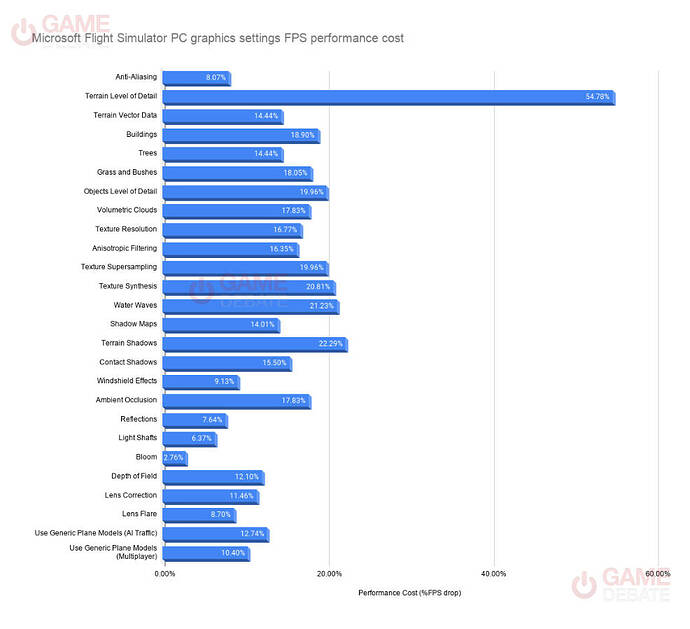Hello people, my question for those who have tested different graphic settings, since i’m using a GTX1080Ti in a 4k monitor and having a good quality/performance balance is pretty hard.
Currently what are the graphic settings that have the most impact in FPS in your opinion?
Render scaling has a massive effect. I have an AMD 5800X with a Nvidia RTX 3700 8GB and if I set render scaling to 200 I get about 30-35 FPS. If i lower it to 100 i get 60 FPS. And frankly the difference is minimal to my eyes.
While the performance update improved thing a lot I found that the cloud settings have a big impact on performance. I need to cap them at High on my RTX3060ti. Most other settings have a smaller impact.
I totally agree that Render Scaling has the biggest effect on FPS. @BilingualHarp7 mentioned the cloud settings as well. Something important to remember about cloud settings is that cloud settings greatly affect FPS whether there are any clouds in the sky or not. In other words, if I set the cloud settings to Ultra and then fly in Clear Skies, I will get 5-6 FPS lower (on my system) than if I set the cloud settings to Low and then fly in Clear Skies. Logically it shouldn’t be this way. But it is. The moral of this story is that if you want to fly in Clear Skies, set the cloud settings to Low (temporarily at least) and you’ll pick up significant FPS even though there are no clouds in the sky.
Render scaling will naturally have a huge effect - it’s effectively like trying to drive a much higher resolution monitor, or montors - but perhaps it might clarify things, at least to me, if I may ask what resolution you started with and what resolution does 200% take you up to?
Render scaling and terrain LOD … at least in my setup. I also use a GTX 1080TI and VR only
Graphics Resolution / Render Scaling
Terrain and Object levels of detail are the big fps crunchers. Try this, turn on Ultra and turn down Terrain and Object LOD’s to their LOWEST setting. Tune everything but the LOD’s, then slowly turn up the LOD’s until you get the FPS you want.
Render scaling is also huge. I have my 4k monitor resolution set to 2560 and I turn scaling down to 75 so I get 1080p. My 1080Ti can crush this level of setting.
Well the native resolution of my monitor is 2560x1440…so 1440P at 100 render scaling. So at 200 its double or 5120x2880. At least that’s what it says if I go into Dev mode and look at the FPS counter.
I usually put it at about 150 which gives me around 45 FPS and I keep the visual quality pretty much the same. At least I can’t tell the difference anyway.
This is definitely a great thread to study:
it depends also the aircraft you are using. Glass cockpit can take some fps also (and it should not, the sim has some progress to do with that).
Check FPS meter of developer mode.
If you are limited by Main Thread:
-Terrain level of detail
-Object level of detail
-Number of ground traffic, cars, AI
If you are limited by GPU:
The rest of the settings but especially resolution/render scaling, clouds and reflections.
If you are limited by main thread or GPU will sometimes also depend on you location in the sim.
That’s how I make my adjustments. I park my FBW A320 at LAX and monitor performance in the Developer’s mode. It usually gives me a pretty good start on greatly reducing stutter on my RT5700XT.
This is actually very interesting and useful, thanks!
You can also check this old page.
Microsoft Flight Simulator most important graphics options - every video setting benchmarked (game-debate.com)
Traffic. Holy cr@p.
I spent a good chunk of today testing this very question on the ground at KJFK.
With the in-game vsync set to 30, I turned every setting as low as it could go, but set my render scaling to 130% of 4K to get my GPU latency where I wanted it (32ms). Reduced LODs until I could pan without seeing a “mainthread limited” condition (95 on each slider, if you’re curious). Then set every setting, one at a time, from low/off to ultra, panned again several times, and took note of which settings pushed the CPU enough to drop the main thread latency below the GPU target (“mainthread limited”). None of them did.
The CPU was unaffected by everything but LOD.
As graphics settings went up, render scaling had to come down to maintain my GPU render latency target. Ended up with all graphics settings maxed, render scale at 60% of 4K, LODs at 100, 30 fps and no mainthread limited on the ground.
I then turned all of the traffic off. Boats, birds, AI…everything. I then repeated the entire process above, but ended up with all graphics settings maxed, render scale at 80% of 4K and LODs at 200. End results also 30 fps and no hint of mainthread limited on the ground.
To reiterate what myself and others have said in the past, LOD and traffic are huge loads on the CPU/main thread. Everything else falls on the GPU, and if you increase settings from low to high to ultra, reducing render scaling as a tradeoff for the increased graphics settings to maintain your target GPU latency is pretty straightforward.
I saw absolutely no appreciable impact on CPU load with ANY graphics settings outside of LOD or traffic. I tested all of them. Twice. Once with traffic on at 100%, and once again with traffic at zero.
Traffic has WAAAY more of an impact on CPU performance than I had given it credit for. The difference in LODs alone going from 100% traffic to zero traffic was +100 on both LOD sliders, which is huge.
As long as you have a target frame rate in mind, use the GPU load to set it. Do it on the ground. Reduce LOD settings and traffic density until you no longer see “mainthread limited” on your dev mode fps counter.
Hope this over-explanation helps.
I have a Nvidia Quadro P1000 card (like a 1060) on my laptop and I ran LOTS of tests with it to get it optimised to run FS.
Notable things-
- make sure your windows desktop res is same as FULL SCREEN RESOLUTION res in FS as if it isn’t then FPS will be hit a bit doing extra scaling (I’m running both at 1920x1080) despite having a 4K screen.
- Render scaling is a big factor, I’m running mine at 75% (1440x810px)
- LOD’s next, my setting is TLOD=75, OLOD=60, they both directly hit FPS
- I can get away with TAA anti aliasing on without too much impact, it looks the best anyway
- most of my other graphics settings are medium/low
- volumetric clouds are medium
- texture resolution is medium
I get around 30fps for most part and it looks fine to me. Try not to CPU limit yourself. My GPU sits at 100%, CPU 20-30%, VRAM 68%, RAM 50% most of the time. I also in windows set “hardware accelerated gpu scheduling” to ON as it reduces stuttering while panning views in cockpit for me.
my spec : Laptop i7(6 core 2.6GHz), 32GB RAM, P1000 card (like a 1060 I believe)
I’ve messed around with the dev panel in the past and noticed just how much of a leap I get when changing the weather to clear skies from any other cloudy setting. I mostly fly VFR so often turn off clouds so I can enjoy the world go by.
I agree with above… render scaling is everything (in my opinion). I have i7 on a laptop with 2070 max q (which means min power, ironic I know) and I have most settings on ultra but render scaling at 65 (4K monitor) and frame rate locked at 30. I get smooth performance in most areas and aircraft. If I raise render scaling to 70 frames drop to 25, so it seems my max render is 65. I have put it to full 4K and see a huge change in sharpness but kills frames. So what is something you could try is set your resolution to 4K and start rendering at 50 (2k). Set everything to ultra and then start increasing render scaling till you get a look you like and frame rate that is acceptable.
For 1080p some of us actually have to raise renderscale a few pegs above 100 or we get mainthread locked. However there is a distinct uplift in antialiasing quality so they’re not wasted pixels. Something you laptop owners should play with is DSR in NVCP global settings, you might get a nice surprise.