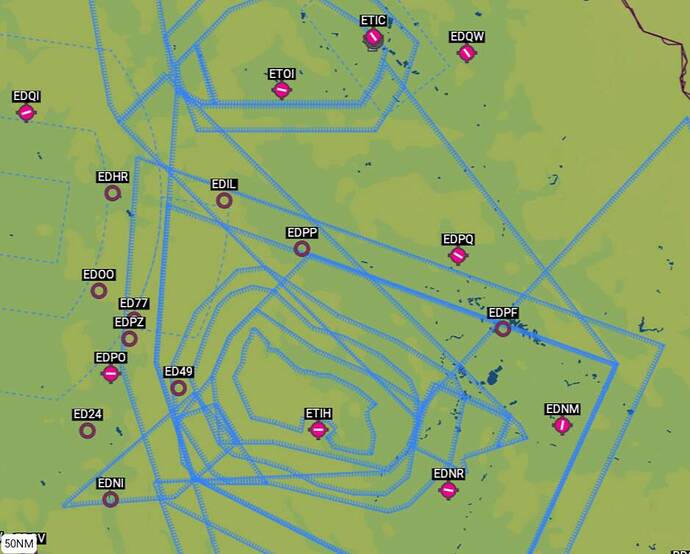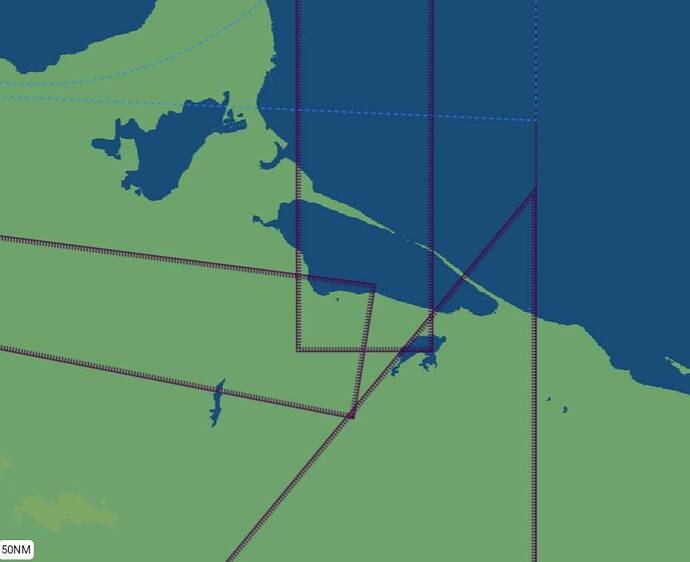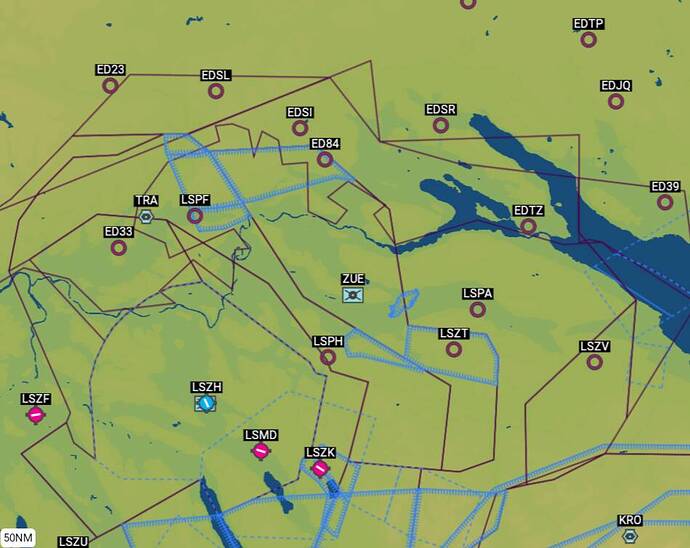Yes, those magenta bits are different sectors of Zurich’s class C TMA (terminal maneuvering area), which occupy various blocks of altitude. Then there are a few layers of class E below that. Unfortunately class E and C are depicted with the same lines on that map, so it’s an absolute mess.
In that first pic, the blue hashed lines depict a glider area. So you’ve got a designated glider area within a class C. Those are also different blocks of altitude, but I assume, much like MOAs and restricted areas in the US, also might be activated in various configurations at different times, depending on need.
As others have said, you’d have to use another source.
One free resource to folks that have Microsoft accounts (all of us here) that hasn’t been mentioned in this thread is the increasingly excellent planner.flightsimulator.com
Within this, you can activate all layers of airspace and restricted areas, which will then be shown by designator and altitude on the map (when zoomed in appropriately).
So here’s that restricted area in question around Hohenfels, zoomed in:
And if I do a long finger press, it will pop up details of all the airspace layers where the press occurred:
In short, the in-game VFR map is pretty worthless for meaningful airspace depiction. Sure, it’ll tell you something is ahead, but it’s not going to tell you what.
Keep in mind that VFR flying is either heavily regulated or not permitted in many countries. That’s not to say this is the case in your examples, but understanding how VFR works in various regions could be a factor. I know I’d have trouble navigating that under VFR in Europe without some major training. Whereas being under positive control from ATC, such as when you’re flying IFR, can obviate the need to be concerned about airspaces, in a navigational sense.