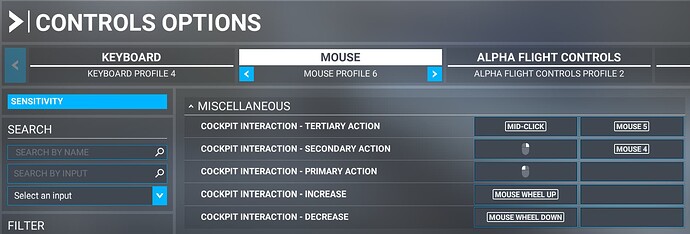So I just recently revisited MS Flight Sim and as always I only play in VR. Since last time I have gotten a SpaceMouse that surprisingly worked very well as a joystick in my left hand. And when using it I can easily use the mouse in my right hand. I thought this would be the killer combo for immersive VR siming.
But also since last time there are issues and I will point out the obvious ones:
-
The most annoying one is when I look down to place the mouse pointer over a control surface and when I look up and move the mouse it jumps to the middle of my view. Now what should happen is I move the mouse over the throttle. Then when I look up it should still be where I put it so I can control the throttle without having to look down.
-
Using the mouse wheel to control trimming is inaccurate. When I click and drag I can set the trim with an accuracy of 0.1, but when I use the mouse wheel it moves with an accuracy if 0.5 or so. Clicking and dragging the trim wheel is almost impossible as it can jump from 1.0 to 3.8 is just a simple move. Impossible to set the trim exactly. Using the mouse wheel (if it was accurate) would fix this.
These are probably the two issues I have with using a mouse to control the airplane in VR. “Off view” mouse jumping into view. And mouse wheel making too big jumps so it’s not accurate.
Am I missing something to fix this or is using the mouse in VR just very bad.
Something tells me the second they wanted to make a new Flight Sim they abandoned fixing what was left of VR to fix.
Does changing the mouse wheel settings in Windows, to say 1-line from the likely default of 3-lines, not make it more accurate when controlling trim?
Also, do the cockpit interaction commands, in the control bindings, not work anymore? I’ve not needed to use them recently, as the aircraft I’ve flown don’t need them, but when setting something like selected altitude, where the display is a head-turn away from the display of said value, I could select the knob in question, with the mouse button mapped to ‘primary control select’ (IIRC) and then adjust it with the mouse wheel, even after I’d looked away from the knob to look at the display. It might depend on the aircraft being flown, but worth a try.
I can give both a go later, but not at my sim PC atm.
The best practice: spend some money and acquire physical joystick/yoke, throttle quadrant, rudder pedals.
8 Likes
@HawkMoth9135:
I will check both. It really shouldn’t be dependent of the Windows settings for the scroll wheel, but who knows. I will also check the control select you mention. Not completely sure what you mean, but if it’s something like I can select a control surface and now it will be selected even when off view until I select a different one, then it should work 
@stekusteku:
Yes, a throttle quadrant will make it easier to fly the plane, but it shouldn’t be a replacement for missing or buggy features. There are countless of other knobs, switches and dials that no rudder pedals or a yoke would ever replace.
It really isn’t much further for the mouse to actually work as it should. If the mouse worked “off view”, and/or the mousewheel was more accurate, it wouldn’t be a problem.
Perhaps more usually, the mouse wheel will be used to scroll through documents, spreadsheets etc. so Windows has a setting that determines how many lines/rows the document cursor would move, each time you move your mouse wheel up or down by a single notch. 3 appears to be a fairly solid choice for most uses, but I was thinking that maybe, changing it to it’s minimum level would allow for more fine adjustments of the trim wheel etc. in MSFS. Possibly not, but worth a try??
This should be somewhere in your Windows mouse settings.
I’m certain that Direct Input is used for Flight Simulator just as for any other game. Meaning that the game have direct control of the mouse without any other settings. Just as when you use the mouse wheel to select a weapon in an fps game, the weapons scroll perfectly one at a time. But Murphy’s law dictate that anything can happen so I of course will try this just to be sure 
But I have more confidence is that other thing you described and are really looking forward to try that 
You’re probably correct about the mouse wheel thing and if I’d been at my sim-PC when I’d read your post, I’d have tried it myself, but RL does have a habit of getting in the way of my virtual pastimes. 
I’ve just started flying the Longitude again and that one has an alt sel knob that is positioned away from the eye-line of the selected altitude display on the PFD, so I’ll be checking that cockpit interaction stuff out again this evening.
Asobo have done really weird things with inputs, which always behave like a keyboard.
For example if you bind the throttle to a key and hold it down, you can clearly see it move briefly before pausing and then repeating. Just like it does when typing.
Incredibly, the same applies when using buttons on joysticks and gamepads. I don’t think it’s being too critical to describe the overall implementation as incompetent.
1 Like
So I found a setting called “COCKPIT INTERACTION - PRIMARY ACTION (LOCKABLE)”. Thought this was going to do what I needed, but it seems to do absolutely nothing.
Asked ChatGPT because why not:
In Microsoft Flight Simulator, the term “(LOCKABLE)” associated with mouse and keyboard controllers refers to specific interactive cockpit controls that can be locked for easier manipulation. Here’s a detailed explanation:
- Locking Interaction Mode: When you hover over certain cockpit controls (such as switches, knobs, or buttons) that are marked as “(LOCKABLE)”, you have the option to lock your interaction with them. This means that you can engage with the control without having to keep the mouse button held down or maintain a continuous interaction.
So ChatGTP agrees that this should be a kind of toggle to activate. However Asobo must not agree because it does absolutely nothing.
I’ve actually used it, so I know it works, or at least I know it worked. I wonder if it depends on the aircraft and how the devs have defined the controls?
I’m just going to fly now, so I’ll give it a try and see if I can get it working.
Thanks, I need to try more. Maybe something is interfering. I found something under VR called “Select”. There are so many options but so little documentation.
I’m trying with the Cessna 172 - should be one of the planes with most work done based on the type - it shouldn’t lack anything.
Got it.
Go to general options and under the accessibility category, change the cockpit interaction setting to “Lock”, If, you have the primary button (not the “(Locked)” one, set to your left mouse button, just hold that down after pointing at the control you want to adjust and then use the mouse wheel to move it one way or the other. For the Alt Sel knob, while you have the left mouse button held, you can also right click to switch between 1,000s and 100s of feet, at least in the Longitude you can. I suspect that the “(Locked)” options will mean that you don’t need to hold the mouse button down and will need to click it again to release it.
What I don’t know is whether moving the Cockpit interaction from Legacy will create any other issues, but for now I’ll take it.
I will have a look at this as soon as possible.
It does appear to work very well, but you might want to turn off the tool-tips, at least after a while, as they can get a bit annoying, very quickly.
Ok, so I tried it a bit yesterday. My setting was already set to Lock as most likely this is the default setting. I didn’t have time to test all variations but for what I’m trying to do this wasn’t exactly it. My perfect config for VR would be:
- Being able to look down at the throttle.
- Clicking on it with the mouse to “lock” the mouse to the throttle.
- Looking back up because it’s advisable to see the runway when landing.
- And now, because the mouse is locked to the throttle, when I move the mouse I can control the throttle even thought it’s “out of view” of my VR headset.
- Then I click it again to release the mouse from the throttle.
This would be the ideal setup. The closest to this I get is having to look down on the throttle every time I need to make an adjustment, click and hold, then adjust - this doesn’t work. I have tried setting left mouse to Primary Action (Lockable) but it doesn’t work at all. The same goes for the scroll wheel. I have to look at the throttle and hover over it for the mouse wheel to work. When I look back up it moves with me and I can no longer use the scroll wheel. Also it moves very slow for the scroll wheel to have any usable effect for the throttle.
But I will test this again later. Maybe the “lock” button must be a different action and then the primary action still have to be the left button. I’ve also seen a few configs with something like “Enable/Disable Lock” and “Toggle Lock”. Have not got them to work either. This simply doesn’t work or I’m doing it wrong. Thinking about asking this question in the forums outside the VR section to get more attention to this. Locking the a control surface to the mouse should also be done unrelated to VR so I might get better luck there.
Which aircraft have you tried so far, by the way, and is it just the throttles you’ve tried or have you also tried adjusting one or more of the knobs?
I’ll post a screenie of my cockpit interaction bindings, when I can get on, so that we’ll be on the same page, as it were, and will probably give a few more aircraft a try, just to make sure that the aircraft being used doesn’t affect the chances of this working.
These are the bindings I have set for cockpit interaction.
To use them, when sat in the cockpit, I just hover my mouse over the control that I want to adjust, usually a knob, and then hold down my left mouse button. That effectively “grabs” the control and I can then use the mouse wheel to adjust the control up or down, even when looking elsewhere in the cockpit.
I have yet to try the “(locked)” options, which would almost certainly necessitate clearing the ‘primary action’ that I have bound now, but I am assuming that would just mean that I’d only need to click the left mouse button to “grab” the control and then click it again when I had finished with the adjustment. I’ll give it a try and will let you know if my assumptions are not correct.
Oh, you can probably ignore the ‘Mouse 4’ and ‘Mouse 5’ bindings, as I have never used those buttons, and just use the right click and centre click.
1 Like
Ah, now I remember why I switched that accessibility setting to “Legacy”. It would appear that when in “Lock”, panning the world map, at least by holding down the left mouse button, does not work. I can zoom in and out, with the mouse wheel and select icons etc. with the left mouse button, but it simply will not allow me to drag the earth and pan.
Edit: Problem solved, by a search of the forum yielding a solution. Just had to bind my left mouse button to “grab world map” and the panning works again. Having 2 bindings for the LMB doesn’t appear to mess up the in-cockpit functionaility
I’ve mostly just tried the Cessna 172. I will try some more later, but I do think that having to hold the mouse button to be able to adjust “off view” can be annoying and most likely prone to mistakes as I have to hold the mouse all the time.
I basically have the same config as you.
I just find it strange that there are so many configs that indicates some sort of toggle or lock but none seem to work or I’m just not setting it up correctly. One can almost assume these setting are just some that Asobo ment for but never got the time to actually make happen and/or bugfix. Very annoying with undocumented features like this.
Sorry, I’d misunderstood your previous post and thought that you hadn’t got it “working”.
Either way, it would appear that the lockable variant is simply not working, at least with a mouse. There was a post elsewhere on the forum, where someone was pointing out that it only seemed to work with an xbox controller and that was back in 2021, so it looks like it didn’t rate too highly on the devs’ list of priorities to fix.
I guess we could just add this one to the list of things that we hope get fixed in FS2024 and then maybe even get back-ported.