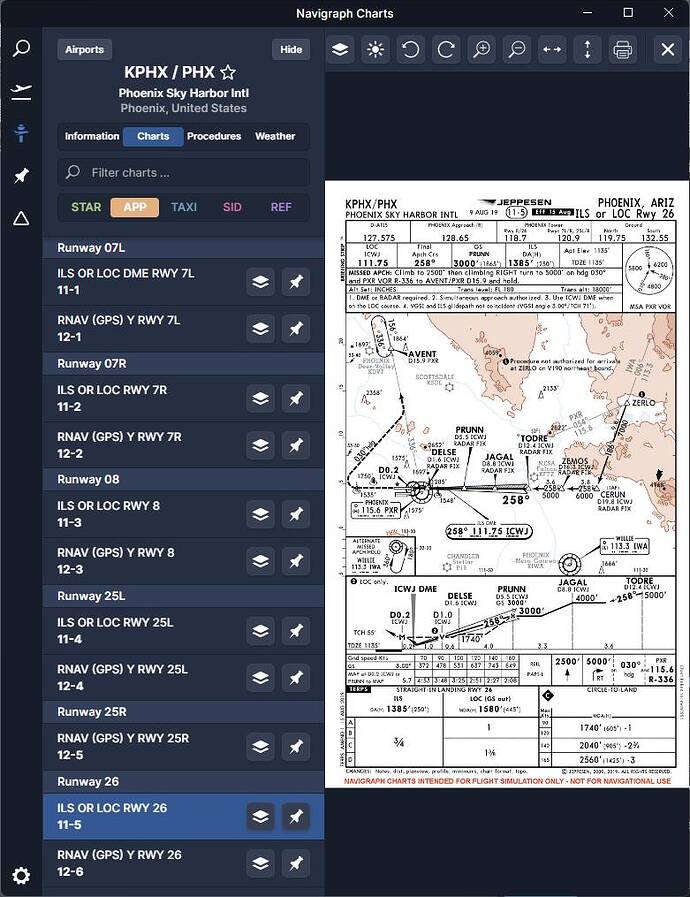When I make my own flight plan in worldmap, the autopilot and the plane do not follow the altitude. ATC nags that I should ascend and descend several times and then I have to do this manually. And on the approaches it never takes a glideslope even though I chose it in the worldmap. What have I missed?
Hello @TonyFly74,
I’ve created this topic for you from another post.
While in the air have you have you tuned in the runway into the nav radios?
For example
RWY 26 at KPHX is 111.75
Okay, so ILS and altitude is not followed in to FMC even if I make it in the worldmap? Interesting, that explains why the autopilot is behaving so strangely.
That depends on the aircraft.
On a lot of newer FMC equipped aircraft, it is.
What is automatically entered depends on the real life manufacturer’s design.
The Autopilot and the FMC do not fly the plane.
The Pilot does.
ALTITUDE
Set the altitude that you want with the ALT knob.
Tell the AP how to get to that altitude.
- Vertical Speed - Click VS and then tell the AP the speed to increase the altitude.
or - FLC - set vertical speed
ILS
You need to arm ( click) the APPR button (approach) to activate the
ILS. You must be on course with altitude and speed required to capture the
glide slope.
So far I understand, but when I check my flight plan on FMC (which worldmap created) everything is there, speed, altitude at all waypoints. If I choose to fly with Autopilot, I shouldn’t have to change speed and altitude to capture ILS/ glideslope except to activate approach. or?
You have to set the altitude that the FMC is showing, no aircraft will do that automatically.
Then you need to select a mode to descend in.
Depending on the aircraft, you may need to set speed as well.
Oh My. This explains everything. I thought the aircraft take everything into account, speed, altitude and where it is going. Thanks.
You can also set the altitude to your final approach altitude (generally about 3000 feet AGL).
Some aircraft will level off at the constraint altitudes in the FMC, and continue to descend after that waypoint, until they reach the altitude you have set.
- Create your Flight Plan in the World Map.
- Click FLY.
- After the plane loads, go to the FMS and check the Flight Plan waypoints.
You must get rid of any Vectors or Discrepancies. - Click NAV to tell the AP to follow your IFR/ILS Flight Plan.
- Set your desired altitude with the ALT knob.
- Set your VS (or FLC).
Click VS and then spin the speed dial to your desired vertical speed. - Click AP.
- Parking brake off and throttle to max. Takeoff.
- Climb to altitude while staying on course, magenta line.
If off course switch to HDR, Heading mode, and set heading to get you back on course,the magenta line.
When back, switch back to NAV mode so the AP follows the Flight Plan. - Looking at your next waypoint, lower your set altitude and set VS to drop down as needed to be at the correct altitude when you get to that waypoint.
- Click APPR or APR, Approach Mode, to arm the AP to switch to the ILS localizer frequency for the runway when the localizer is detectable.
- You need to be at the correct speed and altitude when you reach the Final Approach Fix or waypoint in order to catch the Glide Slope.
If you are too high or fast, the AP will not capture the glideslope.
Once the glideslope is armed, the AP will keep you on a 3 degree slope controlling the plane. You do nothing but wait to reach 200 feet of altitude to turn off the AP. - At 200 feet in altitude, turn off the AP and get ready to flare for touchdown.