I would just create a test texture sheet in Paint for your first model. Size it to 1024x1024 and just use the fill tool and color it something solid like orange, red, etc. Save it as ‘TestTexture’ and save it as a .jpg file. That will give you one to practice with. Later on you can actually use real looking textures.
I think I am going to do a video this weekend and upload it to YouTube showing the entire process from start to finish. If I do I will post the link here.
I’m already doubting my intelligence. If I add a 3d model that has no texture, meaning a standard white texture, this should not be an issue. My problem is that I can’t add ANY custom object at all. The objects I add to the PackageSources folder are completely ignored.
But beside of that, I still don’t understand the concept of power-of-two. What does it mean? Do I have to stretch my images or do I have to paste them into a POT file? I don’t know.
You should be adding the 3 files to the modellib folder within the packagesources folder. Is that how you are adding them or are you adding them in the packagesources folder only?
You can stretch the images but they will probably look strange. I am no expert so someone may have a better way but what I would do is create a .jpg file that is 2048x2048 and then copy and paste your smaller image in to that. You will have some leftover space that is not filled but that should be okay. As long as the actual finished .jpg file is a power of 2 then you will be fine.
I’m on a family trip this weekend, but next week I’ll continue with the project. I believe in my intellegence. It can’t be tru that everyone can build an airport except me! 
Don’t doubt yourself. You will get the hang of it in no time. Persistence…
Ok. I managed to get my 3d model into the scenery. Persistence! The error was in the folder structure. But I think I got it now. My building is finally visible and standing exactly where I wanted it to. But… it completely white. No textures. Hmm.
Seems to me like the exported gltf-file does not know where the textures are. When the model is exported by MCX, the texture files are in a subfolder in the same folder as the three other files. But in FS2020 all textures are supposed to be in “…/texture/”. Seems like my model doesn’t know this.
I resized (stretched) all texture files to something like 256x256, 512x512, and so on. MCX could not do the conversion because a program called Image Tool is missing. Seems to be a part of the old FSX SDK, which I do not have. So I did it using Photoshop. The images are all in PNG format.
There still seems to be something I haven’t understood, although I’m really extremely intelligent. 
Hey I’ve tried the way you mention, but I struggle with part 4. and 5.
Can you please specifiy which file type you exported for MSFS 2020? I have all types of objects, but nothing that would create a .bin file…
My next problem:
I have choosen and applied in sketchup only 1 texture for all (I’ve created many airports for xplane which also needs 1 texture file), but after collada export I’ve always have many textures, which is really strange. I’ve doubled checked the texture use in Sketchup, but I only have one material assigned as a texture.
Thanks in advance!
This is what I do to get models in.
I presume most other people are downloading models from 3D warehouse too so I’ll use that as an example.
Open the downloaded file in Sketchup. I think you need Sketchup Pro as the normal one can’t export. You can get a 30 day free trial.
Export the model as a .obj file into its own folder.
You’ll have a .obj, .mtl and a separate textures folder.
If you’re applying your own textures make sure to rename them in the box in Sketchup otherwise everything will be exported as _ or _1 etc and they’ll be be overwriting each other in the MSFS texture folder. Maybe it does that to embedded ones too. Can’t remember.
This is the stage where you have to adjust the texture size and not after. Loads of downloaded models don’t have standard texture sizes.
MSFS will only consider textures that are divisible by 4 such as 2048, 1024, 512, 256, 128, 64, 32 scale
The SDK won’t build any package without that.
If it’s a 290x130 you’ll have to turn it into 256x128 and hope for the best. Most of the time it doesn’t seem to notice.
Alternatively you could grab the textures now they’re available and reapply them in sketchup with them embedded in properly sized layers and export again but I don’t bother usually.
Get Blender. Install this plugin - Blender2MSFS toolkit | FSDeveloper I think it prefers Blender 2.83 but maybe that’s changed.
Import the .obj you exported from Sketchup in Blender and export it with the plugin. It’s usually at the bottom of the export options. You have to set these extra settings for the sim to see the model - Imgur: The magic of the Internet
You should end up with a .gltf .bin .xml and the textures. Open the .gltf in 3D viewer to make sure it looks OK. The XML contains the guid the plugin creates. Without that the SDK won’t incorporate it.
Put the .gltf .bin and .xml together in their own folder in the modelLib. All the textures go together in the modelLib’s texture folder.
Then it should build fine. If it doesn’t check the console. The most likely causes are - you forgot the guid, a texture size adjust was missed or there’s a mismatch between the xml’s name and the other two files.
Doesn’t have to be Sketchup of course, I’ve imported from all sorts of places, but that’s the most obvious place and others can be a bit tricky.
When you click Export Object in MCX you will have the option to name the file and the file type you want to save. See attached and make sure you have that type of file selected.
As far as the multiple texture sheets I have encountered that as well. I don’t know why it does that but what I do is load up the model in MCX and then go to the material editor mentioned in step #4. I delete the additional materials other than the one texture sheet that I want. If you watch the model in the view window in MCX, when you delete a texture sheet you should see the model change. Wherever that extra sheet was applied to the model should look different. I then make a note of where that was and then I go back in Sketchup and re-texture that part of the model and then repeat the process. Usually after a reapply of the texture it will not create the additional texture sheet after I export if as a .dae file from Sketchup. Not sure why it does that but that method helps me eliminate the extra sheets.
Thanks for your help.
Thats weird…I dont have an gltf format to export in MCX…
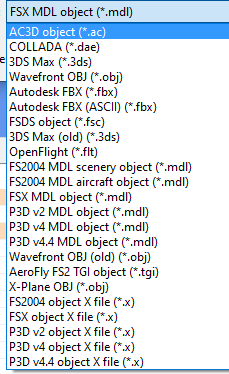
When I import my original X-Plane .obj in MCX all works fine and I get only 1 texture.
If I export my object from the original Sketchup file to Collada my texture is messed up and I get even 10 and more textures.
I will now try to export my .obj to Collada with MCX and import that to blender to export it with the MSFS plugin 
EDIT:
Following works like a charm:
Import the .obj File to MCX 1.5 and export this as gltf File 
If you don’t have that option to export from MCX I would ensure you have the latest version of MCX. The older versions didn’t have the option.
Version 1.4 https://www.scenerydesign.org/modelconverterx/
EDIT:
Ok there is a developement release…https://www.scenerydesign.org/development-releases/
All clear
I finally got it. Last weekend I succeeded to load my 3D model into MSFS. I exported from Sketchup as DAE and then to GLTF using the latest MCX dev version 1.5. The reason why it took so long was… impatience!
First I didn’t examine the sample Project thoroughly enough, so my folder structure was wrong and the object was not displayed in the scenery. Then I didn’t read this thread carefully enough, so I had entered the wrong texture location and my model was all white.
Thank you everybody for your help, especially ab353. Maybe my next work looks as perfect as yours, r8n8gad8. I’ll try to solve my patience problem. 
…And im still learning how to put a triangle on top of a cube in Blender, lol! (to make a hangar)
link not working 
Does modelconverterx export out in msfs format then? Inask because everyone is telling ne to go through the blender route.
Any information would be appreciated.
Thanks
Steve
Hey there. MCX does export in the right format. It took me some time to make it work but if you read this thread VERY carefully you should be good. By the way, I can´t get the blender plugin working. Has anyone an idea, why blender2msfs does only export a .XML file and nothing else? Thanks in advance, Tim
