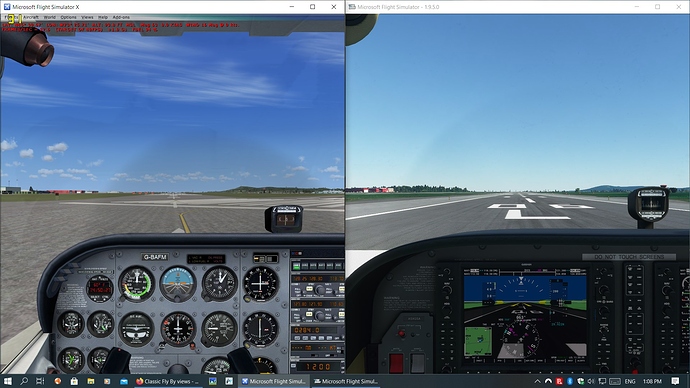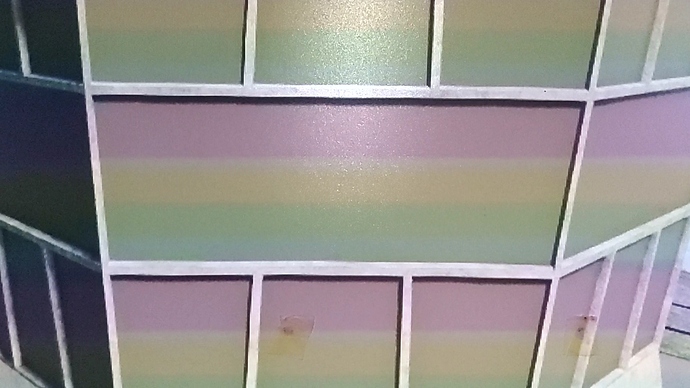I love the new Flight Simulator. Nevertheless, I miss the Views from FSX and I find the MSFS Drone Views unintuitive. I opened both sims simultaneously to compare the views and this what I found when using my keyboard:
FSX Views
F9 – Virtual Cockpit View
F10 – 2-D Cockpit
F11 – Outside View of Aircraft
F12 – Outside View – Top Down View of ground
Pressing ‘S’ in any view cycles between Outside Aircraft, Top Down, and Nearest Tower views.
Pressing ‘A’ in any of these views provides other views that are related to it.
I used Top Down View a lot in FSX, to move aircraft around with Slew. Not realistic, but it worked.
I also used Tower View frequently and I often saved many situations to open in that view.
For the Outside Aircraft View, I usually kept FSX in Locked Spot at 60% but I sometimes enjoyed setting exterior Aircraft Views in Fly By or Spot mode. Pressing ‘A’ switches easily between all these and my Yoke’s Hat Switch worked well in all views and modes.
MSFS Views:
Pressing ‘End’ on my keyboard cycles Cockpit and Exterior Views. In either view, my Yoke’s Hat Switch moves the camera to the left or to the right (in Cockpit) or sideways and up/down (Exterior view). There is no 2-D cockpit in MSFS such as there was in FSX. The Hat Switch works well in the new sim even if not quite as comprehensively as it did in FSX.
Pressing the letter ‘Y’ activates ‘Slew’ mode but it moves my aircraft in weird ways. I find I cannot use it as readily in MSFS compared to its smoother operation in FSX, unfortunately.
Pressing ‘Insert’ brings up the Drone and keyboard keys surrounding the ‘S’ key move the drone’s view.
How do you get to ‘Tower View’ in MSFS? I don’t know and I miss that feature from the old FSX. It’s possible the functionality exits in MSFS and I just have not found it. If it is in the new sim, I would appreciate somebody pointing out how to operate it. If it is not implemented in the new sim, I will just have to look for a Tower View app from fellow simmers.