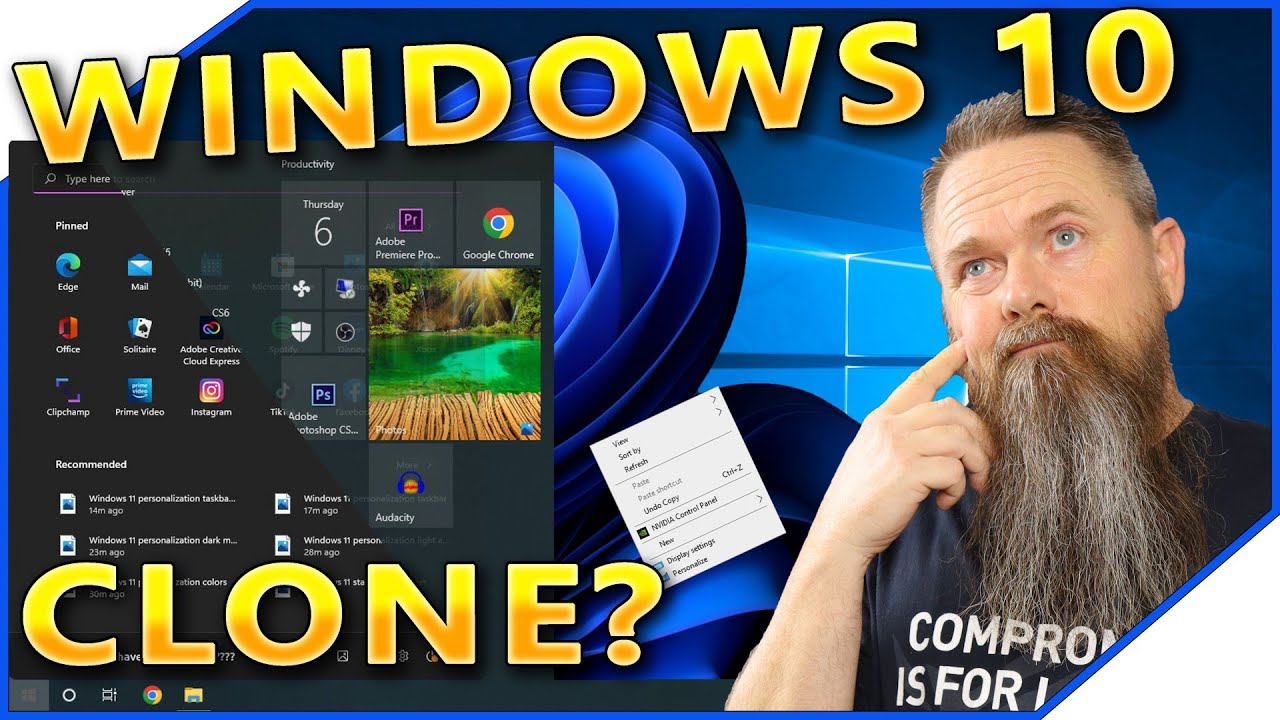It’s very nice to have a folder containing subfolders where you have organized everything you might need while running MSFS. Like airplane manuals, links to .cfg files, shortcuts to programs like LilNavMap or and so forth.
In early versions of Windows you could put a Toolbar on your taskbar. The Toolbar is just a place to group lots of stuff in folders and the Toolbar appeared on the Taskbar.
In Windows 11 you cannot make a toolbar on your taskbar and you cannot even put a folder on the taskbar by dragging a folder to it from the desktop. Nor can folders even be "pinned to the taskbar. ![]()
But there is a way to do it in Windows 11 after all.
A link that shows in detail how to do it in Win 11:
https://www.digitalcitizen.life/how-pin-any-folder-windows-7-taskbar/
The methods is to create a shortcut in file explorer by using the file explorer wizard to do that. The shortcut will be to a folder that you want to make the top folder of your organized msfs stuff.
But you need to alter the “path” in that shortcut’s properties while using the creation wizzard, by adding the word explorer with a space after it in front of the old path.
After you do that, the shortcut will appear on your desktop. But now lo and behold, there is now a “pin to the taskbar” on in the right click context menu, when before using this method there was not such an option listed. Without this method a folder on the desktop or anywhere else cannot be pinned to the taskbar like it used to be able to in Windows 7 through 10.
And it is going to stay there on the taskbar until you deliberately remove it. And you can now arrange subfolders inside that folder that organize all your links, apps, manuals, etc. that apply to MSFS.