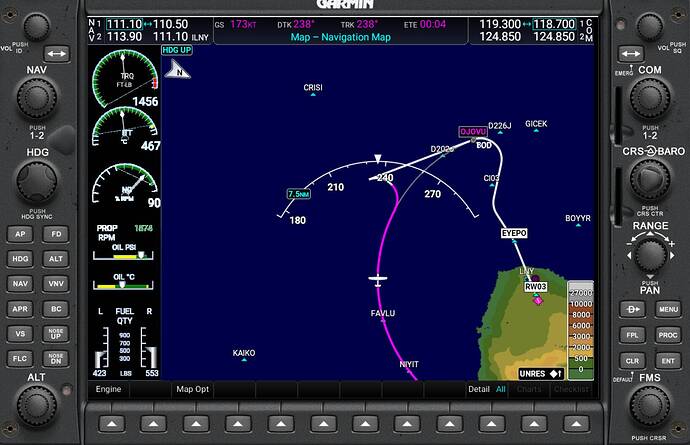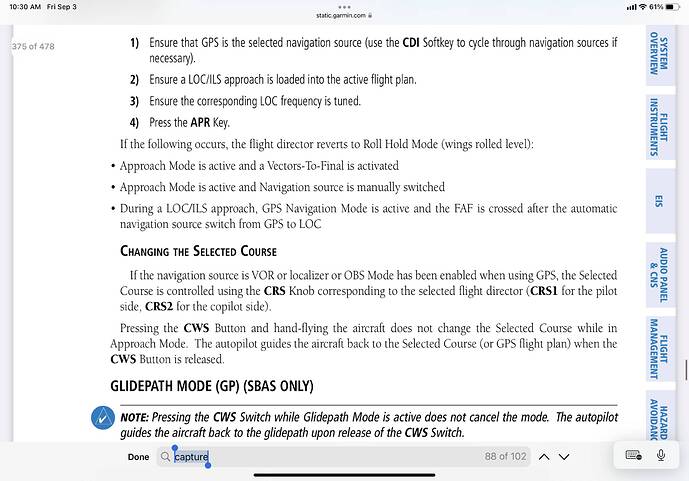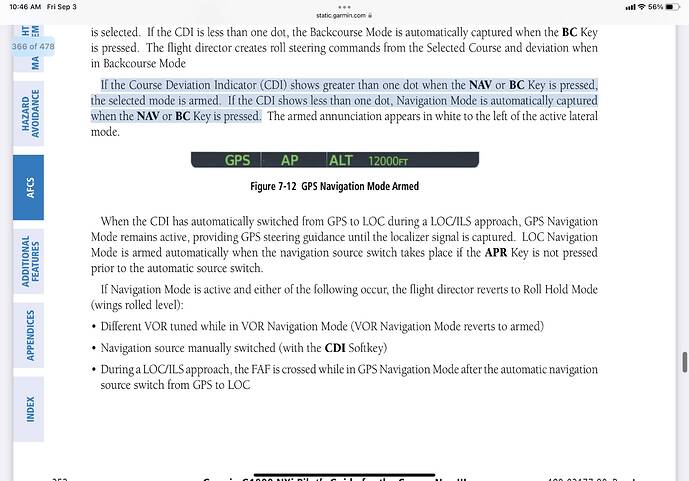Ok, I’ve managed to get it to work.
I’ve mapped ‘Increase Autopilot Reference Altitude’ and ‘Decrease Autopilot Reference Altitude’ to controller buttons and it works. If these are not mapped to the controller then it doesn’t work.
The ‘knob’ still shows 99000, but as I’ve now mapped the ‘Increase Autopilot Reference Altitude’ and ‘Decrease Autopilot Reference Altitude’, by clicking on the knob the values increase and decrease.
1 Like
The Nav function does not work in the GPS Mod. when I want to fly a flight plan with all waypoints automatically. This worked in the previous version.
What is the WT add-on that should be deleted?
I have a black background on the pfd after updating instead of topography. Checked the options and cannot see why this would be the case. This was in the DA40 (@MrTommymxr mod)
EDITjust seen there is a hotfix for the DA40 mod. Cheers Tommy
I can’t get the ‘Nav’ button to work, heading works and all the other buttons but clicking on the ‘Nav’ button it doesn’t do anything.
To delete, it’s the Garmin G1000
By following this it works, should have read it properly
1 Like
Sorry, but I don’t know how and where to delete the G1000.
Have a look in your Profile, under “My Content”. The NXi should be listed there.
Again please. Is there a Garmin G1000 and a Garmin G1000 NXi? Are these two different GPS devices? In the content manager I only find the G1000 NXi and I can no longer fly with it since the update to 0.5.0.
For example the Nav Mod does not work in the AP.
They are separate devices, and if you remove the NXi then all planes with a G1000 will use the Asobo default one instead.
You cannot delete the Asobo default G1000. If you could, it would break the planes using it.
Actually there are three devices.
- Asobo default
- Original WT G1000 only downloadable via their GitHub (not for XBox)
- New WT G1000Nxi (available via content manager for all PC and Xbox).
1 Like
Yes, and only the middle one is a Community mod.
The new NXi 0.5.0 uses a new armed mode for GPS NAV, which means you need to be close to the magenta line (and probably pointing in the direction of the magenta line) for it to automatically kick in.
So, if you’re not within ‘capture range’ (or off in the other direction) when you switch NAV to GPS, the PFD may well show ‘GPS’ in white whereas it used to show in green. This means you’re not yet close enough for GPS to activate.
It’s therefore, I suppose, your responsibility as a pilot to use HDG or hand-fly to get to the magenta line, then GPS should turn green and activate.
I guess it’s a bit like if you’re not in the ‘capture range’ for ILS you won’t get lateral guidance, and equally if not below the glideslope you won’t get vertical guidance to the runway (setting aside the fact you have to be in approach mode for that too).
Kip has a great VOD on it: https://www.youtube.com/watch?v=fA2tDXZx1s0&t=307s
Hope that helps, happy flying!
2 Likes
Great video, thanks for the link
1 Like
Is there documentation that gives guidance to how far is too far for capture? It’s one thing to guess, and another to know what the manufacturer recommends. 
Regarding the :1 slot and altitude…
I was struggling with it last night and found that if I turned the AP altitude selector knob on my Honeycomb Bravo to another detent (like VS), it worked to hold the AP altitude. I also un-mapped the Bravo ALT position in the controls settings. This worked for me because I have hardware encoders and Air Manager G1000 overlays dedicated to setting AP parameters, so I don’t need the Bravo AP controls. Of course I used the “Altitude Autopilot Lock Var:1” with my Air Manager encoders and panels.
On another note… I also notice some weird visual artifacts on the popped-out MFD. It’s in the engine instruments area. The black background seems to have “holes” in it around the white lettering/numbering and graphics. When panning around, you can see glimpses of the exterior and environment through these transparent outlines of the white pixels. There’s also some little lines connecting various ends of the green arcs on the dials.

On yet another note… The flight planner paths are glitchy sometimes. This flight plan was created using the World Map and Low-Altitude IFR routes with an ILS approach. Not sure if it’s just the NXi or if it happens across other (like the CJ4), I haven’t checked that out yet. I was doing a DME arc ILS approach to Lanai City PHNY and the magenta path kept glitching between these two paths:
Once ATC had handed me off and I had contacted the airport’s Traffic radio, it also had me on a path that didn’t seem quite right. Note that the flight plan shows I’m on the OJOVU to EYEPO leg but I haven’t even made it to OJOVU yet. I’m off of the magenta line because I had to take over lateral control to correct for the strange excursion hook it wanted to fly me along.
I’m not complaining and I know this is still early access. I just wanted to identify some bugs I’ve found to hopefully make it better! Thanks for all of your hard work!!!
That would be a question best answered by the WT team.
@Bishop398 ?
The only references to limits on capture I can find in the manual I was able to find were for APR mode (not NAV), which is that the CDI offset must be less than one dot for automatic capture, and angle within 105 degrees for LOC/ILS lateral capture:
Aha I think I found it! Similar to the APR capture, it’ll go into “arm” mode if the CDI deviation is over 1 dot, and will fully capture otherwise.
So I think this means if you’re way off from your planned track you can:
- use HDG mode to point yourself towards the magenta line at an angle of your choice
- once at that angle, hit NAV to arm the GPS or VOR for future capture
- since it’s only armed, it’ll act as if it’s in ROL mode and keep going in a straight-ish line
- …. will it then auto-capture when the CDI offset is within one dot?
- (if so, it will then turn to a 45-degree angle to reach the track, then turn to follow it)
Thanks, I understand a little better now. I installed Github, now Nav Mod works again
Couple of test flights now done with the NXi 0.5.0
The WT team is pulling this out of the bag! Awesome, awesome work guys!
Armed GPS and Automatic CDI switching/slewing working a treat.
Map declutter, and the terrain modes are fab.
Every flight gets more enjoyable now. Even makes you forget SU5 
Now to add holds…
1 Like
That chart shows how much it’ll roll to perform the turns while capturing or tracking, not how far off track you have to be to capture. Still nice to know! 
(As per my above extracts from the real NXI manual, it appears to capture you must be within one dot of offset on the CDI indicator. This will be different physical distances for GPS, VOR, and LOC/ILS as I understand.)
1 Like