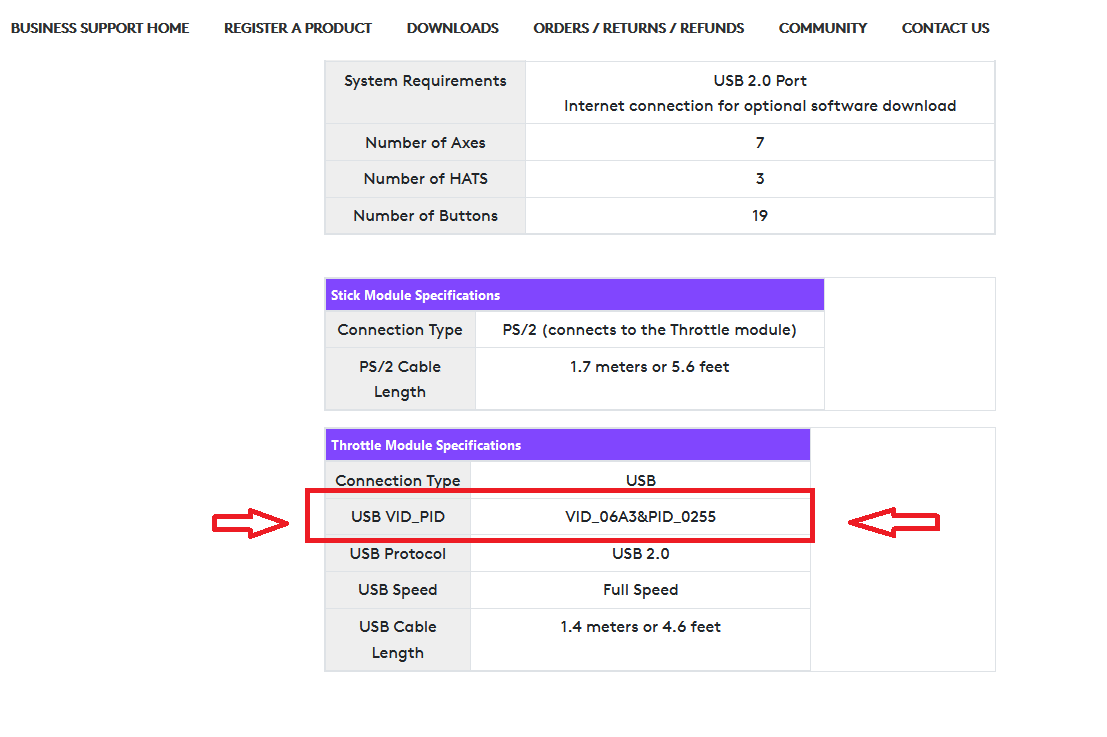Hello there!
So I had the same issue as all of you with a standard old X52 (not pro).
So - I went through the same process as you all and messed about with drivers and several attempts at unplugging and replugging at different stages. Also steam controller settings.
Its funny that the latest version of the X52_HOTAS_x64_8_0_213_0.exe driver package only seems to contain the 8.0.116.0 drivers rather than the 8.0.213.0 drivers that the professional version driver package does.
That asside, I still manged to get it working eventully with some file tweaks.
It turns out that the MSFS2020 controller profiles for the X52 has a hardware GUID ID and product ID that does NOT match those of my X52 for keymapping detection.
I have the steam version but the same will apply for any version, just locatate the input directory in your MSFS2020 install directory.
For me this was the steam directory:
D:\Games\Steam\steamapps\common\MicrosoftFlightSimulator\Input
But your location upto the STEAM folder is likley to differ.
Then locate the Saitek_X52_Flight_Control_System.xml file and make a copy. Call it Saitek_X52_Flight_Control_System2.xml or something.
Then edit this file in a text editor of your choice (I used notepad++).
This line then needs to be modified to match your hardware ID:
Device DeviceName=“Saitek X52 Flight Control System” GUID=“9a117810-f09c-11e7-8002-444553540000” ProductID=“075C”
In my personal case, I had to modify it to:
Device DeviceName=“Saitek X52 Flight Control System” GUID=“745a17a0-74d3-11d0-b6fe-00a0c90f57da” ProductID=“0255”
In order to find your correct GUID and product ID open up windows device manager.
Find your X52 H.O.T.A.S. device (either USB or HID, the IDs are the same so it doesnt matter).
Open up properties and then click on the ‘Details’ tab.
Under the property pulldown, the GUID can be found under ‘Class GUID’ between the curly brackets.
And the product ID can be found under ‘Hardware IDs’ - The 4 digit product ID is the numbers after ‘PID_’ and before ‘&REV’ in the first string of the several listed.
I dont know why the ones in MSFS are incorrect. Perhaps some USB controllers change things (unlikley) or perhaps the X52 was sold with different IDs depending on age or geo location. Either way, this works.
When you plug in now, you should find MSFS2020 gives you a correct default profile for the device with a lot of mappings now in place. It did for me. Although there is still no device picture on the right like other supported devices. Perhaps other files have to me modified for that in order for it to match a picture.
(pic showing detection working)

I hope this helps you all!
PS. This will probs work for other ‘supported’ controllers with the same issues.