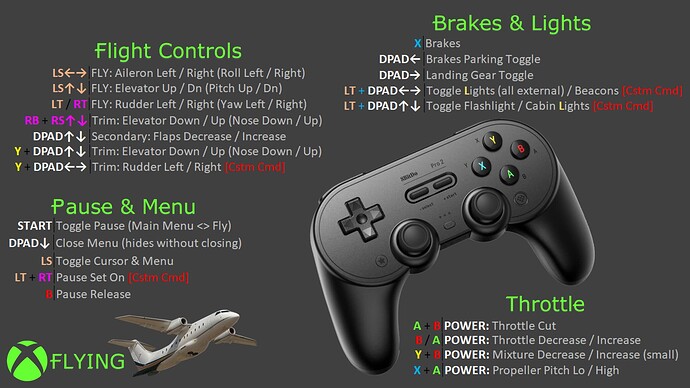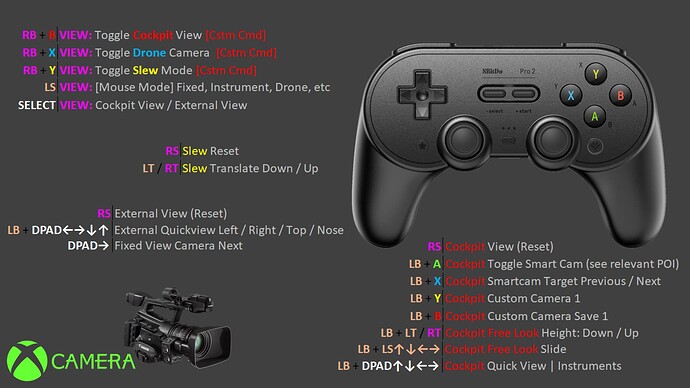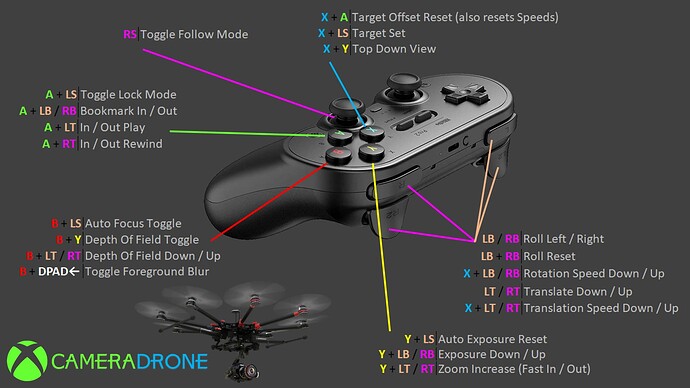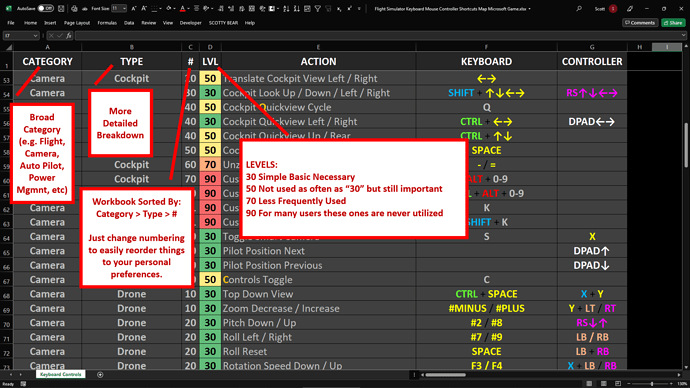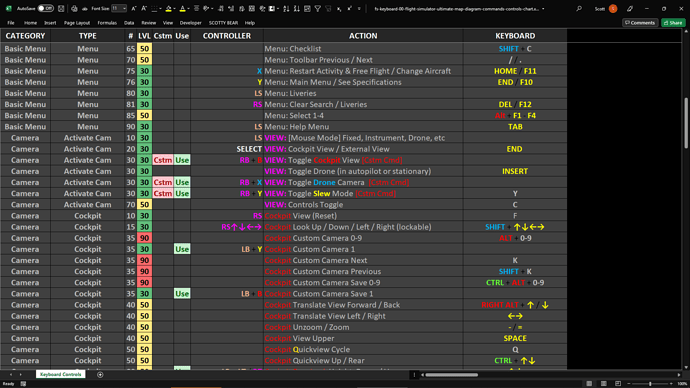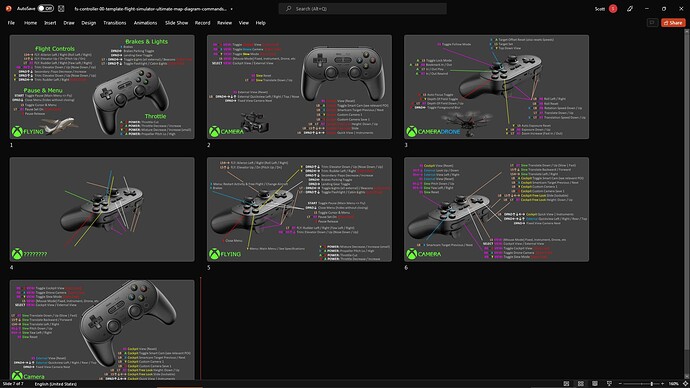I play Flight Simulator on Xbox purely with the default controller, and I found a few ways to make life easier by binding a few extra features onto different button combinations. I thought I’d share this with you, as I know there are some things that have to be done during a flight, depending on what you’re flying and how. It’s all only a few extra features that help greatly to enjoy the sim with a controller.
How to bind new controls to the controller
When you go into Options / Control Options, you immediately see the controller configuration. However, that list only displays what’s already bound on the controller by default. Flight Simulator has literally hundreds of controls and features that are not bound, and ideally you need a keyboard to try and bind everything to a shortcut - but it’s not needed to enjoy flights, even advanced ones in airliners, with a full flightplan and such.
In order to bind NEW, previously unbound controls to the controller, you have to use the search bar visible on the left side of the Control Options screen. Simply search for a phrase and the game will list all respective functions, with the ability to bind them to the controller.
→ In case you give a button or combination that’s already in use, the game will tell you so, so you can cancel.
→ Also, the first time you create a custom binding you’ll have to save it as a custom controller profile.
→ Don’t worry about messing up, in worst case you can always switch back to the default controls.
→ When you select the needed function, click on the left grey area next to it, then click “start scanning” on the next panel, and push the required button combo. “RB” functions as a “Shift key” on the controller, and a lot of buttons are unassigned with it so it’s possible to bind quite a few new functions to the “RB+something” combinations.
→ I found that the following buttons are unassigned with RB by default, so they’re free to use: D-Pad up and down, LS (left stick click), RS (right stick click), Menu button, View button. (And possibly the two triggers but I haven’t checked.)
Extra functions I find useful being bound to the controller
ACTIVE PAUSE (search: “active pause”) → RB+Menu
With active pause being bound, it’s possible to “freeze” the aircraft at any moment in time, no need to look for it in the toolbar. Much more convenient when looking for good photo opportunities and such. This way, pressing just the Menu button acts as normal pause, while RB+Menu will be active pause.
CAMERA ZOOM (search: “zoom”) → RB+D-pad Up
CAMERA UNZOOM → RB+D-pad Down
You can do the same for both the “cockpit view” and the “external view”. I find the cockpit zoom especially important: this way you can zoom in on the instruments of the aircraft, so you can see much better what’s where and what’s going on. You can either “unzoom” with RB+D-pad Down, or simply press the Right Stick which restores the camera’s original position and zoom. I use the latter mostly, so it’s also viable not to bind the “unzoom” feature and save that button combo for something else.
SET BAROMETIC PRESSURE (search: “altimeter” or “pressure”) → RB+View
This is most important if you fly airliners. When the ATC tells you the current barometic pressure (for example: “Altimeter 29.92”) and it’s different to what’s set on the aircraft, you have to adjust it in order to correctly measure your altitude. With this button combination you can do it without searching for the altimeter knob in the aircraft and manually turn it. This is what the B key does on the keyboard by the way - I found it extremely useful during flights.
REPAIR AND REFUEL (search: “refuel”) → RB+RS
This is important if you’re doing bush trips. The fuel will eventually deplete from your plane and you have to refuel it. While in theory this should be done at any airport you land at the end of legs, I found that it’s not working. So the only way to refuel the plane is with this feature. On PC it was Ctrl+R, I bound it to RB+RS myself.
I hope this helps!
With these added shortcuts and functions I made flying much more comfortable and intuitive for myself. I find the camera zoom the most important, it’s basically essential for me, both for looking at instruments and also looking further ahead on the scenery. Active pause is always a nice thing to have at hand, and I regularly adjust the barometic pressure with the shortcut as well, especially in a plane in which I don’t immediately know where the instrument is.
Of course, you’re free to come up with your own functions and shortcuts. Just keep in mind you can do this and customize the controls as they’re most comfortable to you.