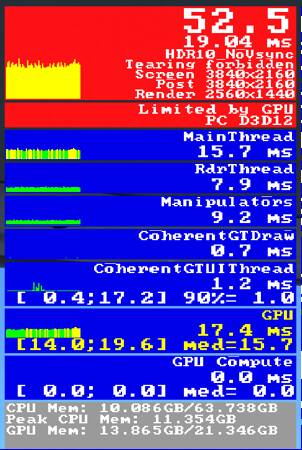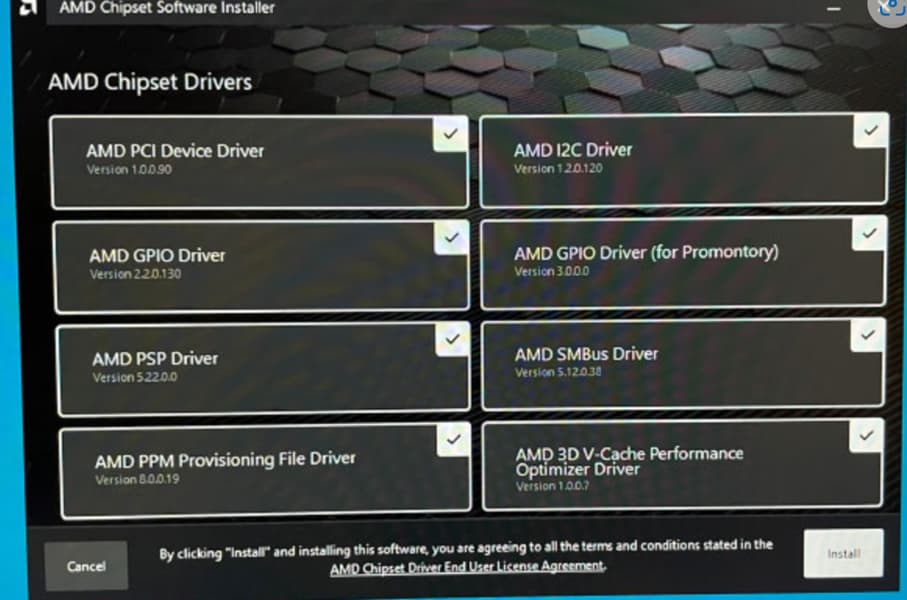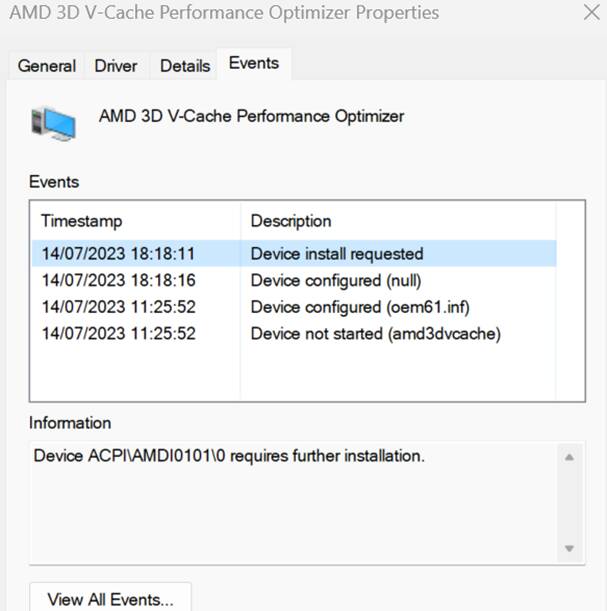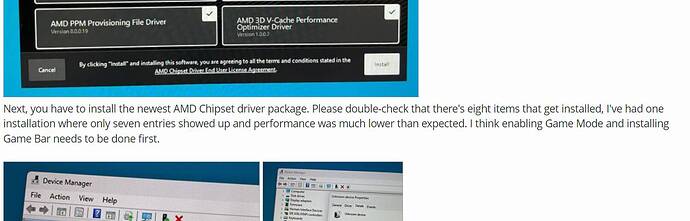Thanks for your earlier reply - coming round to your way of running the 7950 after I struggled to get the ‘auto ‘approach working but had some questions:
1)so if I set the bios to ‘cached’ is there anything else I need to set up or have running for it to work - such as smt disabled?
2)how can I tell when this is actually working? (What core numbers in the resource monitor should be at 100% when MSFS is running?)
3)unrelated question - tried to update my Amd chipset drivers - but when I run the installer it seems to only identify 7 of 8 recommended drivers as ready for installation (PCI driver is missing) would u say this is an issue? (The guide I read suggested not installing it might impact performance)
MrTonySM is very knowledgeable in this department. He can steer you in the right direction. His post were the guides I followed.![]()
You’re very welcome. When you set it to run cache. That will make the cpu use ccd0 first, and always. So it will choose to run off the v-cached cores. It will use cdd1 if needed. you should see usage in the first 16 cores with smt enabled. with smt disabled you should see msfs use the first 8 cores. I find smt disabled works better for msfs, and a few other apps. Most other games will run better with smt enabled. As far as question 3. That is odd. I’m not at all sure what would cause that, and what the impact would be. I’ll look into it though, and see what I can dig up
EDIT: Also, when you set to run prefer cache. that is all you need to do. No game bar or anything else is required. The core control will be handled by the motherboard, rather than parking cores with software.
Thank you for the kind words. I’m happy I was able to help you ![]()
Have you experimented with setting MB to driver instead of Cache?
I’m starting to experiment with driver in BIOS, then high performance in power plans and using Process Lasso to force MSFS on CCD0 cores and pretty much everything else on CCD1. Only initial loading at KSNA gate but the frame time graph is VERY smooth. I’ll try more tests in the next couple of days.
Keep us posted. Would love to hear the results
That one I haven’t tried yet. I did try setting PBO limits manually to “Motherboard” This caused my system to become unstable. Even increasing the PBO scalar didn’t help. My CPU didn’t like the extra voltage from Motherboard setting, and became more unstable the more I increased the scalar. The PBO scalar incrementally adds voltage.
You’re set-up does look to be a winner! I would say that kit will hit CL26 @6200mhz, or CL28@6400mhz.
I’m at 6200 CL28 now. Couldn’t get 6400/28 or 6200/26 to work just yet. I might have a go at it, but it might not be much better. But I did get a 9+ hour y-cruncher stress test completed last night. All good! Here’s a peek at my screens with the three TVs and a bunch of Air Manager screens. I’m at FL360 over central California. TLOD325 OLOD200, everything else turned up to max possible. FSLTL, FSUIPC, SimHaptic and the Navigraph/Simbrief suite all running and pushed to CCD1. Needless to say, I’m pretty stoked. I actually saw 56FPS during descent into KSJC area. Seeing some weird stuff at different stages of the flight depending upon whether the sim or Air Manager is in focus. The benefit swaps between the two at various stages of the flight. More investigation… ![]()
//EDITED//
thanks for the reply! and gave the “cache” solution a try and so far seems to be giving me at least a 15fps improvement in fps! (although it give me an occasional limited by main thread message (PC dx3d11) on the fps counter and does not really seem to be pushing my 4090 gpu…
1)so just wondering if there are any particular in game or nvidia control panel settings that can improve the performance further?
2)in terms of the amd chipset update(less important now but still intend to update them) when I run the amd updater it gives me the option to install 7 drivers (including the v-cache optimizer and not the 8 the guide I have been using is the suggesting?) the PCI device driver one is missing even though I seem to have some PCI devices on my build…(screen shots below)
3)Finally (and also not so important now that I am using the cache solution) but the existing amd chipset drivers include the v cache optimizer and even though it says the device is working on the event tab it says device requires further installation (see below)
Sorry, I’m on this. I have a busy schedule, and am sorry I don’t have an answer sooner. Rest assured, I will see If I can piece that together for a solution. As most mobo functions are shuffled to the cpu’s now, it seems unlikely a mainboard driver is in conflict. But is defo an odd case.
Your VDD is ridonkulously low for that OC, push it. Also your infinity fabric is off the charts. You have a beast cpu. I couldn’t square away 2100mhz without things going bonkers. Push that, I have had mine up to almost 1.7V on VDD aimlessly trying for CL26 @6200, these Hynix kits can take the V’s. If you want to smash it at PYPrime 2b, that lower CL of 26 will get you to top 100 WR, if you want to smash it on y-cruncher, you need to up the bandwidth (CL28@6400 or CL26 @6400). My cpu is most likely holding me back, maybe next round ![]() Things changed, as the memory controller now is CPU bound. Not like the old days of a north bridge
Things changed, as the memory controller now is CPU bound. Not like the old days of a north bridge
EDIT: I could be pushing my CPU too hard on my under volts, this could be limiting my memory OC too. But most likely, I got good Ram, and an average CPU. Looks like you scored on both. For sure, that infinity fabric OC is CPU dependant.
Do you have Ryzen Master installed on your system? If so, I have read that can cause conflicts when installing chipset drivers. Uninstall Ryzen Master, and try to re-install the drivers
Thanks for the reply - actually heard exactly the same so never installed ithat software (I did read in one of the setup guides the author had a problem with only 7’of the 8 drivers appearing - he seemed to resolve it by starting the install a few times before it showed up) - in my case not been able to get it to appear despite a few attempts - interestingly when I set the MB to
Cache the installer did not show the cache v optimisation. Driver…….
I just checked, mine isn’t installed either. or the provisioning file. Might just be the norm with that setting. They would be in conflict as the motherboard is handling that operation with the setting. I do however see AMD PCI, and it shows its installed. I’ll keep digging for some more info.
Ok thanks - have no particular concern that the pci driver is missing and can’t be updated - but according to the below guide could be impacting performance?
I went through that guide, I couldn’t find a single entry mentioning PCI driver and performance. Not saying that it shouldn’t be looked into. But I don’t see what you’re seeing in that benchmarked review
ok understood - below might help:
firstly below is the reference to the missing driver
doesn’t specifically mention the PCI driver (but he mentioned 1 of the 8 is sometimes missing) - I have the other 7 so guessing he also has the missing PCI driver - then when I do I general internet search - no solution - but I few other people are mentioning a missing PCI driver when they try and update their AMD chipset drivers…(see link below) so guessing it might be all connected…
also unrelated question - any idea best way to disable the integrated GPU? (my integrated GPU is showing up under my 4090 in my device manager and have been told I should disable it preferably in my motherboard settings when running MSFS in VR - not been able to find any IGPU in motherboard settings?)
On my ASUS X670E-F it’s in:
Advanced → NB Configuration →
Integrated Graphics = Disabled