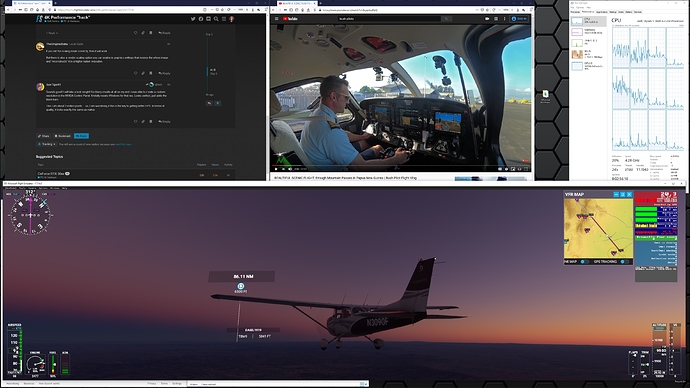So, I have a decent system.. but my 4K screen is a performance killer. I may have a “hack” to help improve performance and would like some thoughts.
First, my system is:
i7-7700k (clocked to 4.8)
GTX 1080ti FTW3 (11GB)
64GB 3200 RAM
m.2 SSD.
Dell 46" 4K 60hz display
Now, for the most part the system is sick.. Even with the 4K screen. Call Of Duty Modern Warfare (about the only other game I play) I get insane performance at max settings etc. Understandably, ANY flight sim will not respond the same and I know that. I am a wedding photographer by trade, so this is why I have the larger 4K display for work. Otherwise I would consider a 1440p setup.
Anyway..
I got to thinking.. “If I can reduce the amount of pixels being processed, maybe I can improve performance?”
So.. I thought about running a custom resolution, just for the sim. (3840x1600) (close to a 21:9 aspect). This gives the black bars at top and bottom.. BUT, also makes it a bit more viewable in terms of side to side viewing. Also, this is about what I would get if I got a nice 1440p ultra-wide anyway. So, I actually like this aspect for flying more vs. the stock 16:9 ratio.
So.. the big question, is does it effect performance? The amount of pixels now being “driven” has been reduced.
UPDATE! So, after spending an entire day experimenting with this.. I have come to some solid conclusions. First, running a custom aspect ratio for the sim is a REALLY great idea! The difference between a standard 16:9 and an ultra wide monitor is HUGE. You can see so much more like you would in real life on the sides. It more closely matches that of what your eyes would see. So, I think this alone makes the sim much more enjoyable. To make a custom resolution all you need to do is open NVIDIA control panel, and click on “resolutions”. I have a 4K display, and I went with 3840x1600 and this is perfect. It takes 2 seconds to switch from “normal” to the new one before you launch the game. Then, in game you can select the new res. from the menu. Its really easy, and well worth it.. especially if you have a large monitor that you sit close too like me. (Dell 43").
Performance? So what happens when you drop 2-million pixels? Yeah, you get an increase. I am now seeing anywhere from 8-10fps on average improvement. This is great and REALLY makes a big difference. BEFORE this change, I was getting 35-37fps on HIGH preset on average. Sometimes a little lower / higher depending on place etc.. but this was the benchmark. My ULTRA preset would give me 25-26fps on average. Playable in most salutations.. but, not good for landings or some of the more complex planes. Depending on the place I would see a little better… but again this was the average.
So, after the new resolution I now get a solid 43-45fps on HIGH and 30-32fps on ULTRA. Personally, I really dont see any difference between the two.. so, I will run on HIGH.
So, this “hack” has really worked well. NO quality loss at all. NO change of “settings” needed, and beyond the fps boost, you are also getting a MUCH improved aspect ratio for flying. So, I would strongly recommend people trying this. Obviously you should have a larger display for this to really have the best effect. Keep in mind, for me I am sitting at a desk with a 43" display right in front of me. So, it really makes great sense for me. The very top, and bottom of the screen is just not needed what-so-ever. and the Ultra wide is what I want anyway. In fact, I was even thinking of buying an ultra wide monitor.. and I am so glad I did not. Because now I can “have my cake and eat it too!”. It really is great. When I am done the sim, I just put the res. back.. and I now have a nice productive display for work. Really happy with this setup now.
Thoughts?