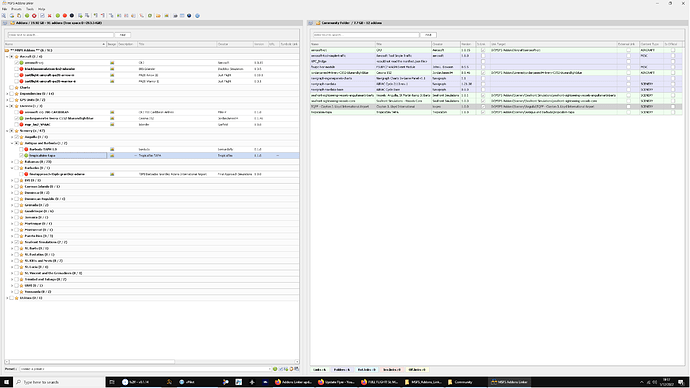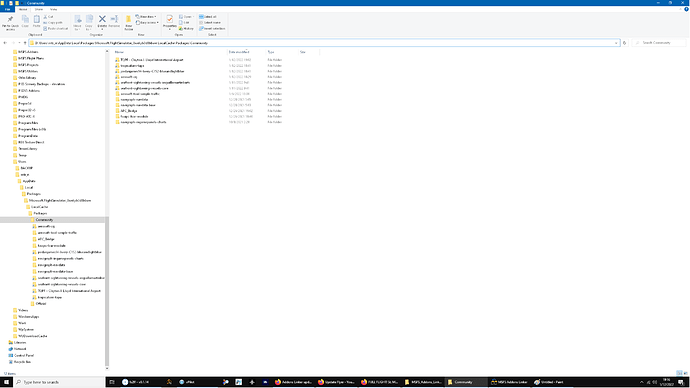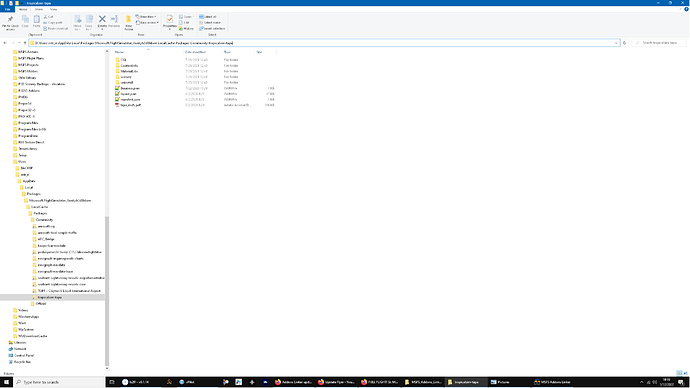Ok, this one I can’t believe.
When I initially downloaded the game a year and a half ago, I put the install on my C drive and my Packages (Community and Official) in the exact same folder structure on my D drive.
So the game itself was on C, all the Community and Official content was on D.
I was in the Beta for the most recent sim update. When I left the Beta (which you have to at the end), I restarted the sim, and it wanted to download like 130GB of content. I guess it’s a known issue that sometimes this happens, and it’s legit, and you have to do it. (Do you see where this is going?).
The sim redownloaded EVERYTHING onto my C drive that I already had on my D drive. The “new/updated” sim that I downloaded onto my C drive (unwittingly) has been running for the past two weeks. When I looked in the UserCfg file, you were right, it was looking at:
C:\Users\xxx\AppData\Local\Packages\Microsoft.FlightSimulator_8wekyb3d8bbwe\LocalCache\Packages\Official\OneStore
But I was expecting it to be looking at:
D:\Users\x\AppData\Local\Packages\Microsoft.FlightSimulator_8wekyb3d8bbwe\LocalCache\Packages\Official\OneStore
SO. Now I have two copies of the sim on my PC. I still can’t figure out how the CRJ got installed onto my C drive. But that’s kind of the least of my problems.
Now what the hell do I do? I have updated UserCfg to point to my Packages on my D drive. Can I just delete the duploicate files on my C drive? (NOT the sim itself, but the Packages folders, just empty them out?).
Wow. So basically I didn’t point the update to my D drive, making this in essence my own fault.