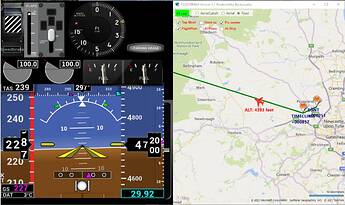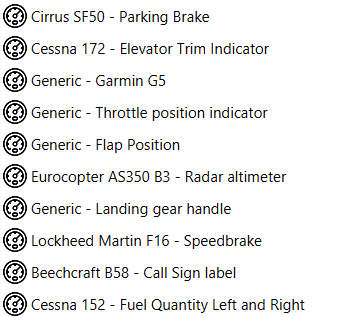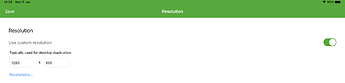Just wondering, does it make a difference which PC you use Air Manager and which you use Air Player on?
I bought Air Manager recently, as I was going to only use it on my small 10.1" tablet/laptop for instrument panels.
I have now bought a larger 15.6" touchscreen monitor, so that I can fit a bit more and maybe have a GPS overlay or something…but now realise that you need to “pop out” the actual GPS panel in order for it to be displayed inside the overlay. Therefore, I need to connect this as a second monitor to my MAIN PC, not my mini laptop.
So I bought Air Player to run on my main PC so that I still have the option of running things on both these touch screens.
Does it matter which machine has manager and which has player though?
A the moment manager is on my small laptop/tablet, as thats where it was initially installed, and air player on my main pc where msfs is running.
Is this ok? or should i swap them round (i see that you can only transfer thigns 3 or 4 times, so I want to be sure before I do it). Can BOTH programs be reactivated on the PC’s? I see the warning on air manager about limited number of device switches, but didnt see it on air player? does that mean you can transfer air player as often as you want, or not at all?
Just a bit confused.
If it makes a difference, my main PC is running msfs on a 4k srceen, but also has a smaller 1440p screen that I sue for other gaming…so when the 15.6" touchscreen arrives I’ll have:-
MAIN PC
-4K 55" main screen for MSFS
-15.6" touchscreen for gps/other instruments
-1440p 27" screen on the other side of the room for regular gaming
10.1" LAPTOP/TABLET
-1280x800 10.1" touchsrceen for instrument panels.
-optional old 7" 1024x600 touchscreen from a previous mini pc project.
With these monitors, how would you all set things up and which machine should i install each software on?