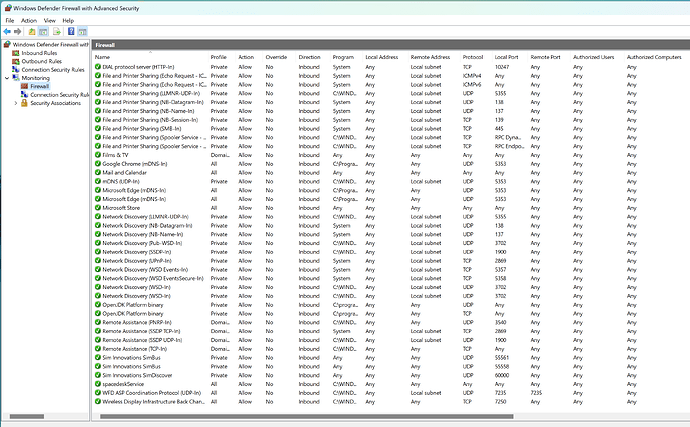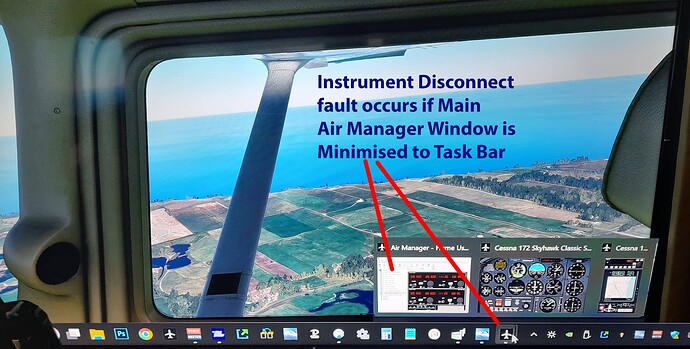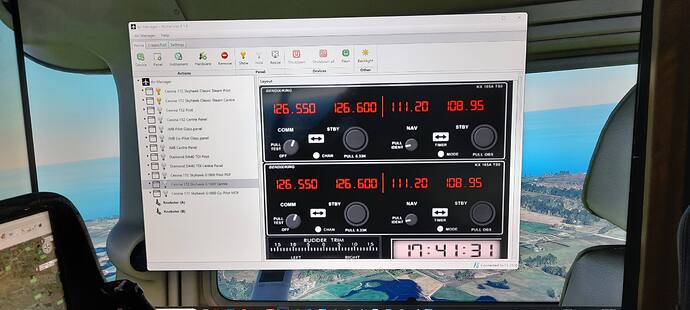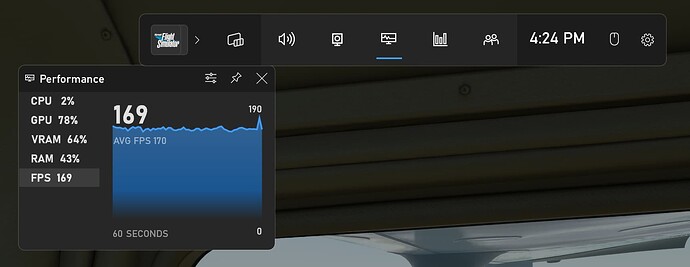Air Manager is intermittently losing connection with the Flight Simulator.
During a flight, various instruments on one panel or another will disconnect.
This may be one or two different instruments or several gauges at a time or all at once.
The panels themselves are not affected.
After a few seconds - usually 2-5 seconds, all instruments will reconnect.
I have opened the log.txt file and found the following error notice;
ERROR SimNavClient - Lost connection with client: An established connection was aborted by the software in your host machine.
Here is the log file.
log.txt (1.3 KB)
I originally created a ticket with Air Manager Support but received only a brief response suggesting a firewall issue. However the SimNavClien is entered in the firewall exceptions.
I have not received any reply to my follow up.
A Google search finds hundreds of entries under “An established connection was aborted by the software in your host machine” but the solutions are either network related or software specific.
Several game related links provided bug fixes for their software.
Does anyone have any idea how to fix the AirManager connection error described above.
I have set my AirManger to Connect manually with the computer IP address - so it is not that.
Additional info.
I have upgraded to Windows 11 a few weeks ago.
The connection problems did not occur before Windows 11, but I cannot be sure that the WIN 11 upgrade is directly responsible for the problem.
I have not installed any other new programs before this problem began.
I am not running any other software with MSFS and AirManager.
Yes… and I have considered reinstalling AirManager… but that would be more work that may not solve anything.
Yea, re-installing is a pain.
Apparently you can backup your panels @Sling380 or @Crunchmeister71 may be able to assist with steps.
Have you tested with your firewall disabled to rule it out?
Yes. Thanks. I have backed up my custom instruments and panels.
I have also linked @Crunchmeister71 to my post.
RE Firewall. I will do a run with Firewall disabled just to totally rule that out.
Outside of network / firewall issues, I don’t see what it could be. Windows 11 shouldn’t be an issue. A lot of people run AM with Win 11 without issue. I did an in-place upgrade on my system from Win 10 > 11 a few months back ad no issues to report.
Thanks for your reply. Yes it is a mystery… and becoming quite discouraging at the moment.
I disabled my Firewall and went for a flight. About 2 minutes in instruments froze - then started up again but randomly started disconnecting and reconnecting.
I re-enable my firewall and restarted the computer.
When I opened AirManager, the firewall popped up a warning asking me to allow the blocked features of the software - so I hoped this might result in resetting things if the Firewall was the problem.
No dice… started up a flight and it was just as bad.
Another thing I noticed happens in parallel with the AirManager glitching is that my mouse left click does not activate the ESC - HOME - END buttons on the MSFS bottom menu bar… even though the mouse will click on other parts of MSFS… as well as WINDOWS 11 taskbar and desktop etc.
I do not know if this is related, but it is happening at the same time.
I am not excited about the option of rolling back to Windows 10.
Here is my AirManager Log file.
log.txt (2.5 KB)
What puzzles me about that is the fact that it registers a lost connection, but nothing after that… even though AM is reconnecting off and on.
I will have to go for another flight and see if the log file registers any reconnections.
Crunchmeister71
After a couple of weeks trying, Air Manager Support have no answers to my disconnection problems.
I am not confident that the person I was dealing with has the required knowledge. Either that or he does not think it worth the effort to fully diagnose.
Here is the Air Manger plugin Log.
fs2020_log.txt (28.1 KB)
There are numerous “SimBusServer: Closed down client with port…”
I have Set Manual connection with IP 127.0.0.1 as recommended.
Running with the firewall disabled does not help.
Here are the Firewall Inbound rules if that helps.
I’d like to avoid rolling back to windows 10 if possible.
Just as a matter of interest, is seem that my mouse cursor goes a little haywire coincidentally whenever the AM instruments disconnect. Not sure if that is a clue.
@skypilotYTS
I wish I had more to offer to this. I really don’t know what could cause these issues. Seems like it starts just fine and then drops. I really don’t understand what could be causing this.
Neither does Air Manager Support apparently.
The whole computer and SIM is performing perfectly apart form that.
I might try completely uninstalling Air Manager and reinstalling it.
(I have my instruments and panels backed up)
Hopefully I won’t have any issues re-establishing Knobster recognition.
Failing that, I will (reluctantly) have to roll back to windows 10.
I will let you know what happens
@Crunchmeister71 @skypilotYTS
I have discovered the cause of the disconnect issue.
It was none of the above and I discovered it by accident.
For some reason, if the main Air Manager window is minimized, instruments disconnect from MSFS.
The Air Manager main window must remain in Windowed mode (not minimized).
Once started the MSFS windows are on top - so the open windowed Air Manager is hidden.
All instruments operate continually without fault as long as the Main Air Manager window is not minimized to the task bar - just hidden behind MSFS full screen mode.
I have no idea of why or how it works like this. It is a mystery. The solution was not obvious because I always hid the Air Manager window by minimizing to the Task Bar in Windows 10.
Fortunately I discovered the solution before resorting to rolling back to Windows 10.
Glad you got it sorted, although that’s very odd. I always minimize AM once my panels are open. It actually boosts my frame rate by about 5 fps once I minimize the main AM window.
I wonder if there’s some setting somewhere in Windows that I’m not aware of that suspends minimized applications that could be causing this.
So yeah, I never would have guessed this could have been a cause for your issue. I’m still at a loss to explain why this is happening.
Likewise to Crunch,
I always run minimized as you get a few FPS back.
OK Thanks guys.
I guess I just be happy its working.
Just as easy for me to run without minimizing.
Fortunately getting plenty of FPS anyway.
Cheers
Al
1 Like