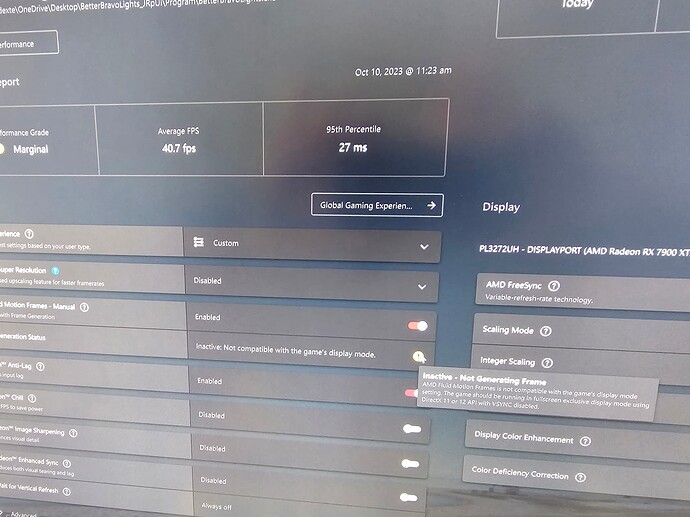System
AMD Ryzen 5900X / AMD Powercolor Red Devil 6800XT / 32GB DDR4 ram/ 3440x1440P Ultrawide Monitor with freesync range 40-100mhz
MSFS 2020 Premium (MS Store / Modern Install (Unencrypted exe)
Graphics Ultra Settings
Render scaling 115% / TAA / TLOD 230 / DX 12 / Full screen /
Radeon Settings
First off i recommend having the Radeon Software detect your game so you have an actual MSFS game profile and change the settings within that profile instead of trying to use the global settings.
Start the sim in full screen then once at the menu press Alt+R to bring up the radeon driver settings overlay and within the msfs profile settings enable fluid motion frames. ( the indicator light should turn green and it will also enable the optional anti lag toggle)
With the tech release drivers dated 10-3 which allows 6000 series for me fluid motion frames is available and can be verifiably enabled as in driver overlay reports the total frames rendered and the additional latency. It also shows a green indicator to show it is running when the sim is starting and the game profile for the driver is properly set up.
My initial experience
At first it was running but really choppy and uneven. But after enabling:
VRR Enabled via(windows graphics settings)
Freesync Enabled via (Actual Monitor setting and MSFS game profile within the Radeon Software)
Vsync + half refresh rate enabled within the sim the experience smoothed out considerably.
A few observations..
Your graphics card will be running at full tilt especially in the sim menu’s and if your PC cannot handle the resultant heat or power draw of the gpu you may not have optimal results. (A user on another forum said his pc just flat out turned off). With that in mind, I’m going to assume anyone willing to try a tech preview driver should have a properly stress tested system that can accommodate max gpu power draw and heat management when its running at max and is a little tech savvy.
The best experience ( for my system is to turn the anti lag feature in the radeon software off) It doesn’t reduce lag for me at all. Your mileage may vary with that though.
While i’m very happy with the results (very smooth for me) I have further testing to be done since i really don’t need my card to be screaming along at over 100 FPS in cruise.
I want to see what options i can use to hard lock the framerate because while turning on Vsync in game SUBSTANTIALLY improved the frame pacing and cleaned up the tearing it did not hard lock the framerate. I was still seeing up to 112 fps being reported in the overlay and i had set in game Vsync on with half monitor refresh rate so that it would max out at 50 real frames with 50 fake ones inserted for a 100fps cap. That didn’t happen (but the flight was smooth as silk). I suspect VRR was at work to allow this but it didn’t seem to work unless in game vsync is turned on.
So the two “hard lock options” ive been seeing are to either set the monitor refresh rate in windows under monitor options and see if a lower rate is available to select and use or use RTSS. From what i have been reading RTSS does not recognize the fake frames so if my monitor is capable of 100fps and i want to cap the frames to 50 fps with fluid motion frames running i would have to set RTSS to 25fps and those 25fps would be doubled with fluid motion frames to get to the “Lock or limit” at 50 fps
Will test and report when i get home. For me though this is a pretty nice feature that i’m going to permanently use until it gets incorporated within the sim.
Supplemental link about locking down the frames
https://www.reddit.com/r/Amd/comments/172gumq/amd_fluid_motion_frames_driver_how_do_we_limit/
POST TESTING EDIT
Option 1 of changing your windows monitor refresh rate in advanced settings does not work. Your GPU will still blow past the limit to 100% utilization.
Now Option two … RTSS .. that worked a treat !!! If i locked the frames at 30 fps in RTSS and start the sim The Radeon software automatically kicks in, detects the sim, turns on Fluid motion Frames and wont go past 60 FPS. GPU is no longer maxing out even in the menus !!! Perfection !!!