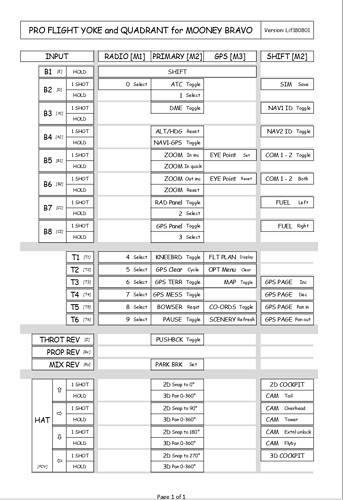Has anybody gotten the 3 modes of Logitech Flight Yoke System to work?
Are those the 3 buttons in a row between the handles (below the display) on the front? Or the roller selection behind the right handle?
I could not set a control to all 3 front buttons, because the configuration menu didn’t identify them, or include them in the selection list.
The 3 position mode switch is not meant to be recognised by the sim directly. The switch is used in conjunction with the Saitek programming software to allow 3 functions to be mapped to each button. It is these mapped functions that the sim sees.
This of course would mean NOT using the default profile provided in the sim, but setting up your own profile accordingly. I hope that all made sense!
I have been using the above procedure for years in FSX and P3d but have yet to get stuck in with MSFS 2020 so I cannot guarantee that this will work.
The benefit of mapping the yoke this way is illustrated by the following layout in that, the functionality can be increased many fold:
On the assumption that this CAN be realised in MSFS 2020, I will at some point post a complete key mapping guide for MSFS 2020 based on my own preferences which anyone could use ‘as is’ or adapt to taste.
The button between the right handle that switches modes. I do not think it will work because MSFS20 automatically assigns a default.
Thank you very much. Nice mapping. I do not think the modes will work because MSFS20 automatically assigns default mapping. No way to disable it…and least none that I know of
OK…got it working…can now assign for all 3 modes
Got it working…can now assign for all 3 modes
Good to hear it.
I will, when I have reprogrammed the yolk and quadrant for MSFS 2020 post the Saitek profile for your edification.
Cheers.
Thank, I will appreciate that. Happy Flying
can you please tell us how you got it working?
Are all your drivers for the yoke loaded and properly working. You can see if the driver is loaded properly when you start the programming software for the yoke. It says if the driver is loaded at the bottom
After you make sure all drivers are loaded and working properly you have to program the yoke. First, you make a new profile in the game for the yoke which is essentially empty. The only buttons you want programmed in the in game profile are the buttons that will have the same function in all 3 modes. The buttons that are different for each mode must be programmed through the yoke with keyboard assignments. The you have to make a new in game profile for the keyboard to match those assignments. Understand? I hope I am explaining it clearly.
My suggestion would be is to just make a copy of the in game keyboard profile. Then just edit that by adding the keyboard assignments you need for the yoke. This way you still have most or all default keyboard assignments still available
Hi,
Shadow5CER is right. Although it might be clearer to you if you consider just programming the yoke - in all 3 modes - to the corresponding MSFS keyboard commands of your choice using the yokes own programming software. Then all you would do is delete all the default commands in the MSFS default yoke profile except for the pitch and yaw and quadrant commands.
But, if you are new to all this, the above might just come across as nonsense. That being the case, I would be surprised if ready made yoke profiles don’t start appearing in these forums for everyone to download use.
Indeed, when I am done I will post my own profile [and reference sheet] for you /anyone to use.
Be aware, my profile will be for GA aircraft only.
Hope that helps.
Captain, just so you know…in MSFS 20 you cannot edit default settings for any controller device(mouse, keyboard, yoke etc). Once you edit the default it gives you the option to creating a new profile. The default is always there as an option. So yes, do as you say…delete all functions for yoke except pitch yaw roll and program the rest as keyboard assignments.
Shadow5CER, Good man.
I’m new to this and I am trying to follow, but I am not grasping here.
When you say the Yokes’ own programming software, could you explain what application is this?
I recently got a new Logitech Flight Yoke System to play with MSFS2020 and I’m looking to make use of that Mode switch, but don’t see where to begin. This is the only forum I found talking about that mode switch and this specific game.
The Options Controls menu in FS2020 does not seem to really support it. I can search for it for ‘Select an Input’, there it will show 3 MODE options but that’s all. It’s blank. The Mode is shown as a button which is incorrect since it’s a switch.
Can you tell me if what I want to do with my Logitech Flight Yoke in FS2020 is even possible?
Currently with the Yoke, the game still requires that I use the Xbox One controller for brakes as I don’t have the paddles, and I have to use the Keyboard’s 10 key 0 + Enter for Rudder Left (yaw left) and Rudder Right (yaw right).
From what you described earlier it seem like the Mode option if fully supported would allow me to assign those inputs to one of the Mode switch profiles completely eliminating the need for the keyboard and xbox controller.
But I don’t see how this can be done natively in the game.
But it seem like it should be possible.
Hi diamondmm
The software you need can be downloaded from here:
Once the page is loaded, scroll down to and click on the ‘Show All Downloads’ button and then underneath choose your operating system [if you are using win 10 get Software Version: 8.0.213.0.
This includes the windows drivers and the programming software.
For instructions as to how best to install the drivers and programming software download this:
Notes:
With the yolk properly installed and calibrated in windows [not MSFS 2020] you can then use the Saitek [not MSFS 2020] software to program the yoke [including the ‘mode switch’ directly.
Of course, for this to work properly you would have to disable the MSFS 2020 profile that is automatically generated within MSFS 2020.
For what its worth, I have created a new MSFS 2020 profile to handle the yolks X and Y axes, and everything else I program from the Saitek software.
I hope this helps.
Thanks for your help.
After running into a snag with the Logitech Flight programmer and saw how it was conflicting and disabling my other controls in the game, I spent enough time looking over the Controller Options in FS2020 to realize that you actually can configure the Mode Switch in the simulator Options. Don’t know why I didn’t notice the double columns for assigning inputs. Just set first command column to the unmarked Mode (they appear to be listed in order 1-3 though) and set the 2nd column the other to the desired button input and voila. Save it out as a new profile and It works.