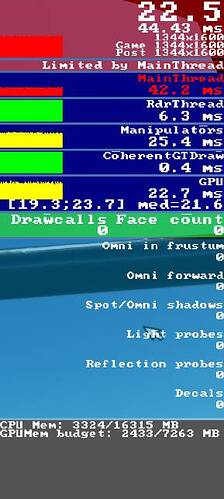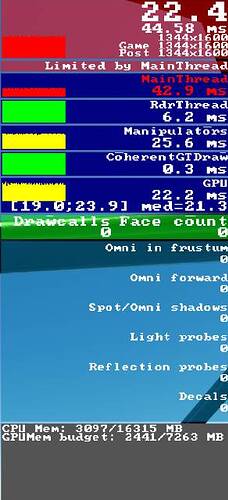I was thinking the same. People who see the difference are running debug tool or not? If they do, do they use default settings or what? I am also using debug tool with some changes such as fov, encode bitrate. Would like to learn why we don’t see any difference at all.
Can someone who knows how post this threat to the Youtube VR Flight Sim Guy and ask him to test it, please?
I saw that too. The correct render scale kicks back in when I visit main menu in 2D mode - dev console confirms behaviour.
No evident change here.
Will conduct more tests later.
Ryzen 5 3600 | Radeon 6800 XT MBE | 32 GB @ 3200 MHz | Lenovo Explorer WMR
Butter smooth
Thanks for sharing this and bringing attention to this!
My name is Jose (theVRpilot) I actually start and run the Microsoft flight Sim 2020 Virtual Reality FB group with the help of a few other VR simmers and one of our members, Ben Maud posted this yesterday and asked other members to test it.
After flying for a few hours I decided to give it a go using my Reverb G2 that is paired with an RTX 3090.
I was actually surprised as to how clear it looks. I pinned his comment and made a separate post showing “footage” of what I was seeing which was pretty close of my VR recording and the clarity really was surprising.
Now, others are reporting improved performance as well as just reduced shimmers and overall a crisp image at no FPS loss.
It reminded me of the No Mans Sky DLSS VR update that was just released as how the shimmering was cleared up, and how nice the image was after. Stunning in NMS. THis was quite similar.
The cockpit was AMAZING.
I have seen members with both quest + WMR / AMD + NVIDIA see results as well as not see results.
I am not sure what is the deciding factor here, but my thought initially was it a placebo effect?
Overall, I dont think so. FOR those of use seeing it, it is impressive! I will follow this closely so I can report back to the folks and share this information.
Again, thanks so much for bringing light to it, and if at the end it was a placebo effect, DONT UPDATE THE SIM lol. Jk.
Looking forward to hear more on this!
I have also asked VR Flight Sim Guy to take a look at it and get us feedback too!
Jose R.
theVRpilot
I’ve just completed a flight, personally I see no difference in clarity or performance. (running G2 WMR, 2080ti). OXR 85 TAA 70 - I tested TAA 80 up to 100, had same perf impact regardless of 2D TAA setting. I also record my flights and could see no difference in output quality when comparing with previous recordings.
Only strange observation I observed is that when you adjust 2D TAA scale when you’re in VR it does cause a slight skip, like something is happening in the background… which is odd.
For me, this “magic” trick, although I regret it very much, does not work.
Rift S; 1080Ti; i7 8700K; 32RAM
I feel sad too… especially since it’s nigh impossible to get hold of a 3080ti or 3090.
3090, G2, 9900KS - Revising - this actually seems to work really well!
I went into the hanger and the reflections were just phenomenal.
Hi all
Just tried this with my aging 1080ti, Ryzen 5800x, 32GB 3600mhz memory and Quest 2…
Wow what a difference!
2 flights out of the UK and not a single stutter, instruments nice and clear and no stutters when looking sideways with nice clear textures.
Only changed the 2d render to 200 from 100.
Haven’t tried it with any CRT airliners etc yet but so far it is looking way better.
Hope it stays that way as being able to run the sim acceptably using my present set up means no agonising over the present video card dilemma as I can’t see any advantage in spending the huge mark ups required to get a few extra FPS in this sim.
All the best.
Can someone who knows how post this threat to the Youtube VR Flight Sim Guy and ask him to test it, please?
He is aware of it. He is in the same group that we are in, when we first found out about this anomaly. As a matter of fact, he is an admin of the facebook group.
In the same boat as you 




I’ll make sure to try this one out ASAP.
Speculation: when switching from 2D to VR the code doesn’t reset some of the shader values, and the screen is like doubling in resolution horizontally (2 eyes). This could be therefore a problem, which is basically when using 100% 2D render scale, and switching to VR, each eye is rendering at 1/2 the intended scale/res/details. Therefore starting in 2D at 200% and switching to VR brings the “normal” VR experience.
NB: there is a similarly related bug where light bulb scale depends on the W/H ratio… in 2D…
Question: for those who can see an improvement, are you using 200% in 2D and 100% in VR, or less than 100% in VR? If the latter, it might be the improvement is due to the CAS shader init done in 2D for a 200% render scale which doesn’t reset when switching to VR!
OK…just tested same setup but with FBW A320 from London City to LHR and over London I do get some stutters when looking sideways but it’s way better than it was previously. Whatever sauce this is it should be applied liberally!!!
For info…I have 80% render scale set in VR and most other settings on high/low in VR. I also go into VR before selecting the flight from the world map.
I have TAA set for AA but that has improved from my previous experience as well.
Cheers.
No obvious change here, however I do have my UserCfg.opt set as read-only (to keep the LoDFactor 4 tweak saved) - this still allows me to change the renderscaling (noticeable in 2D) but it doesn’t hold the change for the next time.
FPS didn’t change much either - one is 100 and the other 200 (not sure which TBH)
System details: Oculus CV1 locked to 30Hz, 1080p monitor, 466.63 drivers, i5 9600K (no oc), RTX2060S (no oc), 16GB SSD install
I tried it for some time today but was not able to notice a difference, will test a little more tonight.
8700K-OC5Ghz+RTX2080TI-OC+152Mhz+64GB+ValveIndex
I just tried it using my HP Reverb G2 on a computer with an i7 8700k and a GTX 1080ti. Performance seemed better as I had the Windows Mixed Reality performance overlay turned on during the last flight I did before making these changes and it was red the whole time during that flight meaning that the frame rate was lower than the refresh rate of the headset even with motion reprojection enabled. This test flight I left the performance overlay on and it stayed blue almost the whole time so the frame rate was matching the refresh rate of the headset which was set to 60hz. The clarity was also drastically better. Looking at the instruments inside of the cockpit was okay before but the exterior views were always horribly blurry out in the middle and far distance. I always had trouble spotting my destination airport until I was right on top of it but with these changes I could easily see it miles away. I could also read billboards in photogrammetry areas that looked like blurry messes before.
I have wmr headsets (samsung odyssey plus and reverb gen2) and I don’t use steamvr.
When I have tried steamvr it is terrible .
Try using wmr then openxr and developer settings then open msfs.
The result is much much better than with steamvr for me.
Try this new idea using it this way and you may see a big difference.
Just tried it. It’s a noticeable improvement! Not double or anything, but it is better and worth keeping.
I didn’t quantify frames because WMR locks me at 22.5 for repro so I wouldn’t see anything different. Clarity improvement was noticeable on the G3X (panel was totally clear) on the X-cub on my reference flight (I use for tweak checking). Also evident on menus when I hit ESC in VR. Didn’t see much on terrain, but seemed fine.
Stutters (varying rates of ground movement in flight) may have been slightly better but certainly no worse than before.
I set 200 render scale for 2D (PC) panel (4k display), up from 100, and left VR at 100/100.
10900k, 3090, G2 (direct through WMR/OpenXR v107).
Nice catch and strange that changing PC (2D) settings should not have changed the VR quality but this one sure did.