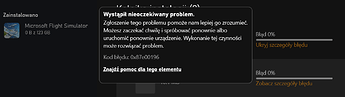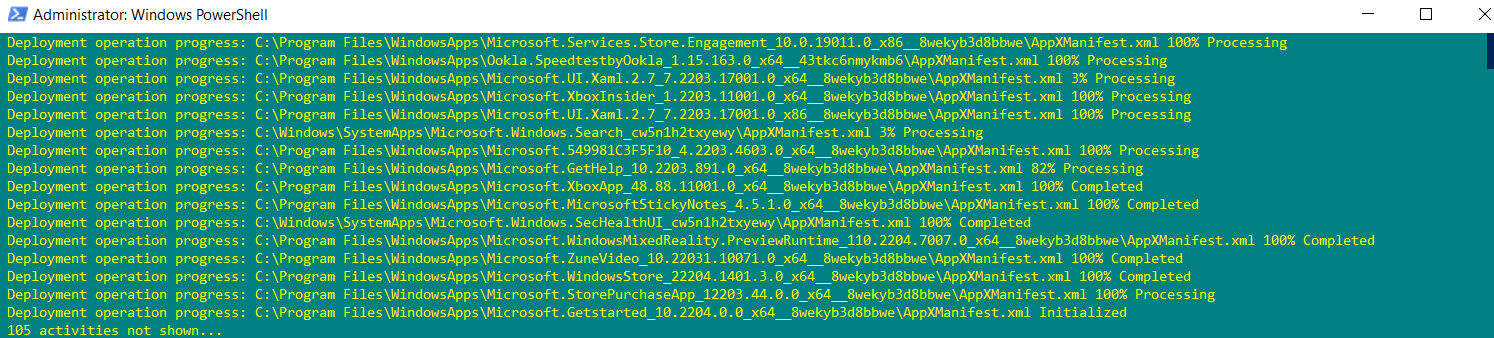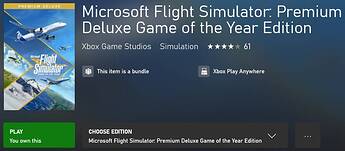I had the same problem as you.
A few minutes ago …
Solution below.
1 Reset ms store app and cache via CMD.
Run CMD (command prompt) as administrator
In windows search bar type CMD
Right-click on it and select run as administrator
Copy the following command and paste into CMD
wsreset.exe
Press enter and be patient.
2 Re-register microsoft store apps via powershell.
In windows search bar type powershell.
Right-click on it and select run as administrator.
Copy the following command and paste into powershell.
Get-AppXPackage -AllUsers | Foreach {Add-AppxPackage -DisableDevelopmentMode -Register “$($_.InstallLocation)\AppXManifest.xml”}
Press enter and be patient.
3 Terminate, repair, reset: App installer, gaming services, microsoft store app, xbox app
Click “Start” > settings > apps.
Click App Installer > advanced options.
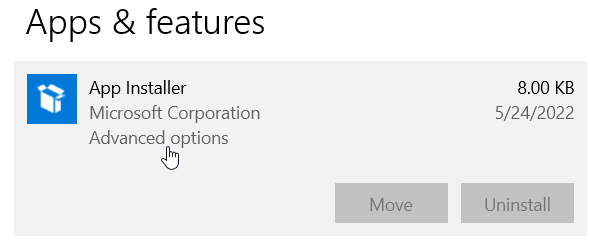
Click terminate, repair, reset.
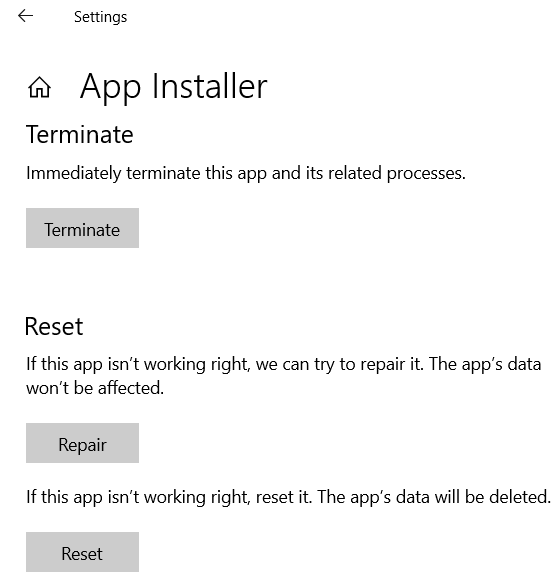
Terminate, repair, reset
- gaming services
- microsoft store app
- xbox app
4 Open microsoft store app - sign in - click library > get updates - be patient.
5 Open xbox app - sign in and click “my library”.
Install msfs and fly safe capt!
Source https://forums.flightsimulator.com/t/unable-to-install-msfs-from-xbox-store-app/515107/4