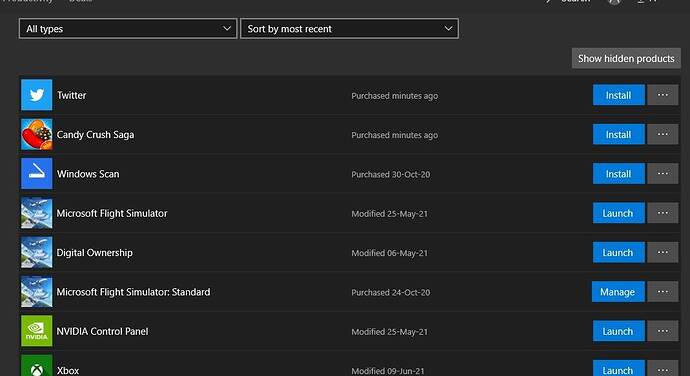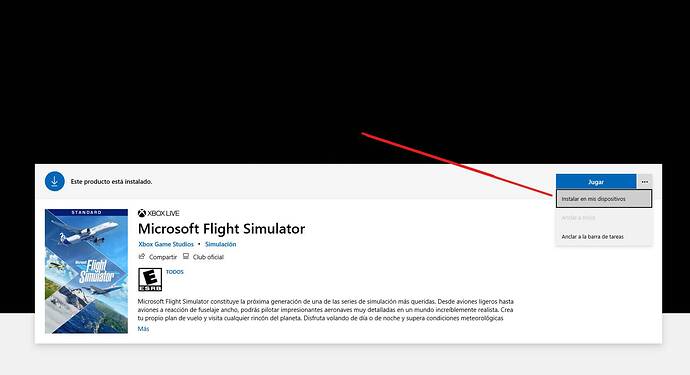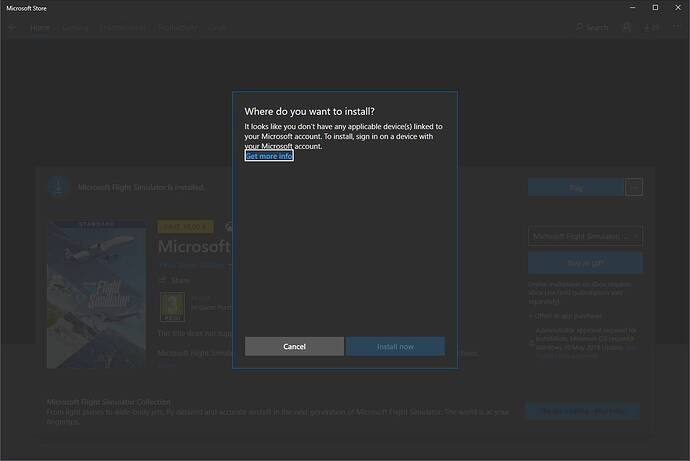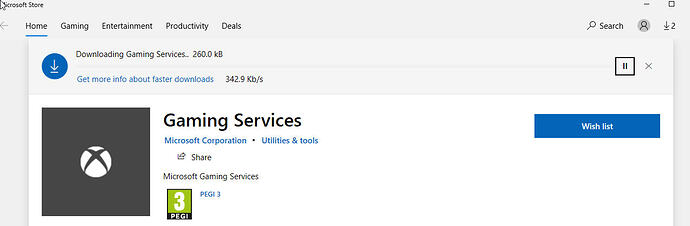after launches game, it directs me to the store. But there is no update on store… any advice please
keep checking…even click into the flight sim via the store. After I did that like 3 times, it started the download.
trying since a hour, Already had more than 10 tries
Make sure you have downloaded all Windows updates too.
yes. 21H1 installed. no new update found. 
I had to:
(1) Leave the preview in the Xbox Insider Hub
(2) Do a WSRESET (resets the Windows Store)
(3) Restart the PC
(3a) Tried updating in Store then, still no luck
(4) Launch the sim. THEN it prompted me for the update and took me to the Store, where it downloaded.
First time I’ve ever had any issues with the update.
From Zendesk
Thanks for contacting Microsoft Flight Simulator Support today. This is likely just a temporary issue of the servers being overloaded. I would advise trying hourly until a connection is made for the update.
If the issue persists, please do the following in this exact order :
1. Sign out of the game (if you have access to the menu—if not skip this step)
- Launch Microsoft Flight Simulator
- Click on your gamertag in the top right corner of the screen
- Click on Sign out
- Close Microsoft Flight Simulator
2. Sign out of the Microsoft Store app
- Open the Microsoft Store app installed on your computer
- Click on the icon in the top right corner of the screen
- Click on the email address in use
- Click sign out
3. Log out of the Xbox App and Xbox Companion apps (if installed)
- Open the Xbox app
- Click on the icon in the top right corner
- Click Sign out
- Open the Xbox Companion app
- Click on the cog icon at the bottom of the left menu
- Click sign out
4. Uninstall the Xbox app and Xbox Companion apps ((if installed)
- Open Settings
- Go to Apps
- Type “Xbox” to filter the apps
- Click on Xbox app > Uninstall
- Click on Xbox Companion app > Uninstall
5. Reboot the PC
6. Sign in to the Microsoft Store app
- Open the Microsoft Store app
- Click on the icon in the top right corner
- Click on sign in
- Sign in with the email address used to purchase Microsoft Flight Simulator
7. Install/reinstall the Xbox app for Windows 10 PC
-
Click on Download the app
-
Follow the instructions
-
Once the app is installed, sign in with the email address used to purchase Microsoft Flight Simulator
8. Launch Microsoft Flight Simulator from the Xbox app
- Click on the Microsoft Flight Simulator icon in the left menu
- Click on Play
- Sign in with the email address used to purchase Microsoft Flight Simulator
followed every step you have suggested but it doesnt work @kand449170
yup same- I have reported back, hopefully they will come up with something else
interesting. Even signed with my account it says
you dont have any applicable device now whats this?
yes. first time i ve ever this issue with updates.
I uninstalled launcher from settings>Apps. And reinstalled/ Now its updating… thanks for who tried to help
where is Launcher? I cant find it… thanks
go windows settings>app> uninstall MSFS… thats it
How can I recover from this?
In prep for WU install, I did install all the products’ updates through MS Store and emptied my Community Folder. then did reboot my pc.
Upon launching it -from Xbox or not-, MSFS won’t start, but I am brought to the ‘Install Game Services’ under MS Store. Repeatedly.
I already logged out my MS Store accounts and rebooted + logged in again. I already reset MS Store cache (WSReset.exe). All of this unsuccessfully.
Grateful for guidance; I am, neither a pc nor a Windows expert.
Thank you!
Make sure your system is up to date. Also check optional updates.
After that try reinstalling gaming services.
How to re-isntall gaming services
In windows seacrh bar type
powershell
right click on powershell and select run as administrator
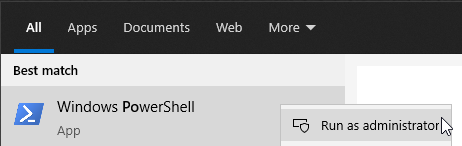
Copy the command below and paste into powershell (right click to paste into powershell window)
get-appxpackage -allusers Microsoft.GamingServices | remove-AppxPackage -allusers
Copy the command below and paste into powershell (right click to paste into powershell window)
Remove-Item -Path “HKLM:\SYSTEM\CurrentControlSet\Services\GamingServices” -Recurse
press enter
Copy the command below and paste into powershell (right click to paste into powershell window)
Remove-Item -Path “HKLM:\SYSTEM\CurrentControlSet\Services\GamingServicesNet” -Recurse
press enter
//////////////////////////////////////////
Restart PC.
/////////////////////////////////////////
Download Microsoft.GamingServices_2.53.28001.0_neutral___8wekyb3d8bbwe.AppxBundle
Right click on it and select install
After that run powershell as administrator
Copy the command below and paste into powershell
Stop-Service -Name “GamingServicesNet”
press enter
Copy the command below and paste into powershell
Stop-Service -Name “GamingServices”
press enter
IMPORTANT
In windows search bar type notepad
Right click on it and select run as administrator
Copy the command below and paste into NOTEPAD
Add-AppxPackage -register “C:\Program Files\WindowsApps\Microsoft.GamingServices_2.53.28001.0_x64__8wekyb3d8bbwe\AppxManifest.xml” -DisableDevelopmentMode
Run powershell as administrator
Copy command from notepad and PASTE INTO POWERSHELL
press enter
Restart PC.
Does not work?
Out of frustration I thought something wrong with the flight simulator? So I uninstalled it and installed it again. Same problem no update in Microsoft Store and when the program is searching for updates it finds none and continues to the Welcome screen.
So no version 1.17.3.0 which is required for the world update.
I am stuck on version 1.16.2.0
Microsoft Store tells me “This Product is installed.”
In Microsoft Store under Get updates it tells me You’re good to go?
Is it possible that Microsoft stopped the update because of problems?
Unfortunately I was unable to perform the Game Services reinstall procedure. Got an error message right at the first command.
Why isn’t there a simpler procedure?
I am back to my original problem again where instead of loading Flightsim it goes to Microsoft Store Gaming Services and goes into a loop now repeatedly downloading Gaming Services but in a loop that never stops…
I now have all Windows Updates inc KB5004476 which was supposed to solve this problem. It did for a couple of days.