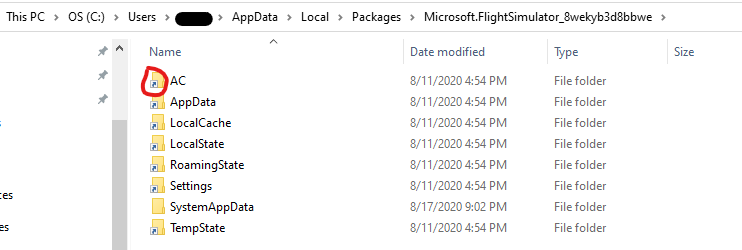Currently the community folder is buried deep within the user folder on the boot drive (at least in MS Store installs). For starters, we should be able put this folder on any drive we like and the default really should be the same as the install drive. Second, the folder needs to be easier to get to, no matter where it is.
If you say should, you should also tell why.
I see no problem at all with current system.
And you can pin that community folder, so you find it with one mouse click…
You know you can install it on any drive. The only thing on my c: drive are the special files for state, In my %localappdata%/packages.
The large stuff including winApp are on my F: drive. Don’t have Steam either.
I’m not sure what you mean… I have FS on I: drive but my community folder lives on C: drive. If community is where a lot of 3rd party content will be installed I anticipate it getting pretty big and I’d rather have that live on the same drive as FS itself.
My community and official files/folders are on M drive, you just have to choose the installation drive.
Not everyone has limitless space on their boot drive. I know plenty of people who only have a 250-500GB SSD, so you don’t really want your FS packages there, especially when each airport could easily be 2-5GB.
MS version here - community folder is exactly where I told MSFS to install my stuff, not on the boot drive. If you didn’t specify install location in the launcher, it won’t be in your custom spot.
Alright, I got things mixed up. I have a community folder in the default location but ALSO on my FS drive with a slightly different path (not in a user folder). And it looks like anything put in the boot drive version gets copied to the other one automatically…
So we don’t even have actual problem here at all…? 
No, I guess not. Unless it also works the other way and copies from the FS drive back to boot… Not sure about that one.
I’ve moved this post out of #self-service:wishlist as the request is already possible. The post is now in #community:general-discussion-feedback, I’m not entirely sure it’s the correct category either, so if anyone has a suggestion let me know 
I think it’s the closest match
i have a bug, when i have collected around 50 addons, my boot time have gone from 2 minutes to 15, lol. whats with that.
anyone else?
I’ve just posed this question over on Avsim, so I’ll copy it verbatim here:
I found the Community Folder quite easily - did a search on Community and it was the only result - but I have a problem with it.
Here’s what the path looks like:
D:\WpSystem\S-1-5-21-2349361114-3190372015-1797381818-1001\AppData\Local\Packages\Microsoft.FlightSimulator_8wekyb3d8bbwe\LocalCache\Packages\Community
and when combined with, for instance, megapack liveries with names like this:
D:\WpSystem\S-1-5-21-2349361114-3190372015-1797381818-1001\AppData\Local\Packages\Microsoft.FlightSimulator_8wekyb3d8bbwe\LocalCache\Packages\Community\liveries-tbm930\SimObjects\Airplanes\Asobo_TBM930\MODEL.AILQD_COL_BURGANDYREDCREAM\TBM930_AIRFRAME_LANDING_GEARS_ALBD.PNG.DDS.json
it’s much too long to extract under Windows (max 255). So, I either need to shorten the Community path (the better solution if possible), or shorten a number of the repaint names.
I’d prefer the former, because with a path name of 151 chars just to get to Community, I can see that I’m likely to run into this again in the future.
So, any assistance here would be very welcome.
Thanking you in anticipation
You have too long path to AppData folder, which is causing this issue. (282 chars total in your example)
For liveries to works, they should be in Community folder inside normal Windows AppData folder.
That’s the Community folder I am using.
If you make your Community folder to be somewhere else, then you better check the path would not be too long.
C:\Users\USERNAME\AppData\Local\Packages\Microsoft.FlightSimulator_8wekyb3d8bbwe\LocalCache\Packages\Community
(only 110 chars, which is 41 less than yours)
Correct path for your example file should be:
C:\Users\USERNAME\AppData\Local\Packages\Microsoft.FlightSimulator_8wekyb3d8bbwe\LocalCache\Packages\Community\liveries-tbm930\SimObjects\Airplanes\Asobo_TBM930\MODEL.AILQD_COL_BURGANDYREDCREAM\TBM930_AIRFRAME_LANDING_GEARS_ALBD.PNG.DDS.json
(241 chars)
All the liveries in megapack are working just fine.
When you install the program and tell it to use another drive, it still creates the folders on C: in your AppData\Local, but the folders contain junction points to the other drive.
C:\Users\USERNAME\AppData\Local\Packages\Microsoft.FlightSimulator_8wekyb3d8bbwe\LocalCache\Packages\Community
actually goes to
D:\WpSystem\S-1-5-21-2349361114-3190372015-1797381818-1001\AppData\Local\Packages\Microsoft.FlightSimulator_8wekyb3d8bbwe\LocalCache\Packages\Community
The path on the D: is too long to extract the files to, but you could extract them to the C: path and the files will end up on the D:. Flight Simulator uses the C: path to read the files.
Can not agree more. User must have the option to place the Community folder on an other drive then the sim is installed.
That may be the correct path on your computer, but on mine it was created by the package just where I stated.
It’s not in the User folder - it’s on the disk drive that I have dedicated to FS2020, which is one of the standard options when you install the sim.
Now, can it be moved to a more sensible location?
If you look on your C: drive, is do you see shortcut links on the folders?
If yes, then those shortcuts mean it’s a link to the other location (D: drive in your example). The path Flight Simulator uses is your C:\Users and you’re limited to that length no matter where you move the community folder to on the D: drive.
Try unzipping the packages to the C:\Users and see if that works.
I have the game .exe installed on C, Community installed on D, The cache installed on E
Ill never understand people like you lmao.
/facepalm
Thank you. I’ll try that. Does this mean that there are more than one community folder in FS 2020. If so, what’s the one that I found used for?