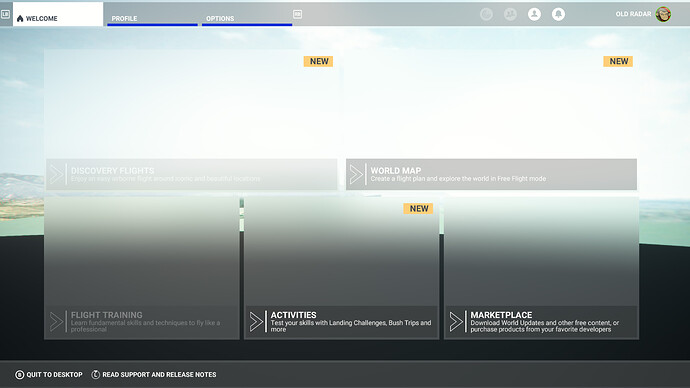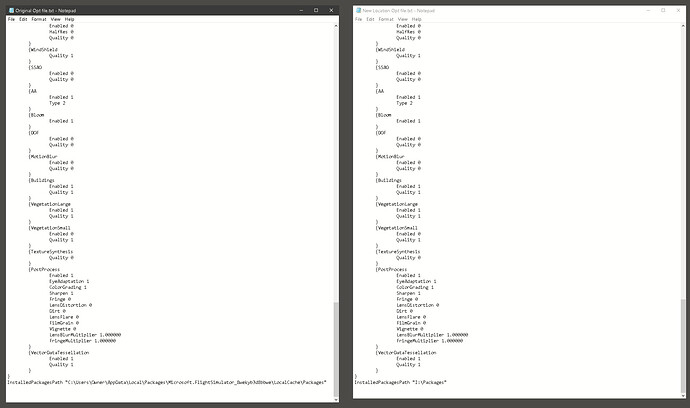Yes, that’s OK.
Just get the address of the new location, and put that new address in place of the old one in the UserCfg.opt file.
Then select save on the usercfg.opt file.
See if that works
But I can’t move anything to the new location
I believe we can by zipping the contents, and then unzipping them in the new location.
It won’t matter though, if the usercfg won’t save the new address.
Oh, okay will try
It saved with the new location for the files. Should I try to zip the Community and Official folders?
That’s great.
Rather than zipping (which may take some time) if you have a reasonable internet connection, just start the sim.
It will download the Official folder (which is really big) in the new location.
Then we can zip the smaller Community folder.
That would be a 14 plus hour download from the internet. I am on a 25 mbps internet connection. Zipping will take longer?
No, it should be faster to zip.
Go into the old packages folder, right click on “Official” and then “Send To”
In there select “Compressed(zipped) folder”
It will take some time. At first it’s going to come up with a ridiculous hours long time, but as it gets going that will shorten to a reasonable time.
Okay, I am zipping the Community folder now (started it just to see if it would work). It seems to be about half finished. I will zip the Official and then cross my fingers.
Once you have done the community, move the zip to the new folder and unzip it.
It is unzipping now…
I think we are going to have your issue solved!!! 
Thanks, I will wait for the unzip of community then do the same with the Official folder. If all goes well, I will let you know. It may be a while but still quicker than starting over from scratch and downloading MSFS2020 in a fresh install.
Best of luck, keep in touch!
Alas, this solution does not work. I did get the folders zipped and moved to another hard drive. The sizes of the folders are the same in both locations. But, when I set the .opt file to the new location and run MSFS, this is what I see for a Welcome Screen:
Everything is blank and there are missing pictures during startup which usually shows World Update images of Australia. I have to assume that there are folders in other places that are not getting read.
For now, I am back to the default location for the Community and Official Folders. I guess I will just have to live with the fact that I can only delete from the Community folder and not move things in and out of it. This will be a mess if the next update requires emptying the Community folder in order to update properly.
Thanks for you help anyway TheSevenflyer it was appreciated and I learned a few things in the process.
Can you post a couple pics of the .opt file, one showing the original and then one with new location?
I have mine moved and it works fine.
There are quite a few examples of that in here.
You can use the Flight Simulator App under Windows 10 or 11 to move the InstalledPackagesPath to the drive you wish.
This will move both FS2020 and the Community Folder.
Go to Windows Settings, Apps
Scroll down to MS Flight Simulator
Click “Move”
His are locked in his drive (I believe it was put in the virtual memory, I have seen that in here before) and can’t be copied or moved, so I don’t believe that will work
Okay, thanks. I don’t know anything about Virtual drive.
That is, I know about a Virtual drive, just not why he has one
or needs one.