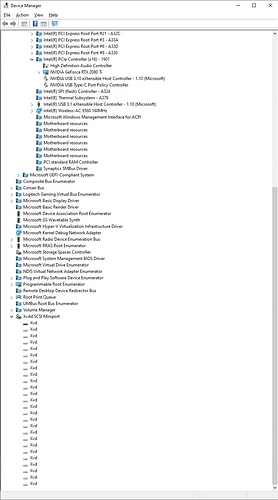USB devices have been identified since day 1, especially wireless devices, good luck!
The fix for me was turning off my CPU overclock and turn my XMP off for my RAM from 3600 to the default 2333 (or whatever it is). I think this might be an AVX problem as others have mentioned. I have not had a crash since I went into the bios and turned everything back to default.
None of the other fixes did anything for me, pagefile settings didn’t make a difference, using a wired mouse, etc. Nothing helped until I turned of my OC and now it works great.
Same here: Fix was XMP profile was too agressive for my high end system.
Details: FYI, I am really positive that I solved it. It was my XMP profile in my BIOS settings. I purchased 2x of this memory for my new system: Patriot Viper Steel Series DDR4 16GB (2 x 8GB) 4400MHz Performance Memory Kit - PVS416G440C9K for 32 gig total. Main Board is MSI MEG ACE Z390. XMP 1 runs at 4394MHz and XMP 2 runs at 4264MHz. My system was unstable for most uses at XMP 1 and even at XMP 2 - which I had been running, seemed unstable in some games. Ghost Recon was also randomly crashing and it was driving me nuts. So, I throttled this memory down to 3866 MHz and ran Prime95 for a few hours. Hopeful, I loaded up MS FS 2020 and it was solid as a rock. Then I used Dragon Center to go “Extreme Performance” mode OC for my processor i7-9700K and still solid. Then ASUS GPU Tweak to run my ASUS Strix ROG 2080 TI at an “OC Mode” and still solid, then re-enabled BT. Still good. Went all settings to Ultra - all good!
So, in summary, memory XMP profile was too much for my system and had to run my memory at a slower clock but still higher then average memory speeds for this platform.
HTH someone later.
Okay guys!
It looks like that could be the problem…
Me too permanent crash problem … and look in the virtual memory settings, the settings were on “No paging File” So changed the settings to “System Managed” Size "and bingo no more crashes for the moment (to be tested …) 
Do most of you have the game installed on the C: drive? I do not, I’ve seen this mentioned several times in the troubleshooting guides. I have the primary installation folder on the C: drive but downloaded the 93GB to a brand new NVME SSD drive. I’m wondering if this is a problem. It shouldn’t be, doesn’t cause problems with any other game/sim I have.
i installed it same drive where content, but installer put it on system too, so i have two installed path for now, i will not reinstall this, as i remember how many problems was with it, game launch from system store, btw
i have same config, instead 2080ti msi trio, and same two pair kits 2x8 x2 insted other tech xmp 15-15-15-35-2 3600 ram, and my kits supported by msi meg ace z390 official, btw when i buy it our mobo don’t support ram above 4200… if our mobo support your ram with new bios, that’s can mean our cpu can not handle bandwidth of your ram, for this you have to overclock cash/ring and main frequency till it will stable, and so you will not need to downgrade your settings, but i think you did right, as i think our mobo stay support not above 4200 ram, for 4400 you had to buy godlike z390, any way it very nice idea look tech characteristic before buy ram for mobo
p.s. i chack myself, and found msi meg ace z390 support 4500mhz ram, so or i was wrong, and it was all the time, or they add it with new bios, sorry, any way for big frequency ram need big frequency ring/cpu
Have been able to run the simulator with no issue since launch but starting to crash recently.
Strangely I hear a USB connecting sound when the crash happen.
For the follow from error log, anyone know whats the issue?
Faulting application name: FlightSimulator.exe, version: 0.0.0.0, time stamp: 0x5f2ed221
Faulting module name: FlightSimulator.exe, version: 0.0.0.0, time stamp: 0x5f2ed221
Exception code: 0xc0000005
Fault offset: 0x00000000015d3154
Faulting process ID: 0x27f0
Faulting application start time: 0x01d67be2474d6dde
Faulting application path: C:\Program Files\WindowsApps\Microsoft.FlightSimulator_1.7.12.0_x64__8wekyb3d8bbwe\FlightSimulator.exe
Faulting module path: C:\Program Files\WindowsApps\Microsoft.FlightSimulator_1.7.12.0_x64__8wekyb3d8bbwe\FlightSimulator.exe
Report ID: db29036c-84d5-4f4d-b88d-e9258b4fe243
Faulting package full name: Microsoft.FlightSimulator_1.7.12.0_x64__8wekyb3d8bbwe
Faulting package-relative application ID: App
i think i know cause - is xvd device creation on the pc, and this process is broken
p.s. i think if i don’t right it can stay visual metaphor,
My flight simulator was working with a smaller monitor 1080x1024 and i got a new monitor 2560x1440 and after few minutes in the flight my game ctd does monitor size do the crash
Not the size but maybe the resolution.
Higher resolution = more stress on the graphics card. So maybe lowering your quality settings might help. Or try limiting your frames in Nvidia (or AMD) control center, this ended my CTDs (see edit in initial post)
I’m at 1080p and get CTDs consistently
I was experiencing the same issues and nothing from support team worked. It seemed my problem lied within the BIOS, so I updated the bios to the latest version and I dont crash anymore. Hope it works for yall.
I am typically seeing the CTD at about three hours of flight. Game closes without warning, no framerate drops, and no stuttering. This is about the only consistent thing I have witnessed. Going to try and play while monitoring system temperatures, though I do not think this is the cause as everything else is stable.
CPU: Intel i9-9900k
CPU Cooler: Closed Loop Liquid cooling
Motherboard: Aorus z390 Xtreme latest firmware F9c
Memory: 2x 32gb(64gb) Corsair Vengeance Pro Running at 3800MHz
Graphics Card/Driver: EVGA Nvidia RTX 2080 SC/452.06
No over clocking configured.
I wanted to share something that resolved my issues with crashing. This isn’t something I’ve seen yet directly on here.
I have a 1080ti GPU that unbeknownst to me came from the manufacturer overclocked. I only noticed this when I ran MSI afterburner and saw the card clock way above what was set for the boost.
In order to “remove” the overclock (temporarily) you can open NVIDIA control panel and then click 'help" at the top and then click “debug mode” Here’s an article from EVGA explaining it.
Since I made this change I have not experienced a single crash in the game. Something to note is that debug mode resets when rebooting the computer so you will have to turn it back on if you reboot.
I don’t expect that this will help a ton of people but maybe it will help someone.
I had hopes your suggestion might help, it didn’t work for me sadly.
this bug isnt gonna be fixed in the patch https://www.flightsimulator.com/august-27th-2020-development-update/
Sigh, yep… looks like the prospects for all of us are pretty dim for the next few weeks of not months.
Not even acknowledged as an ongoing issue.
It’s very aggravating that there are multiple megathreads and it’s not on the known issues page yet