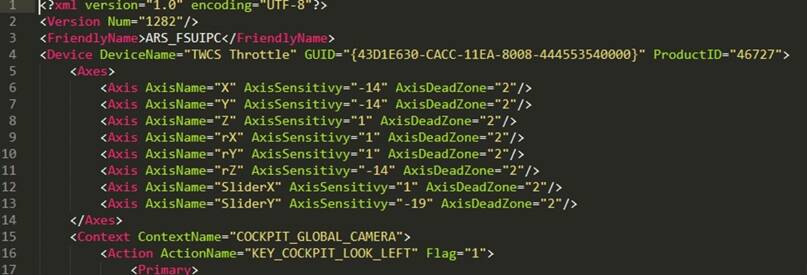Glad they waited an extra few days to “fix the issues”. /s
FIXED WITHOUT REINSTALL, but still a PITA. (MS Store Version…Can’t comment on steam)
- Goto c:/users/(username)/AppData/Local/Packages/Microsoft.FlightSimulator_8wekyb3d8bbwe/SystemAppData/wgs folder
- There should be two folders there, one called “t” and the other with a huge alphanumeric name like 000901F6… Open that one.
- Under that folder, there are a bunch of other Alpha Numeric (ie 69D9FE4C2AB94940B11A4D26A23A9561) name folders. Open each one, and you’ll find a container. file, and then another “file” with another huge alpha numeric name (i.e. A1036E4CDAAB21882AD5630E81466F). Open that file up with NOTEPAD or NOTEPAD ++. If you get nothing but screen barf, exit out and go to the next folder. Don’t touch that folder.
- Go to the next numbered folder and continue opening the alpha numeric files. As you go through these folders, some of those alpha numeric files will contain your controller data that’s easily readable.. If you find one, exit the editor and delete the folder it’s in.
- Delete all the folders that reveal they belong to a controller until the only thing left are Number folders with alpha numeric files that can’t be read.
- Restart Flight sim. All your previous profiles will be gone, but now you can plug in peripherals and use the DEFAULT profile. You can EDIT the default profile and save it, as long as it has at least ONE assignment, If you try to save an empty profile it will crash. (will update as I experiment further)
Like I said, huge PITA, and you have to careful, but it beats a complete reinstall.
Same here with the CTD. Doing a clean install because I enjoy the torture!
That’s wrong as you might count yourself. People post more than once in this thread but obviously can’t vote more than once. ![]()
If you installed on D: this will still be under C: and not linked.
I have the MS Store version, I hear the controller profile files are easier to find in the Steam Version, but I don’t have that data.
I don’t think you need to delete ALL of the profiles. You just need to delete any that don’t have the new sensitivity settings in them (AxisSensitivityMinus and AxisNeutral). I have a feeling that any that didn’t “migrate” to the new sensitivity setting(s) properly will hose the sim at startup.
This fix worked for me. However, if you have more than 10 devices (like vJoy) you may not see some your physical ones.
UPDATE: It worked only once. If I change profiles, it continues to happen.
I’ve just completed three flights in the G36, so whatever this is it hasn’t hit me yet.
I tried to edit the Thrustmaster profile by creating a new “null” one and it CTD’s again. so something is screwy with saving the USB profles.
I think Steam profiles are located here:
…\Steam\userdata\{your Steam ID number}\1250410\remote
The XML files for the controllers MSFS recognizes is located here:
…\Steam\steamapps\common\MicrosoftFlightSimulator\Input
Same here… the “fix” from above works when initially loading, but if you create a new profile for devices, you’ll be back to CTD.
I wonder if the logic in the app is writing the profile using the old XML that doesn’t have the new sensitivity settings and when it does, CTD. They might have forgot to update that part of the code.
This works for me. Thanks!
Just don’t modify the existing default profile…and try to save it with no assignments…or else BOOM
Mine has to do with saitek quadrant, does not like it at all. Start with it plugged in, crash, plug it open later, starts ok, then crash…
Does the sim recognize you CH yoke? Mines doesn’t
It recognizes, but the default profile is blank. I was able to save a single button assignment, but I am afraid when I add axis, it will CTD, because it looks as if the sensitivity stuff is what’s causing the profiles to fail
what kind of yoke are you using pedals etc?
To addition to @Opus7773889 guide. Now for STEAM users.
• Go to your Steam client and select Microsoft Flight Simulator from the list of games.
• Right click and select “Properties …”
• In the “Updates” tab, find the item “Steam Cloud”, uncheck “Enable synchronization with Steam Cloud …” and click “Close”.
• Open the folder where you installed the Steam client (default path is C:\Program Files (x86)\Steam).
• Go to the path: userdata \ YourSteamID \ 1250410 \ remote
• The folder will contain files such as inputprofile_XXXXXXXXX.
• Delete them all
• Run the simulator
Unfortunately … It will not work once you create new profiles “for yourself”, as soon as you create a new profile, then the next time you start the game, it will fly to… the desktop)))
UPD: I don’t know why but after you start MSFS Steam switch ON “Cloud” again and files again appears and you have to delete 'em again.