(post deleted by author)
What are your Computer Hardware specs?
Have you tried to run MSFS without any addons?
Have you O/C your computer and Video Card, some users report issues when O/C.
I been running MSFS since Alpha tests and don’t have any issues for a very long time.
Try running MSFS as Administrator right/click Microsoft Flight Simulator.exe.
Doesn’t give you the way to disrespect him, a lot of people don’t have this issue so it 99% is on your sidd
I used to have this issue in fact but the issue didnt stop with this, instead its tuning down your ram or upgrading your ram, this (THE strategy you said) will cause BSODs later and actually killed my old PC, if you want to see evidence it did, I’ll kindly provide it
Here I found a guide to set properly the virtual memory and clear it at any computer shutdown:
Method 1: Reset Virtual Memory Using Settings
Windows operating system handles virtual memory itself to improve the system’s overall performance, however, it provides you a facility to manually change virtual memory size (or paging file size) as well, thanks to Microsoft.
You have to follow the given steps in order to reset virtual memory in Windows 10:
Step 1: Navigate to System Properties
Go to your Windows desktop.
Then, right-click on This PC and select Properties:

Alternatively, you can type “System” in the Windows search bar and select “System” from the list of results.
Moreover, you can also use the Control Panel to open system properties. To do this, open the Control Panel > System and Security > System.
Step 2: Open Advanced System Setting
Now, click on the Advanced system settings located at the right sidebar or at the bottom of the page:

Alternatively, you can type “advanced system settings” in the Windows search bar and select “View advanced system settings” from the list of results.
In the advanced tab, click on Settings under the Performance section:
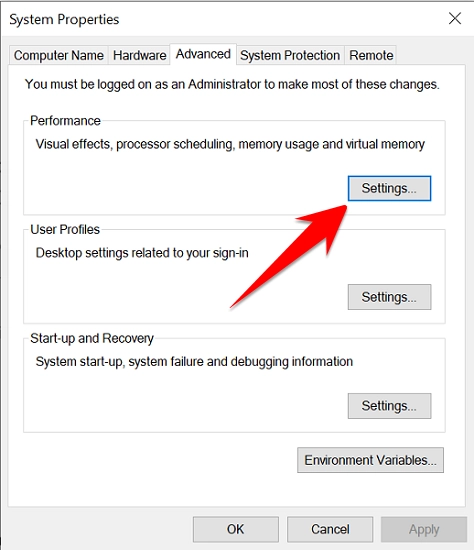
Step 3: Reset the Virtual Memory Settings
Now, coming to our next and main step which is to reset the virtual memory size.
In the Performance Options window, go to the Advanced tab:
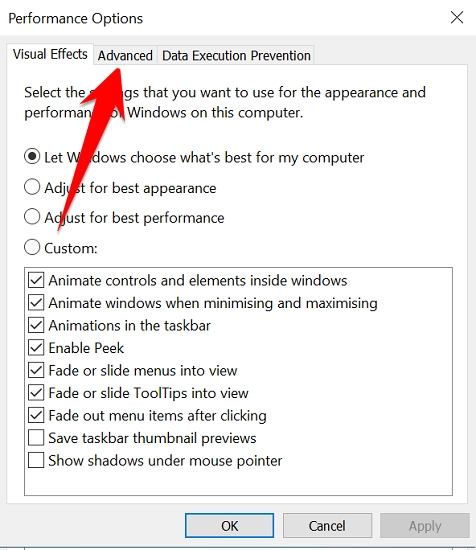
Then, click on Change under the Virtual Memory section:
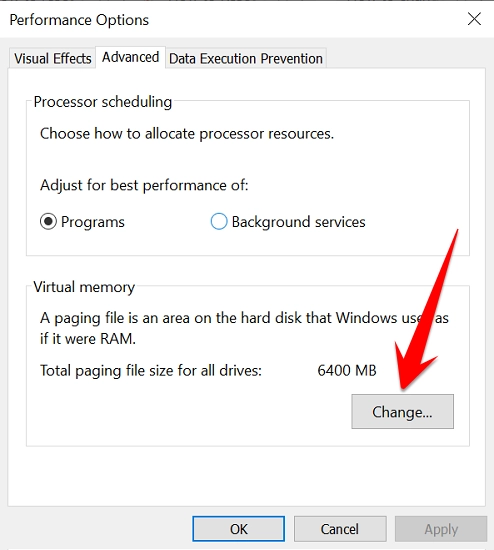
First, uncheck the Automatically manage paging file size for all drives option and click on the Custom size radio button:

Now, you have to enter the Initial and Maximum size (in MB). It is fine to enter the initial size the same as the recommended size. For instance, 1905 MB is recommended size in my case (this size will be different in your case) so, I’ll set the initial size to 1905 MB.
As far as the maximum size of a page file is concerned, Microsoft recommends at least one and a half times (1.5 times) the size of your physical memory (RAM). For example, if you have 4 GB of RAM, the maximum size of virtual memory should be at least 6 GB (4 x 1.5) which is 6,144 (6 x 1024) in MBs.
For 16 GB RAM, you should set the maximum virtual memory size to 24 GB which is 24,576 in MBs. Similarly, for 32 GB RAM and Windows 11 users, you should set the maximum virtual memory limit to 48 GB which becomes 49,152 MBs.
Note: The maximum size should not exceed 3 times the size of your installed RAM.
Once you set limits, click on Set and then, hit the Ok button:
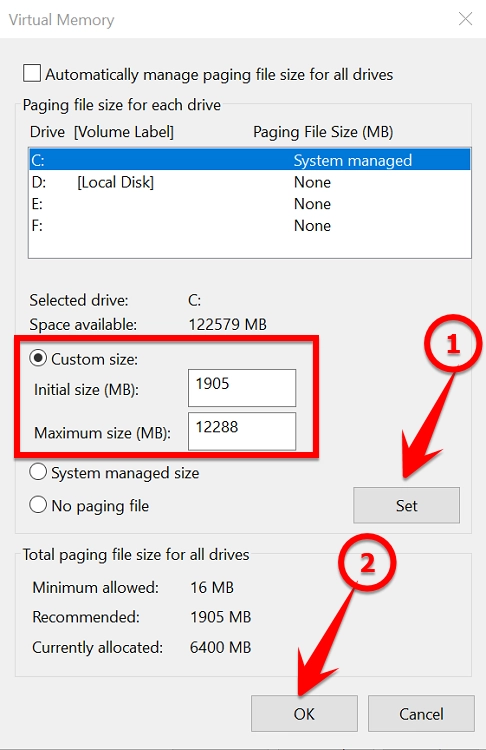
To disable virtual memory, you need to select the no paging file radio button in the Virtual Memory settings, however, it’s not recommended as it can cause various system performance issues.
Step 4: Restart Your System
Now, you’ll need to restart or reboot your system for the changes to take effect.
After restarting your PC, you’ll notice improvements in performance especially when working with large files and multitasking.
In case you notice lags or crashes after this process, you can follow the above steps to revert the changes.
So, this is an entire procedure to reset or change virtual memory in Windows 10 in a few steps. From now on, multitasking won’t be a problem for you. And, you can easily fix Windows paging file issues too.
Whenever you have low virtual memory, you can increase its size by following this same procedure.
Method 2: Reset Virtual Memory Using Command Prompt
You can also use CMD to reset paging size and you just need to type a few commands to perform this task.
Follow the given steps to reset Virtual Memory in Windows 11 or Windows 10 using the command prompt:
- First, click on the Windows Start button
- Type “CMD” in the Windows search bar and run the command prompt as an administrator from the list of results:
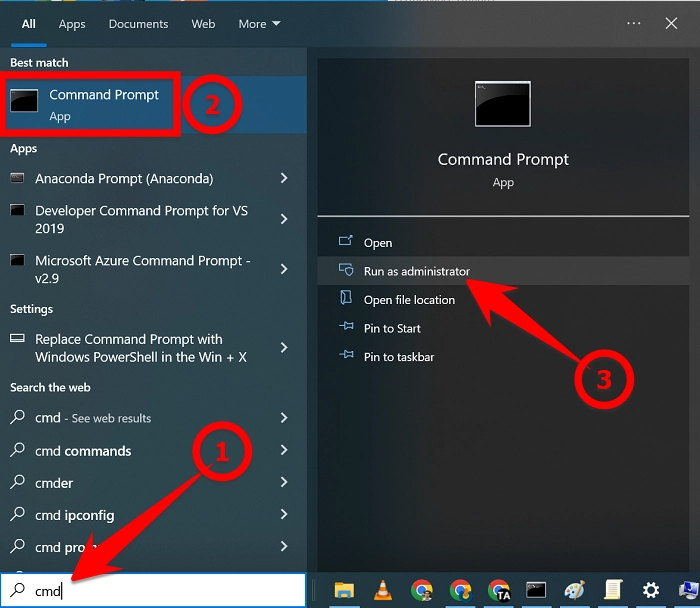
- Type the following command and press Enter. Upon executing the following command, you can check the current virtual memory in Windows 10 or 11:
wmic pagefile list /format:list
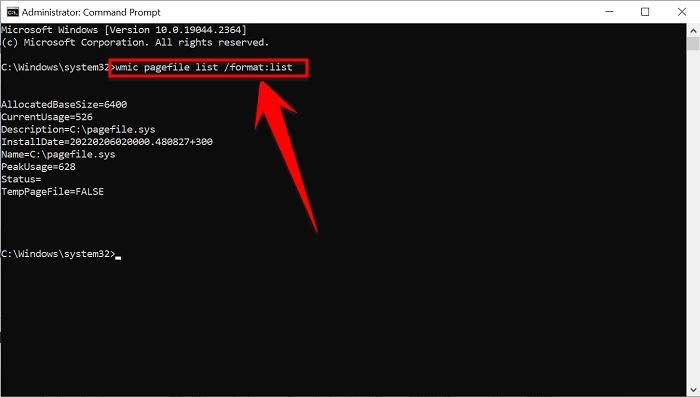
- After that, type the following command and press Enter. This command will switch from automatically manage paging file size to custom management.
wmic computersystem where name=“%computername%” set AutomaticManagedPagefile=false

- Then, copy and paste the following command and press Enter. Replace “XXXX” with the desired size in megabytes for both the initial and maximum sizes.
wmic pagefileset where name=“C:\pagefile.sys” set InitialSize=XXXX,MaximumSize=XXXX
For instance:
wmic pagefileset where name=“C:\pagefile.sys” set InitialSize=1905,MaximumSize=12288
The above example sets the initial page file size to 1905 MB and the maximum size to 12288 MB.
- Once you execute this command, you’ll need to restart your computer for the changes to take effect. The paging file size limits will be changed once the system is rebooted.
Note: Setting the initial and maximum size properly will also help reduce the chances of system crashes and lags.
After following this process, you should observe improvements because your system will continue to operate smoothly and will prevent crashing due to a lack of physical memory (Random Access Memory).
This is how you can reset your Windows 10 or Windows 11 virtual memory easily.
How to Clear Virtual Memory in Windows 10/11?
Resetting a virtual memory means either clearing the virtual memory or manually changing it again.
To clear the virtual memory in Windows 10 and Windows 11, follow the given procedure:
Press Windows + R keys together to open the run dialog box.
Type gpedit. msc in the open field and click on OK to open the Group Policy Editor:
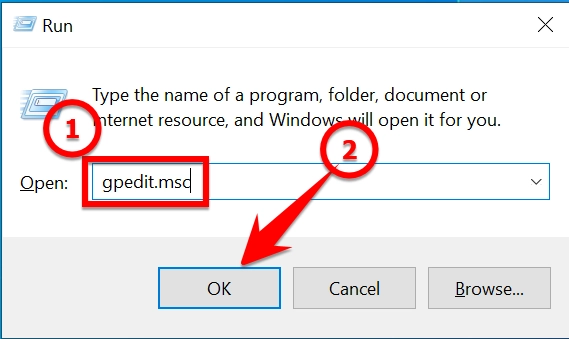
Navigate to Local Computer Policy > Computer Configuration > Windows Settings :
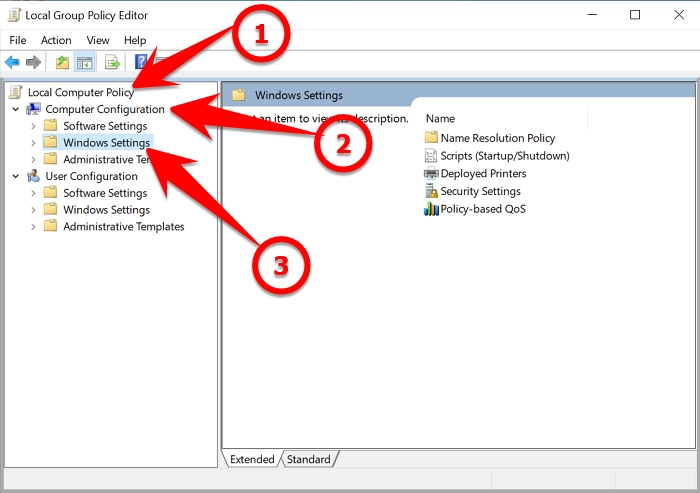
Go to Security Settings > Local Policies > Security Options :
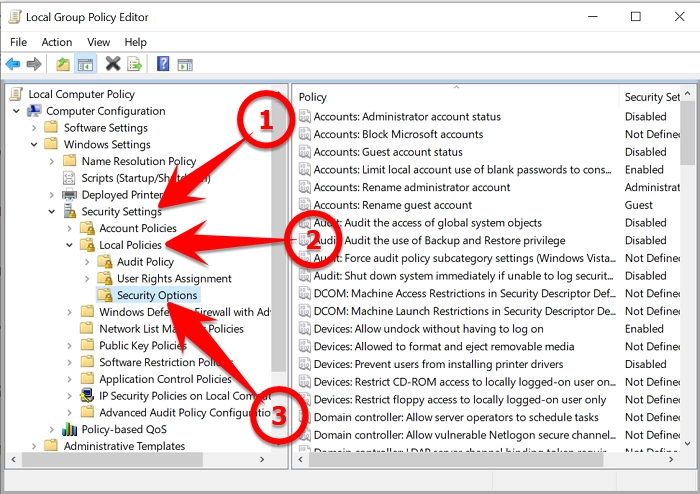
In security options, find and double-click on Shutdown: Clear virtual memory pagefile :

Click on the Enabled option and then, hit Apply button:
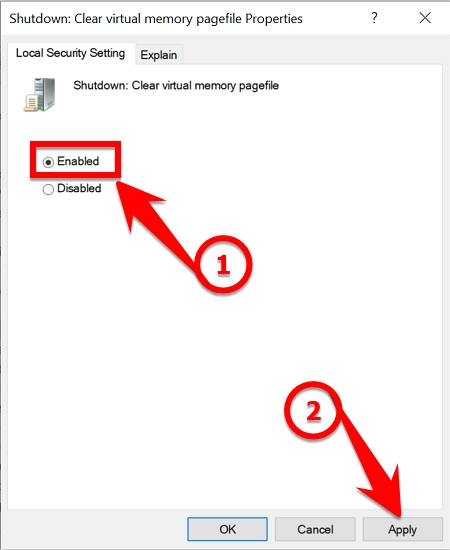
Now, every time you Shutdown your system, the virtual memory will be cleared automatically.
So, in this way, you can free up virtual memory or virtual RAM easily. There is also a registry editor method that can be used for this task, but this is an easier method.
The source was taken from https://techaxen.com/
My Specs:
SABRENT SSD 1TB, Rocket SSD NVMe PCIe M.2 2280
HyperX FURY HX436C18FB3A 64Gbyte 3600 MHz, DDR4 CL18
ASUS Prime X570-P AMD AM4 Ryzen 3000
RYZEN9 3900x Socket AM4 4,3Ghz 12 core
ASUS ROG Thor 1200W Platinum II
Asus TUF GeForce RTX 3090 Overclock Edition 24 GB GDDR6X,
In my case XPM profile was the reason for this error.
That was also my issue once
Virtual memory is cleared at every restart. It HAS to be cleared because everything inside of it is invalid at system start and cannot be used or reused.
What you are showing is how to clear virtual memory at shutdown instead of system startup. This is done as a SECURITY process, not a PERFORMANCE process. The reason why one would clear virtual memory at shutdown is if the virtual memory is on a removable disk or if a removable drive is used to boot a different operating system. It would be possible for someone to copy the virtual memory file without it being cleared and search for valuable information inside of it. This is generally not a concern for home users.
There is no performance difference when virtual memory is cleared.
BTW, the virtual memory sizing “recommendations” are from when we all were using Windows XP or Windows 95. Advanced customization was made available at that time because many users started installing faster disk drives and wanted Windows to allocate space on those faster drives. Large amounts of virtual storage are not needed unless there is a lot of film, video, or photo editing programs or virtual machines running. Windows had made significant improvements in performance and memory management so using the Windows default sizing is perfect for most users.
When running MSFS or any real-time graphics programs are running virtual storage should not be in use even though it is allocated because it significantly slows down graphics generation.
No, i don’t agree, i have increased my performance since i have done this, and i don’t get anymore errors, virtual Memory is too much important and if you have a big ram and you don’t set the right value your system is going to have slower performance.
I won’t give any choises to windows, automatically set up isn’t good especially if it’s Windows to setting it, all we know how bad still windows is, at least IT experts, we’re always struggling to solve that mess, anyway especially with a Microsoft game that since it was released gave only problems, errors, crashes, and etc… Microsoft is always making a mess in everything it touches sorry about that…
we mentioned often in topics the rules about pagefile auto-size, that the auto-increasment depends on some factors ( amount of installed RAM and most important amount of free disc space ) and in special that these 1.5x factor is 30years old and since ages no longer relevant, as @PacificSet90456 mentioned.
One of the main topic which mentioned the rules behind is may be:
Finally.....Solved CTD issues... for those of us with < 32 GB ram - #41 by MichaMMA )
( but there are lots of other still existing topics where we discussed about )
As I see on your shared pictures (if these are made on your system) you own only 8GB of RAM and in special for such low-end systems we have recommendations to ensure that a virtual memory of 32GB is available while play msfs ( again the 1.5 factor is irrelevant ). Set a resp. minimum value in special if you low on free disc space, otherwise windows does not increase to the maximum ( therefore we recommended to set the minimum value to a amount you want ensure that it allways exists )
Let remove the pagefile completly while shutdown should have zero effect, beside of that it cause unnecessary writes on ssd.
Here are my settings with 64G of RAM where I only ensure that a emergency pagefile exists, but it is just never used/(never increased >512mb) and nothing goes slower, more in contrast of that ![]()
I’m not sure how your performance has increased since you customized your virtual memory. I can tell immediately as soon as Windows starts using virtual memory on my sytem because MSFS performance tanks by 75% or more making MSFS unusable. Windows reads and writes to virtual memory delaying MSFS file and memory access. If any MSFS memory or data is in virtual memory and needs to use it NOW, it has to wait for Windows to retrieve the stored memory from virtual storage and put it into RAM before it can be used. MSFS has to wait and wait and wait until Windows is done. During this time, FPS drops and drops… At that point I just shut everything down until another day.
(Why do I have any virtual memory allocated? I have photo and video apps that use large amounts of memory when processing very large files. Also Windows becomes wonky when RAM is exhausted and there isn’t any virtual memory.)
Apparently you didn’t read the whole post, if you would you should read that was a guide coming from another website that i found it and that i have shared with you, plus is even written my pc specifications in the same post, so i really don’t understand how much you keep focused in what you are reading and then replying me like that because of course if you don’t read properly you misunderstand.
A part this that it’s not my own problem i found that anytime i get an update from Nvidia and i make a clear installation (if you don’t know what it means you can Google it), I get issues with flight simulator, last one was one day ago when i have installed my driver update and after that any time i was trying to click on the vr button in flight simulator (so it means that Flight simulator is running perfectly and i am in my home page) and then i click for switching in VR flight simulator crash without any error, so i wasn’t able anymore to switch in vr, i restarted the pc, installed my previous driver, but nothing,flight simulator was running fine but crashing if i was trying switching in VR.
So again, i uninstalled everything, i download the huge 160gb and now it works again, so i think driver update can cause internal error that lead to a crash but that you can’t solve at least you uninstall everything.
Keep in mind that’s another problem not related with the error that i got after Flight simulator get an own update.
You could of also just verified game files, that fixed my problem with it once
I seen now the link an the last line of your post… it should not necessary to copy paste images from another website here in the forum again, the link itself to the existing FAQ should be sufficent. I still can’t find specs about your pc in the post, but a short text about “1905 .. in my case”, so I assume you own 16GIG RAM (?) and then the linked topic does exact match. The answer was mainly also related to the outdated “pagefile is 1.5 RAM” hints and the thesis that a removal of pagefile should speedup things. I also assume that SystemManaged works usually well and lots of users run simple in the “low free disc space” situation, where then a force of the size is necessary. And of course with a sufficent min value, you can avoid these permanent increase+decrease ping pong, or in my case simple safe disc space with the low-settings. ( In old ages we set a fixed size to avoid disc fraqmentation )
Not sure what the issue with nvidia in your case, but a clean driver installation is usually not necessary if a driver update arrives - simple install the update with the nvidia installer. But VR , who knows, there are lots of other fators around, e.g. the VR drivers/software itself.. often its simple shader issues.
If you have reinstalled the whole Microsoft fligthsimulator and all works fine after that, then issue is usually more about corrupt files which cause crashs, or corrupt game setting files, etc. ( we have some topics ).
Did you exact know which of your attemps you did fixed the isssue about the topic ( ‘memory could not written..’ ) ? I understood initialy that you set a sufficent pagefile size manually and the topic-error was gone.
My Specs:
SABRENT SSD 1TB, Rocket SSD NVMe PCIe M.2 2280
HyperX FURY HX436C18FB3A 64Gbyte 3600 MHz, DDR4 CL18
ASUS Prime X570-P AMD AM4 Ryzen 3000
RYZEN9 3900x Socket AM4 4,3Ghz 12 core
ASUS ROG Thor 1200W Platinum II
Asus TUF GeForce RTX 3090 Overclock Edition 24 GB GDDR6X
hmmm… you should normaly see a Recommended value of ~9000 and so I wonder about the 1905 you mentioned. May be its because of low amount of disc space, which is then the situation I mentioned.
But with 64GIG of RAM, you should not need a ‘big’ value anyway ( e.g. compare with my settings , it’s just a low-size emergency file setting ). You can check the settings page about “current allocated”, perfmon and taskmanager about usage of pagefile. If that is above your 1905 minimum value, then may be somewhat is wrong with the system or you let realy run applications which cause that high usage ( in other words: your system need more than your physical RAM ).
