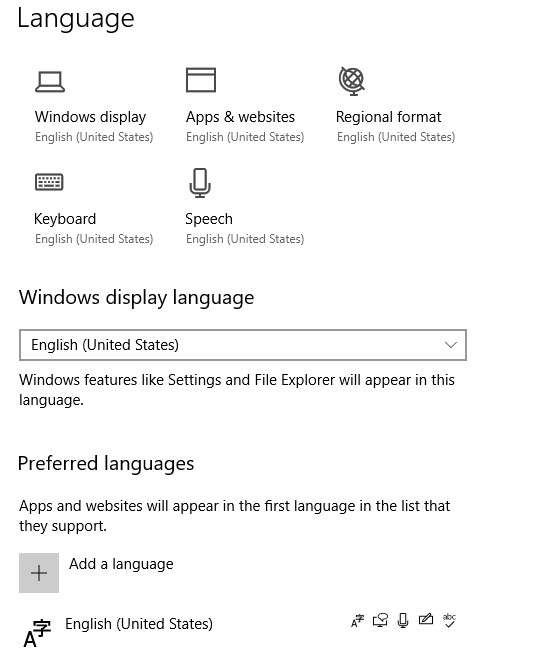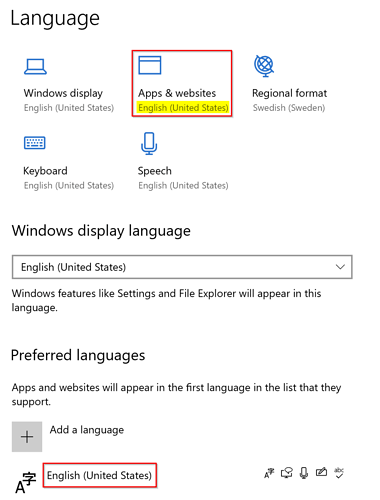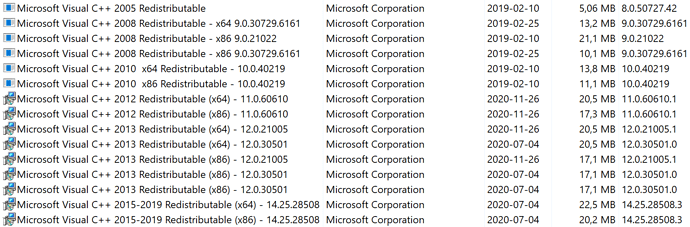Brief description of the issue: On launch, a black screen appears after a couple of seconds with a spinning circle in the lower right hand corner. A few seconds later, MSFS crashes back to the desktop with no error message.
Checking Windows Event Viewer Application log, I find this:
Faulting application name: FlightSimulator.exe, version: 0.0.0.0, time stamp: 0x5fda32ba
Faulting module name: ucrtbase.dll, version: 10.0.19041.546, time stamp: 0x43cbc11d
Exception code: 0xc0000005
Fault offset: 0x0000000000028565
Faulting process id: 0x38e4
Faulting application start time: 0x01d6da0e1a31d1db
Faulting application path: C:\Program Files\WindowsApps\Microsoft.FlightSimulator_1.12.13.0_x64__8wekyb3d8bbwe\FlightSimulator.exe
Faulting module path: C:\WINDOWS\System32\ucrtbase.dll
Report Id: f572054d-e124-404c-8c72-095c380c5da9
Faulting package full name: Microsoft.FlightSimulator_1.12.13.0_x64__8wekyb3d8bbwe
Faulting package-relative application ID: App
After enabling full dump logging and using WinDbg to analyze the exception, I see this:
-
* -
Exception Analysis * -
*
*** WARNING: Unable to verify checksum for amd_ags_x64.dll
*** WARNING: Unable to verify checksum for WTF.dll
*** WARNING: Unable to verify checksum for CoherentUIGT.dll
*** WARNING: Unable to verify checksum for XPlatCppWindows.dll
KEY_VALUES_STRING: 1
Key : AV.Dereference
Value: NullPtr
Key : AV.Fault
Value: Read
Key : Analysis.CPU.mSec
Value: 3983
Key : Analysis.DebugAnalysisProvider.CPP
Value: Create: 8007007e on THENEST
Key : Analysis.DebugData
Value: CreateObject
Key : Analysis.DebugModel
Value: CreateObject
Key : Analysis.Elapsed.mSec
Value: 41744
Key : Analysis.Memory.CommitPeak.Mb
Value: 263
Key : Analysis.System
Value: CreateObject
Key : Timeline.OS.Boot.DeltaSec
Value: 22688
Key : Timeline.Process.Start.DeltaSec
Value: 32
Key : WER.OS.Branch
Value: vb_release
Key : WER.OS.Timestamp
Value: 2019-12-06T14:06:00Z
Key : WER.OS.Version
Value: 10.0.19041.1
Key : WER.Process.Version
Value: 1.12.13.0
ADDITIONAL_XML: 1
OS_BUILD_LAYERS: 1
NTGLOBALFLAG: 0
PROCESS_BAM_CURRENT_THROTTLED: 0
PROCESS_BAM_PREVIOUS_THROTTLED: 0
APPLICATION_VERIFIER_FLAGS: 0
CONTEXT: (.ecxr)
rax=0000000000000000 rbx=00000000557c3f62 rcx=0000000000000000
rdx=ffff8006ba4a2410 rsi=0000002ec785c910 rdi=00007ff945b5dbf0
rip=00007ff970f68565 rsp=0000002ec785c878 rbp=0000000000000000
r8=0000000000000103 r9=00007ff945b5dbf0 r10=0000000000000008
r11=0000000000000246 r12=0000002ec785ca40 r13=000001df16ea61c0
r14=0000002ec785f3e0 r15=0000000000000000
iopl=0 nv up ei ng nz na pe cy
cs=0033 ss=002b ds=002b es=002b fs=0053 gs=002b efl=00010283
ucrtbase!wcsncpy+0x15:
00007ff970f68565 0fb7043a movzx eax,word ptr [rdx+rdi] ds:0000000000000000=???
Resetting default scope
EXCEPTION_RECORD: (.exr -1)
ExceptionAddress: 00007ff970f68565 (ucrtbase!wcsncpy+0x0000000000000015)
ExceptionCode: c0000005 (Access violation)
ExceptionFlags: 00000000
NumberParameters: 2
Parameter[0]: 0000000000000000
Parameter[1]: 0000000000000000
Attempt to read from address 0000000000000000
PROCESS_NAME: FlightSimulator.exe
READ_ADDRESS: 0000000000000000
ERROR_CODE: (NTSTATUS) 0xc0000005 - The instruction at 0x%p referenced memory at 0x%p. The memory could not be %s.
EXCEPTION_CODE_STR: c0000005
EXCEPTION_PARAMETER1: 0000000000000000
EXCEPTION_PARAMETER2: 0000000000000000
STACK_TEXT:
0000002ec785c878 00007ff945939058 : 000001df0ca4af00 0000002ec785c910 0000002ec785c910 0000000000000000 : ucrtbase!wcsncpy+0x15
0000002ec785c880 00007ff9459399fe : 000001df2e082bd0 000001df0ceec850 000000000000002f 00000000ffffffff : WwiseLibPCx64P!AK::SoundEngine::PinEventInStreamCache+0x1c5028
0000002ec785c8e0 00007ff94587954a : 00000000e81be686 0000002ec785f3e0 0000000000000000 00007ff90000003d : WwiseLibPCx64P!AK::SoundEngine::PinEventInStreamCache+0x1c59ce
0000002ec785c990 00007ff9458794b6 : 000001e1698b1460 000001df18580360 0000000000000000 0000000000ae0007 : WwiseLibPCx64P!AK::SoundEngine::PinEventInStreamCache+0x10551a
0000002ec785c9e0 00007ff94592dae4 : 0000002ec785f420 0000000000000000 0000002ec785cb20 0000002ec785f424 : WwiseLibPCx64P!AK::SoundEngine::PinEventInStreamCache+0x105486
0000002ec785ca20 00007ff94592cdfa : 0000002e00000014 0000002ec785f830 00007ff945750000 000001df188d168c : WwiseLibPCx64P!AK::SoundEngine::PinEventInStreamCache+0x1b9ab4
0000002ec785f3e0 00007ff9458d8c3a : 0000002ec785f830 0000002ec785f560 00007ff945750000 00007ff945750000 : WwiseLibPCx64P!AK::SoundEngine::PinEventInStreamCache+0x1b8dca
0000002ec785f460 00007ff9458d5ed2 : 000001df188b0130 0000000000000000 0000002ec785f830 0000000000000000 : WwiseLibPCx64P!AK::SoundEngine::PinEventInStreamCache+0x164c0a
0000002ec785f7d0 00007ff94591555f : 000001df188b0100 000001df188b01b8 000001df00000000 0000000000000000 : WwiseLibPCx64P!AK::SoundEngine::PinEventInStreamCache+0x161ea2
0000002ec785f830 00007ff972487034 : 0000000000000000 0000000000000000 0000000000000000 0000000000000000 : WwiseLibPCx64P!AK::SoundEngine::PinEventInStreamCache+0x1a152f
0000002ec785f860 00007ff97305d0d1 : 0000000000000000 0000000000000000 0000000000000000 0000000000000000 : kernel32!BaseThreadInitThunk+0x14
0000002ec785f890 0000000000000000 : 0000000000000000 0000000000000000 0000000000000000 0000000000000000 : ntdll!RtlUserThreadStart+0x21
SYMBOL_NAME: ucrtbase!wcsncpy+15
MODULE_NAME: ucrtbase
IMAGE_NAME: ucrtbase.dll
STACK_COMMAND: ~38s ; .ecxr ; kb
FAILURE_BUCKET_ID: NULL_POINTER_READ_c0000005_ucrtbase.dll!wcsncpy
OS_VERSION: 10.0.19041.1
BUILDLAB_STR: vb_release
OSPLATFORM_TYPE: x64
OSNAME: Windows 10
IMAGE_VERSION: 10.0.19041.546
FAILURE_ID_HASH: {36b88905-bfca-3d38-62dd-754385d58f96}