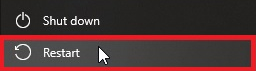İ just heard back from customer support and had the following message. İ followed all the steps except the last about the cloud save so i guess I’m left with only that (despite people saying they’ve tried it and it still didn’t resolve the issue).
Thank you for contacting Microsoft Flight Simulator Support!
We are sorry to hear that you are experiencing crashes with Microsoft Flight Simulator 2024. We understand how this can be inconvenient and how it can affect your gaming experience, so rest assured that we will look into it to find a resolution.
If you are experiencing issues with loading and/or crashing etc. on your Xbox console. Try the following.
Disable all 3rd party add-ons by following the instructions in the article below (if you can launch the sim)
How to restore the sim to its vanilla state to troubleshoot issues
If the issue persists after ruling out conflicts with third-party add-ons, then continue with the steps below; after each step, try again before moving to the next step.
CLEAR THE RESERVED SPACE
Press the Xbox button on your controller to open the guide.
Highlight Microsoft Flight Simulator 2024, press the Menu button on your controller, and select Quit.
Once you fully quit the game, press the Xbox button to open the guide and then select My games & apps > See all > Games.
Highlight Microsoft Flight Simulator 2024, and then press the Menu button on your controller.
Select Manage game and add-ons > Saved data.
Highlight Reserved space
Press A then select Clear Reserved Space
Launch MSFS 24 again.
REMOVE YOUR XBOX PROFILE
Scroll left on the Home screen to open the guide
Select Settings
Select All Settings
Under “Account,” select Remove accounts
Select your account
Select Remove to confirm then Close
RE-DOWNLOAD YOUR XBOX PROFILE
Scroll left from Home to open the guide
Scroll down and select Add & manage
Select Add new
Note: You won’t be creating a new account when you select this option. You’re just adding your existing profile to the Xbox One console
Type the email address used to sign in to your Microsoft account/used to purchase Microsoft Flight Simulator
Enter your password.
Review the privacy statement summary, and then select Next
Select your Sign-in and security preferences
Check out how you look on Xbox, and then select Next
Choose your color, and then select Next
Note: The preference that you’re currently using at home appears with a checked box
Press the Xbox button on your controller to return to the Home screen
Scroll left from Home, find and select your gamertag, and then select Sign in
REINSTALL THE SIMULATOR
To uninstall Microsoft Flight Simulator 2024
Press the Xbox button on the controller
Select the Profile & system menu
Select Settings
Select System
Select Storage
Select Internal
Select Uninstall
Select Microsoft Flight Simulator 2024
Press Remove selected
To re-download Microsoft Flight Simulator 2024
Press the Guide button on your controller.
Select Xbox Home
Select Settings
Select Account
Select Download History
Select Microsoft Flight Simulator 2024
Select Download Again
Launch Microsoft Flight Simulator 2024, and try again.
DELETE YOUR CLOUD SAVE
As a last resort, you can delete your cloud save to try and resolve the issue you are seeing. Follow the steps listed in the article below.
How to delete a cloud save to fix some loading or crashing issues (Crashing on the identity screen, spawning inside buildings,…)
![]() For anyone who wants to contribute on this issue, Click on the button below to use this template:
For anyone who wants to contribute on this issue, Click on the button below to use this template: