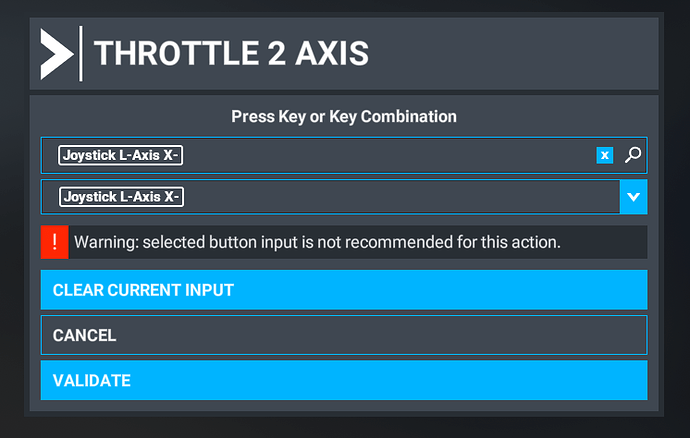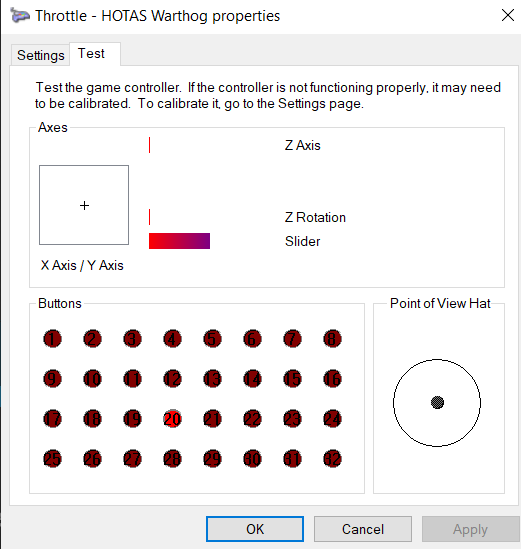I have 2 Saitek throttle quadrants that I am trying to use for multiple engine GA. I can map bindings to one with no issue however any time I try to map to the second throttle quadrant with a different profile, it will not save any of the key bindings. Tried searching Youtube and the Interwebs for help and didn’t find anything (or I missed it?!?). Anyone get two throttle quadrants to work? Both of these connect via USB and possibly I need to differentiate the two controllers in order to map? Would appreciate any and all help!
This is what I am getting when trying to bind to the second throttle quadrant. I am also not getting the option for joystick R like your screenshot is showing.
Read this thread, I think your solution is here:
https://forums.flightsimulator.com/t/re-assign-logi-throttle-quadrant-axis-sliders-prop-to-throttle/444856
Have you checked to see if they are calibrated separately. It looks very much like they are using the same axis on both left and right. Try your driver software or check out controller settings in the “Control Panel\Hardware and Sound\Devices and Printers”
This is mine
Z-rotation is the left throttle and Z-axis is the right.
take a look at PlumbGuest’s sugestion you find youre anwser there. bind the two Throttle’s and one Mixture to one quadrant and the second Mixture and two Prop leaver’s to teh second quadrant. that’s the way i configured mine with and they work fine.
Thank you kindly, this did resolve my issue. I was looking for Saitek rather than logi while doing my searches.
I’m having a similar issue with two Saitek USB throttle quads. When I set the first throttle up with T T P and the second with P M M MSFS 2020 saves the settings on both to T T P.
I save each with different names like Left Throttle and Right throttle but MS saves both with the T T P setting. Any ideas as to why this is happening. I’ve tried everything on this thread and nothing changes it.
Did you resolve having two logitech flight control quadrants working together??
I copy paste from the forum link shown by PlubGlue67 above:
Ok, it seems that I made everything work all right, and this time, for a change, I know how and why!!
The first thing one needs to know about connecting two USB Saitek Throttle Quadrants to the computer is that the one you connect first will be the left one, and the second will be considered the right one. Also, they will appear in game devices with the exact same name, but the one on top will be the left one, the one on the bottom will be the right one. If you try to bind controls in msfs 2020 in the quadrant that you put in the left in your cockpit set up, but windows identifies it like the right one, you will have a conflict and will not be able to configure the controls correctly.
So my advice is to go to “Devices and Printers”, delete both USB Saitek Quadrants, unplug both quadrants USB’s and then reboot the computer. Once the computer is on again go back to “Devices and Printers” and plug the quadrant that is going to be located on the left side in your cockpit. Once the drivers are installed, you can connect the second quadrant, that will show up also in Devices and Printers.
If you go now to “game devices” you will find two Saitek Throttle Quadrants. If you select the one on top of both, go to “properties”, and then to “configure device”, you will find that when you move the axis on your left quadrant the controls will move in the graphic. Now do the same with the right quadrant and make sure that both work and are recognized by windows and are placed in your cockpit in the correct order.
Now it is time to go and open MSFS. Go to options, controls, delete the profiles you could have build up before for both quadrants, aply and save, reboot the sim to be sure, and start to bind a new profile for each of them again, always keeping in mind that the names of the profiles MUST be different (for example Quadrant Left and Quadrant Right). Now you will see both quadrants in the controls menu and the sim will allow you to bind the controls of your choice correctly.
Hope all this will be of help.
Happy flights!!
FYI there is NO fix for this issue. Dual quadrants do not save bindings. You are stuck with whatever it wants you to have. I have many hours trying everything possible. I finally went to SPAD next and it works best to solve what Asobo broke from 2020
First quadrant is mapped to the yoke profile settings (engines 1 & 2), and the second one to the throttle profile settings(engines 3 & 4) in MSFS2024. Hope this helps?
I have the same problem. Since I bought the A2A Aerostar 600, I bought a second throttle quadrant from Saitek. I created separate profiles for each. Throttle quadrant left / Throttle quadrant right (left Throttle 1+2 and Prop 1 / right Prop 2 and Mixture 1+2).
I can save the profile and fly; everything seems to be correctly assigned.
Now, as soon as I shut down and restart the simulator, only one profile works correctly. The other profile inherits a default assignment from somewhere, or the same assignment from the other quadrant…
Yep, mine does the same …I always just check them both before I fly and adjust as required!
Bit of a pain, but I guess at the moment the only choice if using the ‘default’ drivers.
I’ve just opened a bug report.
Please vote so this can be fixed as soon as possible.